By Jodi Bash
The digital age of photos gives us so much to be thankful for. Photos can be edited, shared, deleted, and ordered in a frame at the touch of a button. I am so used to this convenience that when faced with a physical copy of a picture it often takes me months to decide what to do with it. Even my kids’ school pictures sit around gathering dust before I eventually frame them.
Many of us have also inherited (or absconded with) family photo albums. The pre-digital, white border, film covered photographs. The ones you can’t remove from the album because the glue used to hold it down should be used to hold airplanes together. We know we should be scanning these photos to preserve what’s left of them. But it can be so time-consuming!
I’ve used portable scanners, my smart phone, a printer scanner – and I can usually get about 20 photos scanned and edited and labeled before I can’t take it anymore.
Then I discovered Photomyne. This is a free app for iPhone or Android systems that can also be accessed on your computer. In the amount of time it normally took me to scan in about 10 photos, crop them, and put them in a labeled folder on my computer I could do all that with an ENTIRE ALBUM! Maybe even two albums. The time savings is thrill-inducing; I am unsure how I will spend all of the extra time I now have.
An Updated Look at Photomyne Can Be Found Here
This article was written in 2017 when the basic version of Photo Scan by Photomyne allowed free, unlimited photo scanning. The free version does still allow you to scan a limited amount of photos. However, the full version – which allows unlimited scans and albums, advanced tools, a cloud service for storing your photos and more – comes at a small monthly cost. We offer an updated look at the app here for those who would like to understand its current features.
Here’s how it works. Using the Photomyne app you take a picture of a group of pictures. Yes, a group. Not one at a time. You can arrange loose photos together, or snap a picture of a page of photos in an album. They don’t even have to be lined up nicely. The app will recognize the edges of photos and crop around it. No need to go in a crop each one individually. But you CAN crop the photo if you want. The edges aren’t perfect I’ve found. But they get the job done.
These photos can be saved into an album, dated, and titled. You can identify who’s in it and where it was taken – all from your smart phone. If you want, you can save the photo to your camera roll or share it on Facebook. Within the albums you create in Photomyne there’s the ability to specify a photo for the cover, reorder the photographs, and move photos to another album..
All of these albums are then accessible from the Photomyne website when you log in. Photomyne saves the pictures from all albums in their cloud. They save both your original scan and edited photos. At anytime you can see the group of photos you originally took a picture of – even re-edit the picture. Right now the editing capability is only on the phone not the website. That will be a welcome feature!
Tips for getting the best results from this app:
- If you can, remove the film on top of photo pages in albums, but not if it will damage the pictures.
- Try to avoid scanning in an area where light or shadow reflect on the pictures
- Don’t cram too many pics in one frame. It will degrade the quality: 3 to 4 pictures per scan is good.
- Photomyne makes it so easy to label and date your pictures as you scan them, don’t wait. The longer you wait the more likely you’ll be to forget pertinent information.
- If there are details written in the margins of your albums – as my family loved to do – open the “photo details” and type them in. This is great info you don’t want to lose.
- Remember that if you hate typing on your iPhone, like I do, you can put all the information in using microphone icon on your iPhone keyboard! (Hint: Siri has to be enabled to use that.)
Here are some examples of scan quality with Photomyne vs. another scanner:
1. This photo above (from 1997) was scanned using Photomyne from an album with the page film covering removed. It matches almost exactly with the image on the actual photo – only about ½ inch on the left was lost.
2. This is the same photo scanned with Photomyne with the film covering of the album page still in place. As you can see, the film creates a glare and it reduced the captured area by more than 2 inches. Of course, you can go see the original scan in the app and correct the cropped edges. The color is not as vibrant either.
3. Here’s the photo scanned in using a scanner on my printer. It too cut off part of the photo – a good 2 inches off the top. The resulting image was smaller and had to be enlarged.
None of these photos were altered (coloring, lighting, etc.) Clearly photo #1 is the best from the bunch and is closest to the resembling the physical picture.
Here’s another example of what can happen when taking pictures in batches:
This is a screenshot from my iPhone. These two photos overlapped and Photomyne read them as one. I can edit the picture and drag the edges to outline only one picture, but then I’ve lost the other and have to take another scan to outline the second photo.
While this is slightly annoying, let me break down the time it took to scan with Photomyne vs. a standard scanner. The scan from my printer took about 3 minutes. That included: a) removing the photo from the album, b) placing on the scanner, opening my scan tool, c) waiting for the scan (about 5-7 seconds), d) importing the scan into my photo editing software, e) cropping off the white space, f) saving it on my computer in the correct location. Add to that the labeling the photo information with dates and names…we’re talking a good 5 minute process for 1 picture.
On the other hand, to create these examples in Photomyne, I used the tool to take several scans (3 seconds) with and without the page film, saved them into a named album, added dates and locations, downloaded the pictures to my phone for use in this article…all in about 2 minutes. Given I took several pictures of this page to show quality differences, I ended up scanning, labeling, and saving 6 photos in less than ½ the time it took me to scan one using typical scanner. AMAZING! Even if the quality wasn’t better it would be worth the time savings for many of our pictures. But the quality is great.
The reason we do this is to save our memories. You’ll have time to tweak and perfect them later. This tool saves so much time; it’s crazy to put off using it. The quicker we can digitize our cherished photos and documents the better! My great aunt & uncle’s wedding photo, featured at the beginning of this article, is a good reminder of that to me.
Happy scanning!
A newer and more detailed look at Photo Scan by Photomyne can be found here.
Other Articles You May Like:
6 Signs It’s Time to Get Help from a Professional Genealogist
Google’s New Free App Could Revolutionize How We Preserve Family Photos and Records


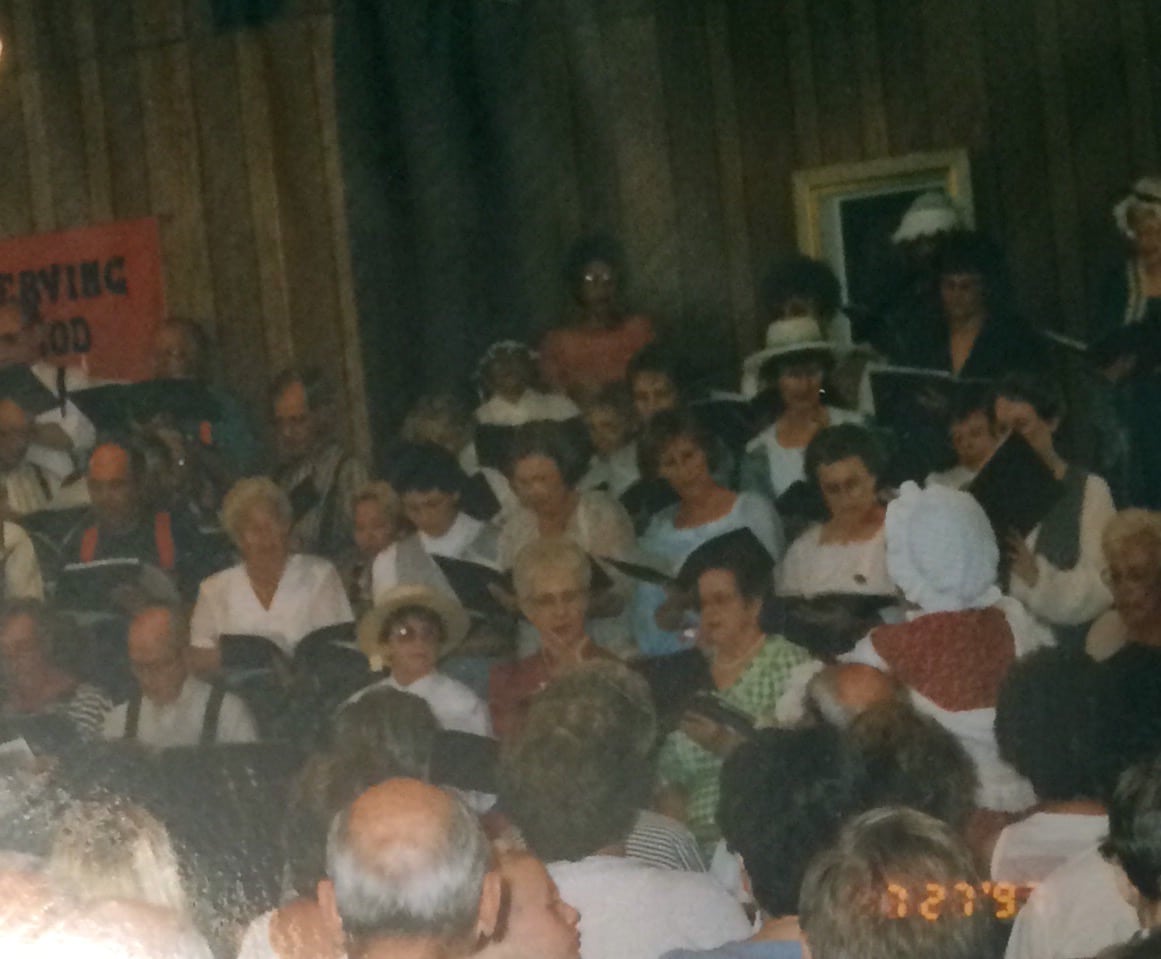


Thanks for sharing this article, I really impress your work. Such a great knowledge you shared with us. If you wants Get Cheats, Hacks, APKs, Cracks & teatv apk download now
My father and I have done this for well over 30 years.
I use my cell phone to take photos of the photos, in a well lite area, transfer photos to my computer and then crop and colour adjust as required. Easy to share and family can decide where to place photos or print photos for or in their family record. Quick and economical…
I LOVE Scanner Pro because you can change perspectives and store photos in albums in the app instead of the awful mess that is IOS Photos.
Another thought here. Photoshop Elements has a nice feature that lets you add captions to your scanned pictures without covering any of the original by adding some space into the file and adding your own text.
I’ve been working on scanning and digitizing old family photos for several years now. Problem is that I still have several 11x15x12 boxes left to do. The scanning is the easy part. But then I use Photoshop to align, focus, adjust lighting, fix defects, adjust color when appropriate. I’m retired, and this is only one of several winter projects that keep me at my desk sometimes longer than when I was working. I’ve tried to con the next generation into helping, but with no success. A second part of this project is that I’m building a ‘photo server’ on which to store the photo collection so it can be displayed on our 53″ TV using a slideshow program. I just started loading it up and there are already about 25 thousand pictures on it just from our digital camera days.
Photoshop Elements has proven to be a great tool for me to fix defects in the pictures after scanning, and can be had at a reasonable price when it is offered at sale price, often about $100. It takes some practice to hone the skills, but the photo collection is worth the effort. You don’t need the expensive version of Photoshop, and for Elements they don’t require a ‘subscription – YET!
Our new photo server is a companion to our ‘music server’ which contains the digital version of over 70 thousand tracks of all genres of music. It’s like having our own satellite radio.
And just a caution, always burn CD’s or DVD’s of your photos also and don’t trust the single copy on your hard drives. Hard drives will eventually fail, and you don’t want to lose all your work. To be even more safe, store your backup copies off-premises with a family member or friend. I’m an old computer guy, and I don’t like all the cloud storage options as I don’t know who has my data or how secure it is.
I’m trying to get this item, but I can’t find how? Thanks be bless ?
Photo scanning what a pain in my side !!! This is a project I put off every year which incidentally, is always on my New Years resolutions…
so thank you for this info all I need now is you to live closer ?
Thank you so very much for this , I hope it will help me do a family project – I have far too many photos- I was dreading trying to scan to digital- I think this may make it a little less intimidating
Thank you so much. I hate sites that advertise as FREE and they when you download it, they want a credit card number. I appreciate your post.
This is NOT free. They charge $4.99.
JoyFlips must be only for apple. I have Samsung.
I have to disagree. There is another COMPLETELY free app that does more, and does it better — Joyflips. PhotoMyne isn’t completely free, like JoyFlips is — Joyflips is not only a free phone app, but also gives you free unlimited cloud storage for the full size photos (Photomyne charges), Joyflips allows you to record voice stories with photos – unlimited number of stories with each story, PLUS the audio transcribes to searchable text saved permanently with each photo. The editing tools are the best of any smartphone app I’ve come across, and the app links directly also to FamilySearch for easy photo uploads to their website. The app does so many more things than any other app, and it does it all for completely free. So really, JOYFLIPS is the BEST app for scanning your photos. I can do a shoebox in about a half an hour, spend some time editing, creating albums, adding my stories and then share them with my relatives to have them add THEIR voice stories too.
How accessible are the photos once they’re scanned? I’d like to store them in iPhoto (not in a cloud) so I can either eventually make photo books or transfer them to disks to share with family.
Not free if you want the full range of services, storage, and easy access. It was a pain to navigate to send photos to family. Not worth even $4.99
You must not have heard about JoyFLIPS yet! It is even better than PhotoMyne — it is a COMPLETELY FREE app, with completely free UNLIMITED CLOUD STORAGE as well. Plus, way better than any other scanning app, you can also record voice stories with your scanned photos, which also convert to searchable text. JoyFLIPS has no hidden subscription charges, no fees at all – completely free. Really! As of Dec 2017, the app is for ios (Apple) devices, but by Feb 2018 the Android version will be ready as well, in addition to several other NEW features. And yes, still ALL FREE.
Jodi
I am so grateful for this information. It will help me with a world of photos yet to get done. Thank you and cannot wait to give it a try.
Unlimited is $4.99, limited is free.
That’s one challenge, once an app gets popular they start charging for it! Still a great value. Thanks for the update.
It isn’t free on the App Store, it’s $4.99.