Please note that MyTreeTags is now a standard feature on Ancestry, you no longer need to enable it in Ancestry Lab before use. The information for how to access and use this feature is still mostly accurate, however. The article below reflects the information at the time of publication in April, 2019.
In February, Ancestry execs announced three new or upgraded features at RootsTech, the premier annual event for any genealogy tech enthusiast. Not surprisingly, the first two features were related to the company’s immensely popular DNA product. The third announcement, about a brand new feature called MyTreeTags™, was an unexpected but much-appreciated blessing for anyone who has ever tried to organize and easily make sense of an Ancestry tree.
MyTreeTags™ is just that — a set of tags, or labels, which you can assign to the profile of any or every individual in your Ancestry tree. These tags will be super helpful not only to you as the tree owner, but also to anyone viewing your tree online.
It’s pure speculation, but perhaps Ancestry realized the need for a uniform tagging system by looking at its users’ desperate attempts to create their own methods of labeling. How many times have you seen an ancestor “photo” hint or search result that’s simply an image of the words “DNA Match,” “Immigrant,” “Direct Ancestor,” “Revolutionary War” or “End of the Line?”
Or maybe you’ve come upon an identifying phrase like “Adopted” or “No Issue” inserted into an ancestor’s first or last name field? While our intentions with these tricks were noble, the result was a disorganized slew of personalized photo hints and nonsensical name fields that interfered with our own in-tree name searches.
MyTreeTags should be a great solution to a problem we’ve never really admitted we have. Used properly, these tags will help you quickly search certain attributes you’ve assigned to your ancestors and help you communicate specific messages and statuses to anyone who comes across your tree online.
How to Enable MyTreeTags™ and How They Work
Family History Daily is an affiliate partner of Ancestry and may earn a fee to support our site if you choose to follow links on this page.
Unlike ThruLines, MyTreeTags are pretty straightforward and are very simple to use.
At this time, though, MyTreeTags are in “beta” status, which means you must opt in to test this feature and provide feedback while they continue to make adjustments.
Any user can add MyTreeTags to their Ancestry tree(s) by signing up for the beta here (must be logged in) or by clicking “Ancestry Lab” in the dropdown under “Extras” in your Ancestry menu.
NOTE: The Ancestry Lab page includes a disclaimer that beta features may only be around for a limited time, but it’s our sincere hope that this one makes it to permanent status.
After you’ve enabled MyTreeTags, there are two ways to open and start using the feature within each individual profile:
In tree view, click the “Tools” icon and choose “Add tag” from the dropdown, or…
…within an individual’s profile, click the blue plus sign/tag icon under the death date.
Either option will open up the same panel on the right side of your screen, which Ancestry has dubbed “Workspace.”
What’s in the Workspace?
Everything you need to reorganize and accurately label each and every one of your ancestors will be contained in this Workspace. In addition to MyTreeTags, this space also allows you to compose free-form Notes (which will only be visible to tree owners and editors) and the relocated Comments feature (which adds your comment to your ancestor’s profile for anyone to see). Based on beta testers’ feedback, your Notes entries are now auto-saved every few seconds as you type, so no “Save” button is necessary.
In the MyTreeTags tab, you now have five tagging options:
- Create custom tag
- DNA Tags
- Reference Tags
- Research Tags
- Relationship Tags
Within each of these headings is a list of pre-selected topic-specific tags; clicking the blue question mark to the right of each of these provides direction on the intended usage of these labels.
To add a tag, or multiple tags, to your individual’s profile (at this time you can add up to 20 tags to each person), simply click whichever tags apply. Your selections will now show up in blue ovals under your ancestor’s death date. In the case of John T. Keelen, I’ve added “Actively Researching” and “Direct Ancestor” tags.
Tags are pretty foolproof, too. If you mistakenly add a tag, or a status changes, you can easily remove a tag or add another by clicking the green “Edit” button in the Workspace.
Custom tags also have few limitations, although Ancestry recommends that you “make your custom tag broad so it applies to lots of people in your tree,” and there are character limits for tags and descriptions. But this feature can be an incredible boon to your research, depending on how you prefer to organize your tree. We’ll go over some suggested uses for custom tags later.
Using Tags in Tree Search
Ancestry has upgraded its Tree Search functionality to allow us to utilize MyTreeTags as search filters. Although Tree Search is currently labeled “Beta,” you don’t have to opt in specifically to use this version of the feature; it’s available automatically when you sign up for the MyTreeTags beta.
With MyTreeTags enabled, clicking “Tree Search” just below your menu (on the left of your screen within a profile or on the right in tree view) opens a new panel on the right side of your screen.
Within Tree Search you can still search for individuals by name or see a list of all people in your tree, but clicking the “Filters” button opens up a new window allowing you to search by MyTreeTags.
If you’d like, you can click the “On/Off” toggle button to disable MyTreeTags definitions, which appear by default.
To search by MyTreeTags you’ve added (custom tags are also searchable, but the category will only appear in Tree Search after you’ve added your first custom tag), just click the tag or tags you’d like to filter by and click the “Done” button.
Voila! In this example, the two individuals in this tree that I’ve tagged as “Died Young,” “Never Married” AND “No Children” show up in my results.
Using Tags for Research
Pre-set MyTreeTags and your personalized custom tags can be powerful additions to your research toolbox. There are no “bulk tagging” options at this time, so it may take you a while to tag every individual in a large tree. But just imagine the possibilities! Here are just a few ways this new feature can help you organize your tree and facilitate further research.
Create custom tags (or notes) like these to supplement your research and repository logs with Ancestry MyTreeTags:
- Death (or Birth, or Marriage) Certificate on File
- Burned Courthouse
- Died Intestate
- Researched Probate (or Orphan Court, or Land) Records
- Obituary on File
- Visited Gravesite
- Needs Further Research
- Errors or Conflicts
- Direct Ancestor
- Not Related by Blood
- DNA Verified
- Birth (Death/Marriage) Location/Date Unknown
- Immigrant Ancestor
- Fought in the Civil War/Revolutionary War/Boer War etc
- End of Known Line
- etc, etc, etc
Supplement existing tags with more explanatory custom tags:
- Create tags for home countries (“Ireland” for example) to complement the “Immigrant” tag
- Create a “DAR Ancestor” tag, tags for specific conflicts (“Civil War–Confederate), or military branch designations like “US Army” to complement the “Military Service” tag
- Create a “Birth Name” tag or note to complement the tags designating adoption
Create custom tags for common occurrences in your tree, like these:
- Suspected Alias – for those slippery ancestors who abruptly changed their names between census records (that never happens, right?)
- Disabled – a much more acceptable term for ancestors who were marked in census records and non-population schedules as “insane,” “idiot,” “deaf-mute” or “blind.”
- Landowner – for individuals whom you’ve located in land records as owning land
- Church Affiliation – or even “Catholic,” “Mormon” or “Jewish” to prompt future searches of particular religious records or events
You get the idea. Just keep in mind Ancestry’s sound advice to create tags that apply to multiple people in your tree, or you’ll just end up with another disorganized mess of hundreds of random tags that impede your searches. For example, if you choose to add tags for geographic designations, a “Germany” tag is going to be much more helpful in a search than “Mocker, Kreis Leobschutz, Oberschlesien, Germany.”
More Tips for Using Ancestry’s MyTreeTags
MyTreeTags can be an amazing complement to your Ancestry tree, but before you jump in a get all tag-crazy, here are a few last nuggets of tagging knowledge to consider:
- MyTreeTags in private trees are only visible to you and anyone you’ve invited to share your tree as an editor, contributor, or guest.
- Tags in public trees are visible to anyone, which is great to remember when you’re creating your custom tags.
- Tags assigned to living people in your public tree won’t be visible to others.
- Only you and anyone you’ve invited as an editor can attach, detach, create, edit, or delete your tree’s MyTreeTags.
- Deleting a custom tag in Workspace can’t be undone, and deleting permanently removes the tag from everyone it’s attached to.
- Ancestry is actively soliciting feedback to improve this feature, so be sure to submit your ideas!
- MyTreeTags could be removed or radically changed by Ancestry since it is still a beta feature. Keep this in mind.
Happy tagging!
For nearly 30 years Patricia Hartley has researched and written about the ancestry and/or descendancy of her personal family lines, those of her extended family and friends, and of historical figures in her community. After earning a B.S. in Professional Writing and English and an M.A. in English from the University of North Alabama in Florence, Alabama, she completed an M.A. in Public Relations/Mass Communications from Kent State University. She’s a member of the Alabama Genealogical Society, Association of Professional Genealogists, National Genealogical Society, International Society of Family History Writers, Tennessee Valley Genealogical Society, Natchez Trace Genealogical Society and the International Institute for Reminiscence and Life Review.
Image at top: Dr. Mallott Family, Son Married Iva Todd’s Cousin, Flickr Commons

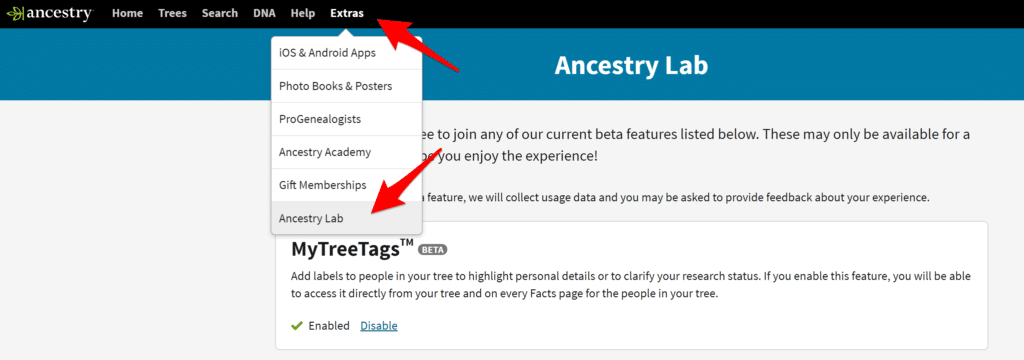
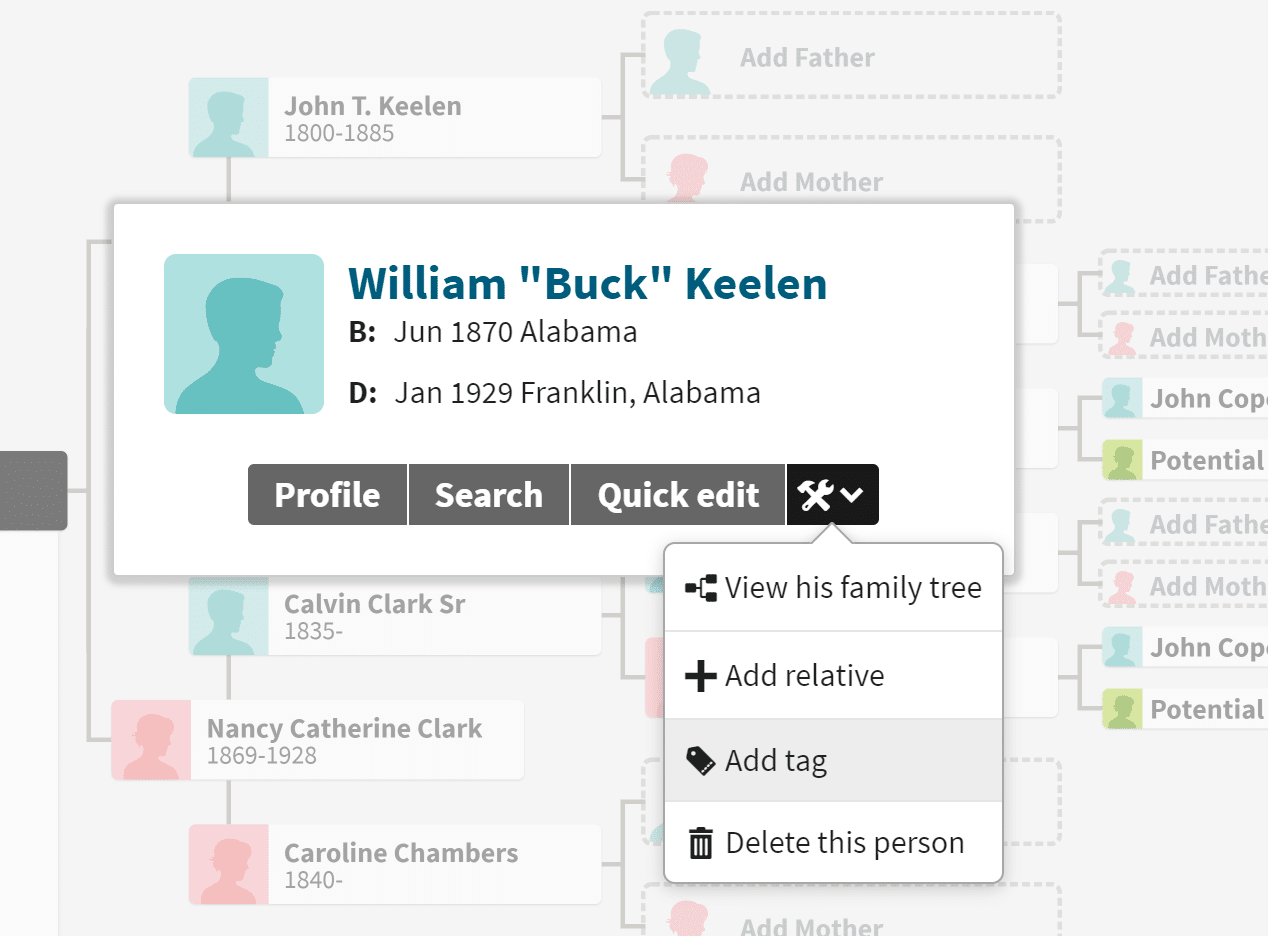
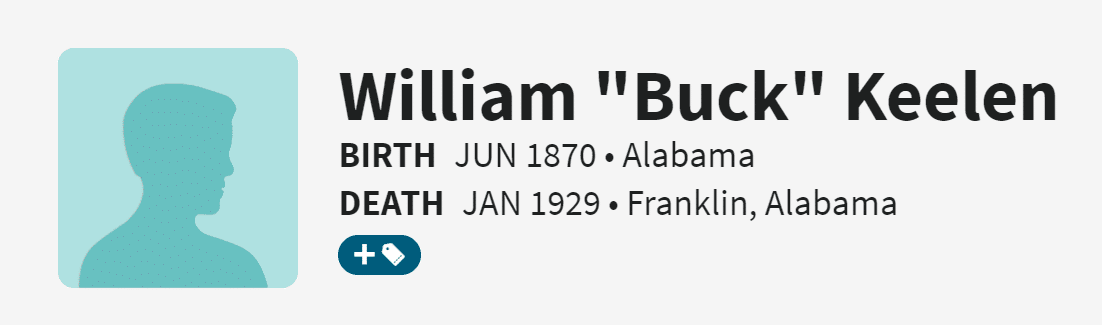
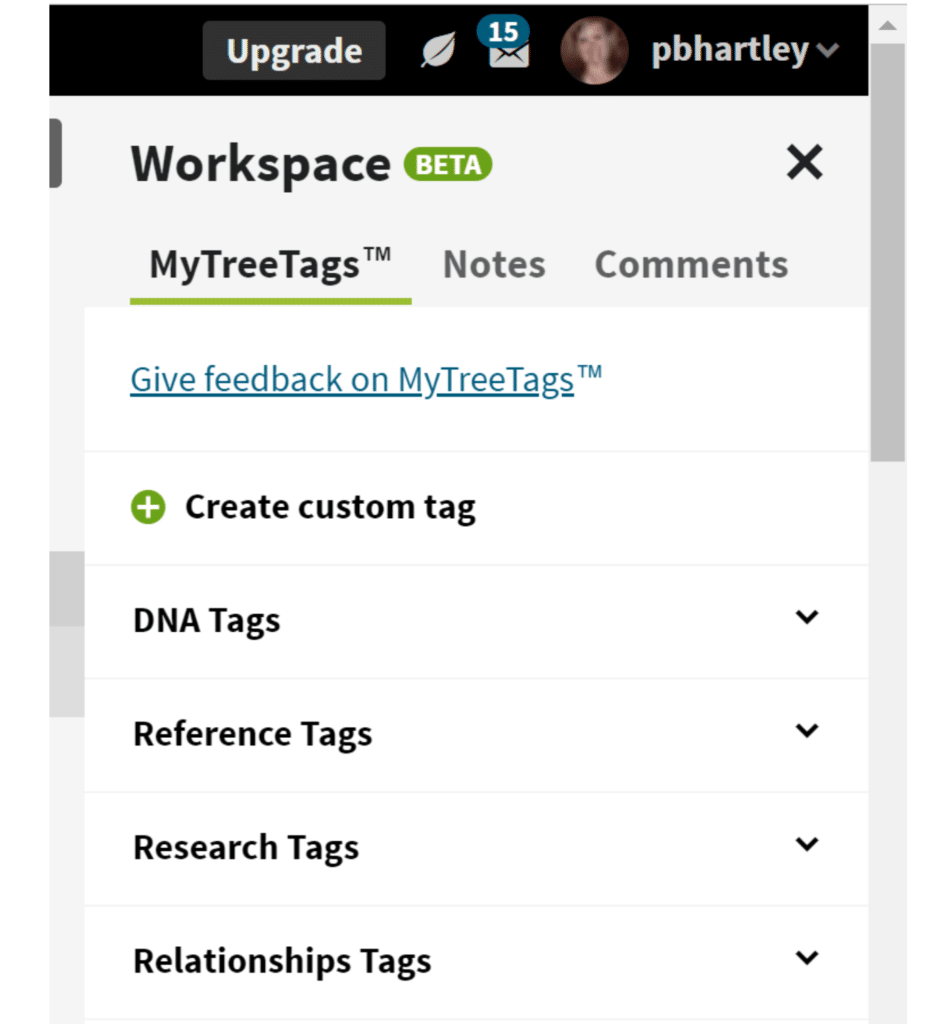
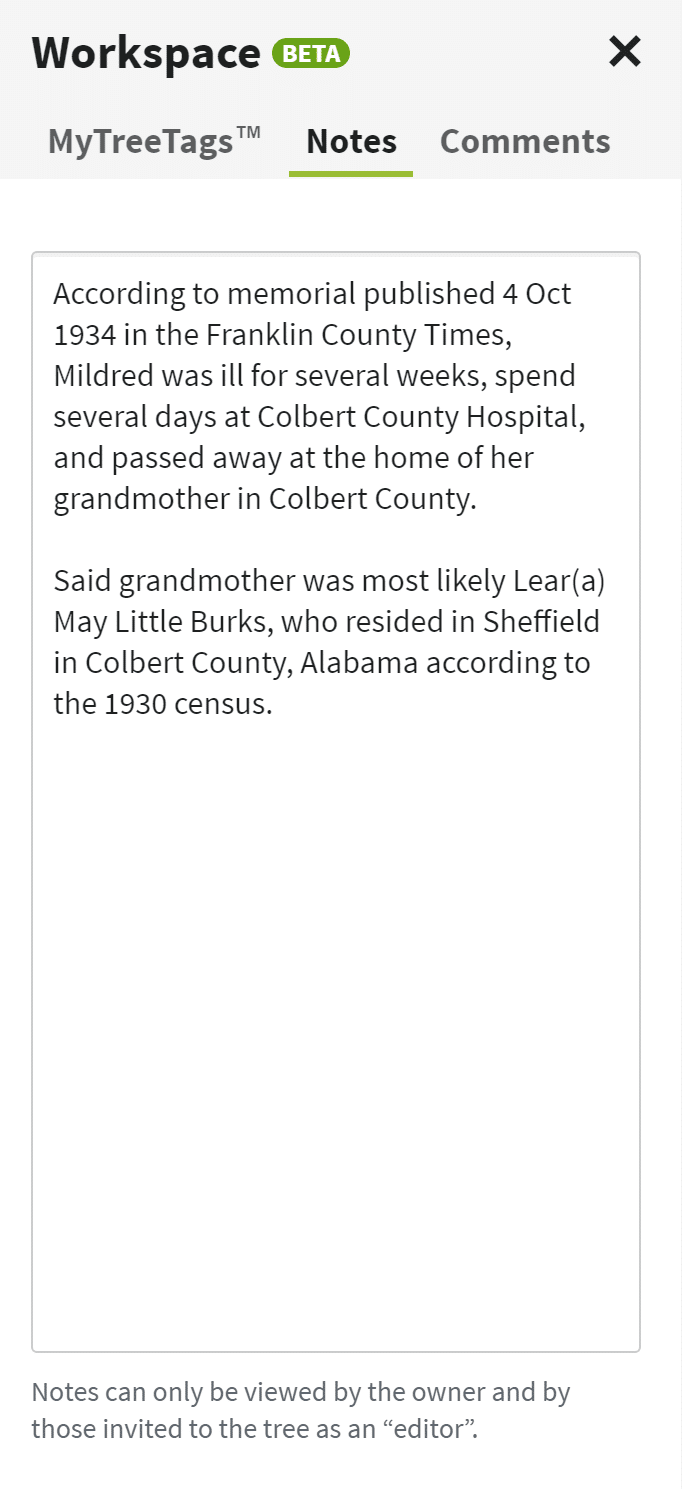
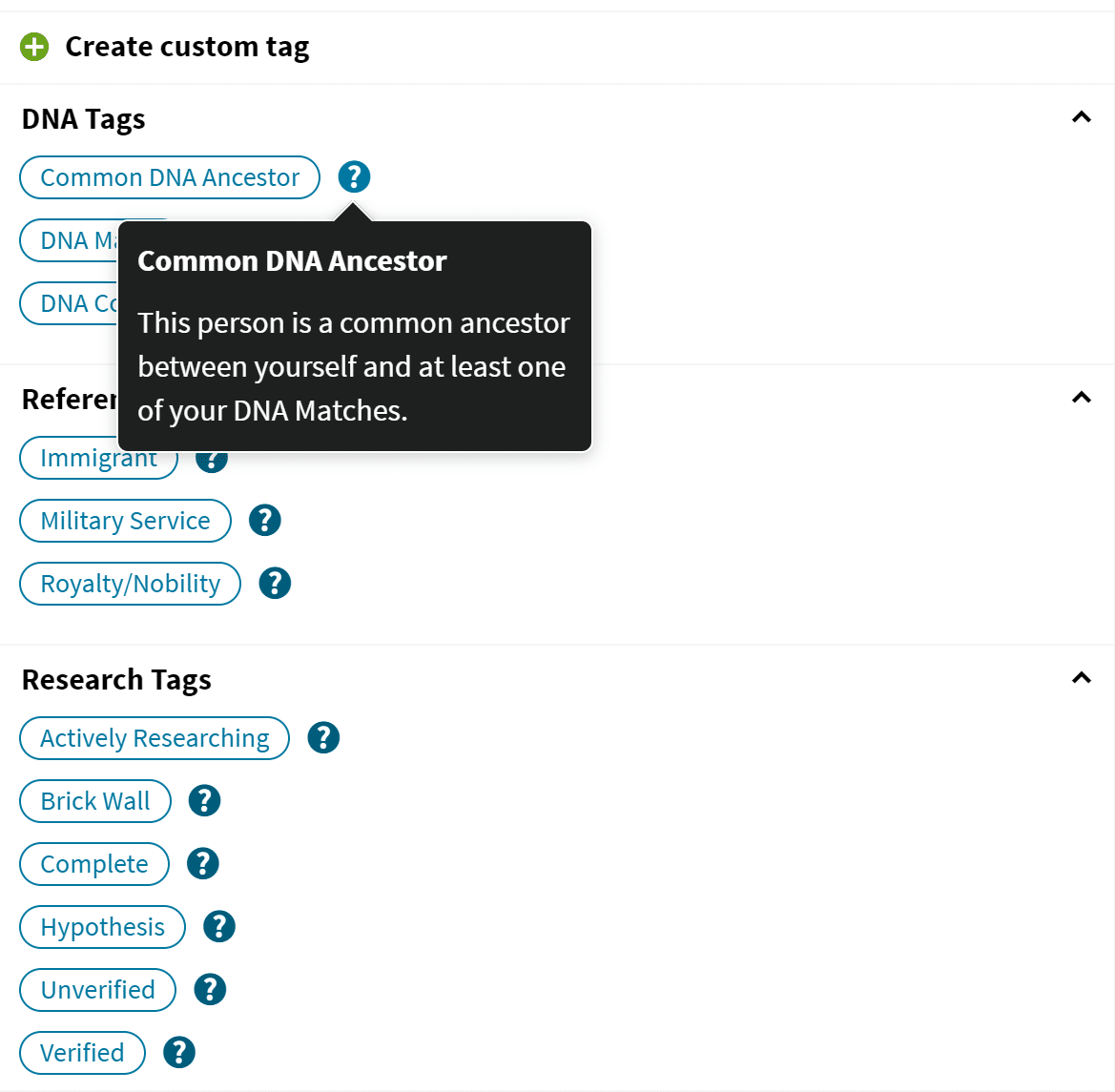
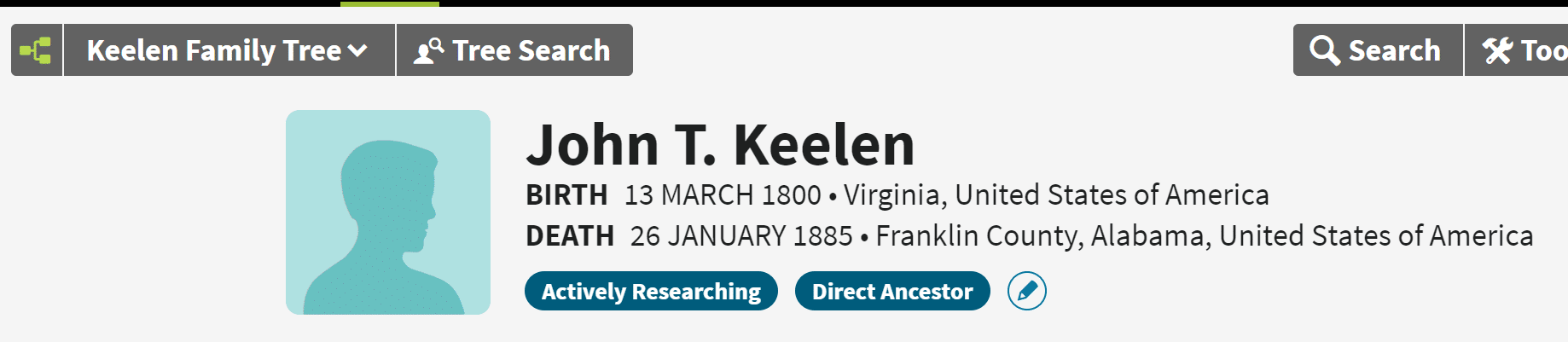
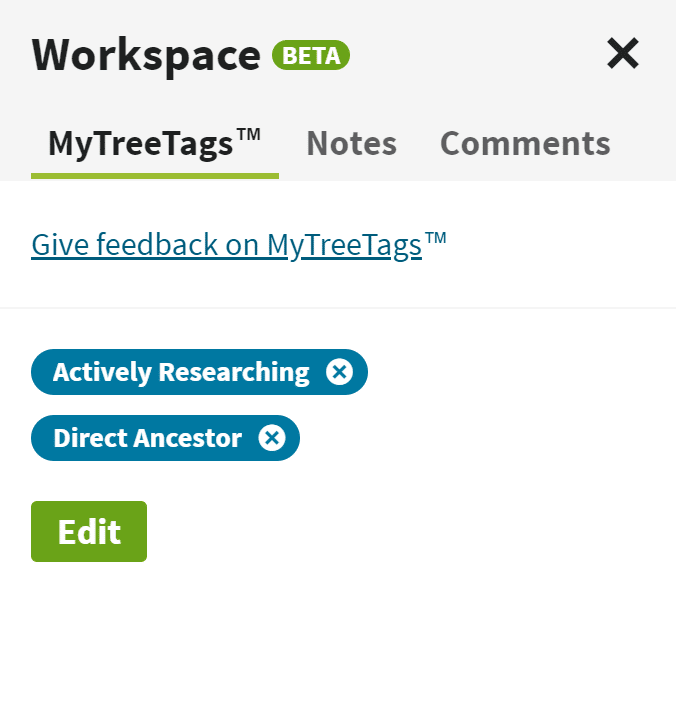
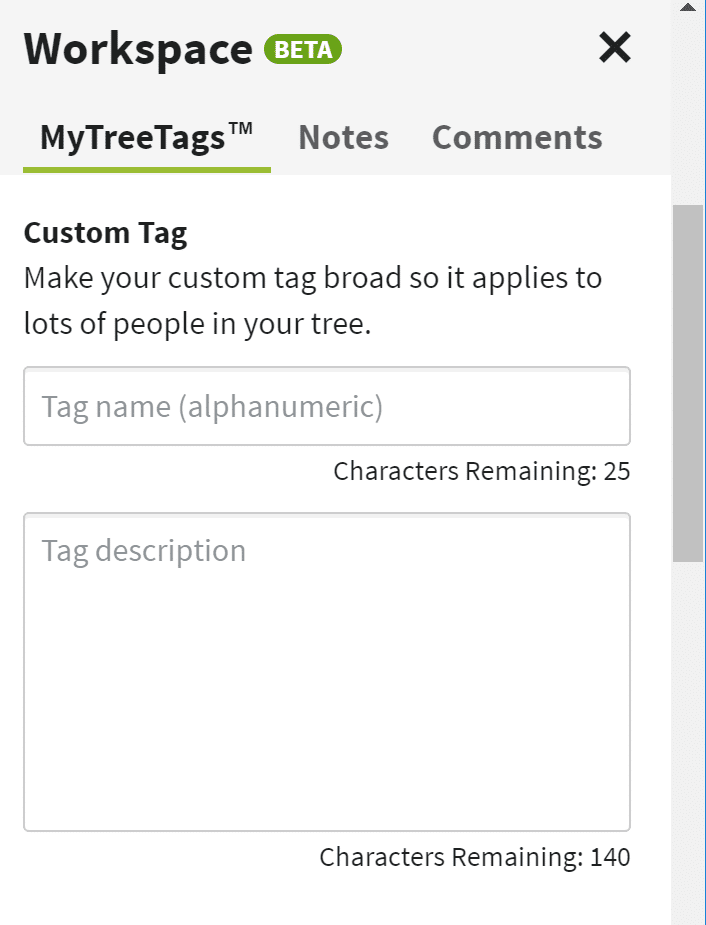
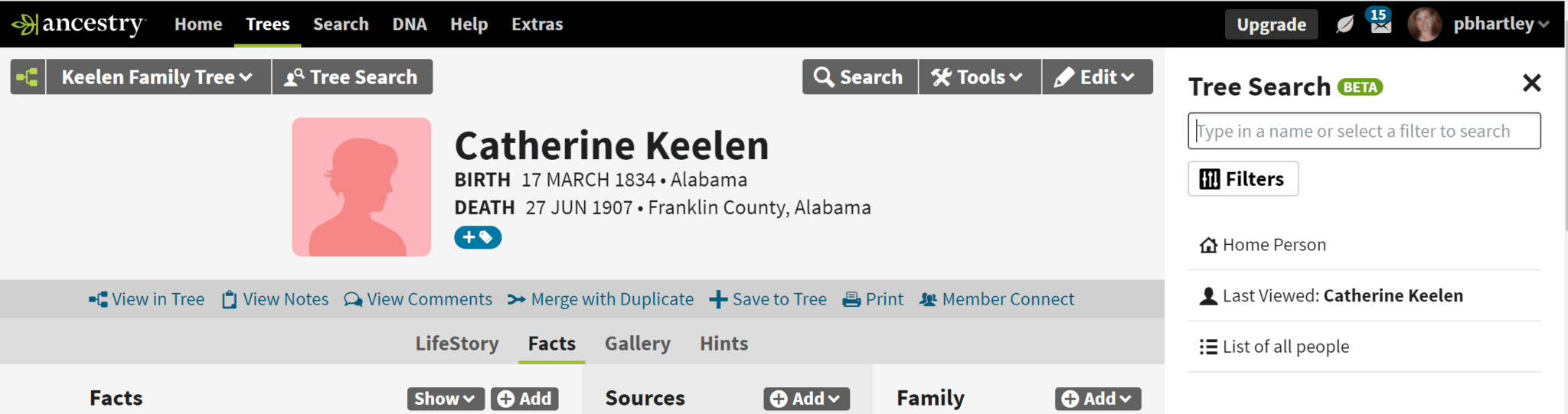
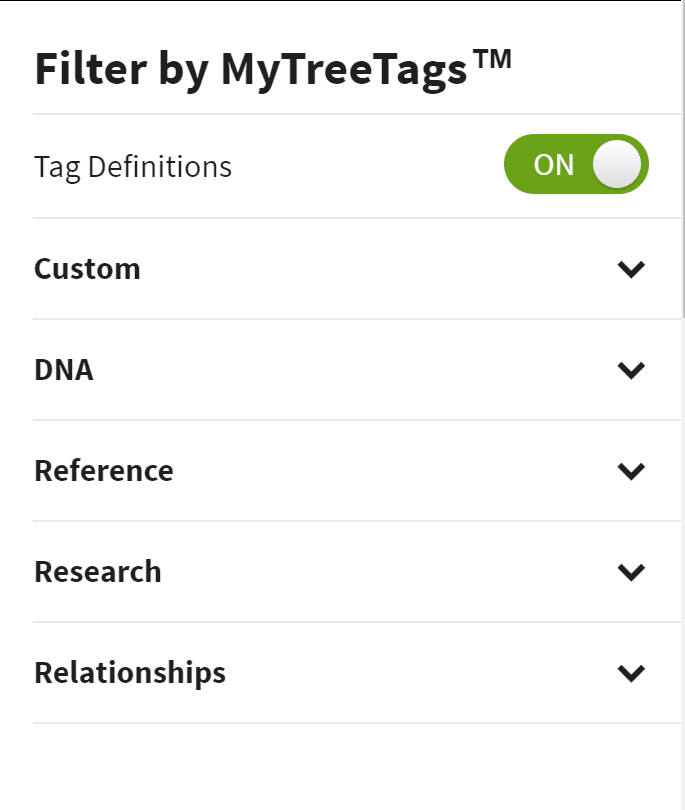
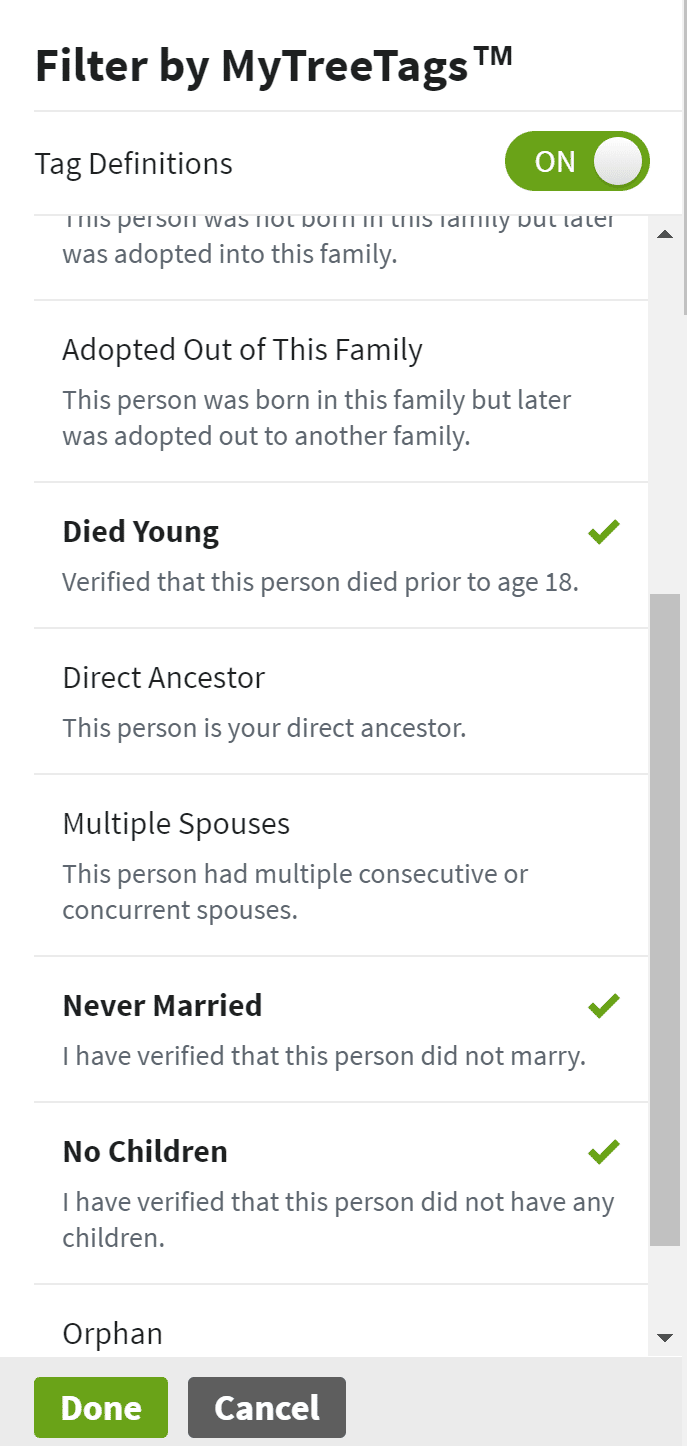

Can you look at a tree-view filtered by tags?
I was excited when ancestry sent an email saying this was in the works. Thank you for this very detailed explanation (and how to access it!) – very helpful!
I don’t like it when it says if I delete a person it is permanent! I may at some point in time realize I’ve made a mistake, or for some reason need or want to add them back! So wish this would be corrected!
Explicit, well described, tutorials. Hope I can retain so as to use. Hope this is not deleted, so I can go back to it. Getting a different every day will not leave much time to work with each one. Thank you so much
Tags don’t show in any tree view, so I guess I’ll continue to use my picture tags for the time being.
Buenas tardes señores he buscado 3 veces en ancestry la biografia de faustino rodriguez fernandez de arbolente españa hijo de manuel rodriguez y josefa fernandez y no he logrado conseguir nada . Tampoco su bautismo. Fue militar del ejercito español. Vino a republica dominicana en 1861 y obto por qudarse en republica dominicana
I’ll still continue to use my Home Made tags/images. I’m used to them and I can find people quickly in family view using those images. Tags are fine for keeping track of a line but other than that… not of use to me.