by Donna Streetenberger
Photo scanning apps have long replaced desktop and wand scanners as a great way to save genealogy records and photos. They provide an economical, portable, scanning tool for family researchers to preserve and share records and pictures more efficiently – whether at a family gathering, in an archive or from our own collections. In this article, I’ve tested three of the most popular apps using one old family photo. The results were amazing.
But first, “Isn’t my phone’s camera enough? I use it all of the time to preserve old photos.”
The answer is often no. Just take a look at the original image I photographed with my phone below and compare that to the same photo after it was scanned by the various apps. Sure, you can apply many of the same edits after photographing, depending on your skill level and the amount of time you want to dedicate, but it is not nearly as convenient. An app will do a much better job out of the box, making your job easier.
In reviewing the available free apps below, an iPhone XR and an old family photo inherited from my maternal grandmother was used. The photo contains my 2nd great-grandparents, the Smiths, and their children, standing outside their farmhouse near Lott, Texas in the early 1900s.
The photo held details about the Smith family in the early 20th century that would be important to any genealogist or family researcher. However, these details were difficult to see in the original photo because, unfortunately, it was not well-preserved. The photograph was torn and drastically faded over the past one-hundred plus years.
Original Photo of the Smith Family and Farmhouse
As you can see, the original photo above is quite hard to make out after photographing it with my phone. By allowing a photo scanning app to auto-adjust the exposure and clarity of the original, as well as by using the zoom feature with one app, I was able to transform the photo for easier viewing.
See the results for yourself below.
The people featured in the photo became more clear as did the architecture of the house and the surrounding scenery. As the photo was enhanced, it became evident that at least two lightning rods and a chimney were perched high on the roof of the farmhouse and a horseless buggy stood to the right of the house beyond a barbed wire fence.
Zooming in with one of the apps, it was possible to look inside an open window, which showed a lamp setting atop a linen covered table. Also revealed was a family pet, with one floppy ear, who had previously almost disappeared into the landscape of the original picture.
Here’s how 3 of the most popular scanning apps stacked up when I scanned this image.
You can see the improvements that were made by using each app, as well as some pros and cons of these solutions, below. While viewing the comparisons, take a moment to examine the fine details of each picture to better determine which app is truly producing the best quality. Also remember that different photos, settings and edits will produce different results, so you may want to try all three to see which one you like the best.
TurboScan by Piksoft
Pros:
- Free
- Easy to use
- Cloud storage
Cons:
- Loses clarity in zooming
- Additional cost for enhanced in-app editing
TurboScan offers tips for best scanning as well as step-by-step instructions in the app. However, automatic scanning of the original did not instantly produce as high a quality photo as the other two apps on this page.
PhotoScan by Google
- Free
- Easy to use
- Cloud storage
- Easy to share to social media
Cons:
- Loses clarity in zooming
- Requires extra steps prior to scanning instead of instant scanning
- Does not auto-rotate
- Additional cost for enhanced in-app editing
As a Google app, it integrates well with other Google software such as Google Docs and other Google products such as Gmail. PhotoScan requires that you move a circle to four separate dots on your photo prior to completing your scan instead of instantly scanning your photo. We cover this app in more detail here.
Office Lens by Microsoft
Pros:
- Free
- Easy to use
- Retains clarity while zooming
- Cloud storage
Cons:
- Additional cost for enhanced in-app editing
As a Microsoft product, this app works well with OneNote, OneDrive, Word and PowerPoint. You can instantly share to Microsoft Outlook or save as a PDF. You can also utilize “Snap to Edge” to align crop lines quickly and easily.
Look at the clarity in this image. Can you find the hidden details I mentioned earlier that were nearly invisible in the original scan – the dog by the porch, the buggy to the far right, the rods and chimney on the roof. What about the lamp in the window?
The Best App for Scanning Old Photos Based on These Tests
Of the three apps reviewed, Microsoft’s Office Lens was my favorite due to the instant crispness and clarity without the need to utilize any additional editing tools. The other apps did not instantly produce as clear a photo.
Additional editing within the apps, or with other photo editing tools on a laptop or desktop, may have produced better results with the other selections. However, it makes sense that starting with a good, quality scan initially (as was the case with Office Lens) will result in less time needed to make additional adjustments to your photo later.
Where to Find These Apps
All of these apps are available in the Apple and Android app stores.
Some Photo Scanning Tips
It’s good to keep in mind that the quality of your smartphone camera (which the apps use) and lighting play a big part in the overall results you may achieve with a photo scanning app. To ensure your scanned photos are not blurry, make sure to keep your camera lens clean with a soft, dry cloth. Or, for more heavy cleaning, use a cotton swab dampened with distilled water and dry with a soft cloth.
Photo scanning apps are not only fun and easy to use, they allow researchers an inexpensive way to preserve family history, enhance originals for easier viewing, and provide a quick way to share photos and documents from the cloud. They’re also perfect for family gatherings. If you have the time, try them all to see which produces the best results for you.
Special Reminder: While producing quality copies of originals can help in genealogy research, it is also important to keep originals as well preserved as possible to avoid the need for drastic editing. To find out more about preserving your originals see this article from the National Archives.
Donna Streetenberger is a professional genealogist and freelance writer. She has enjoyed helping people find their elusive ancestors for over twenty years. With a background in technical writing, she enjoys old world genealogy research coupled with new technology. She has published numerous articles, online and in print, about genealogy research and history.



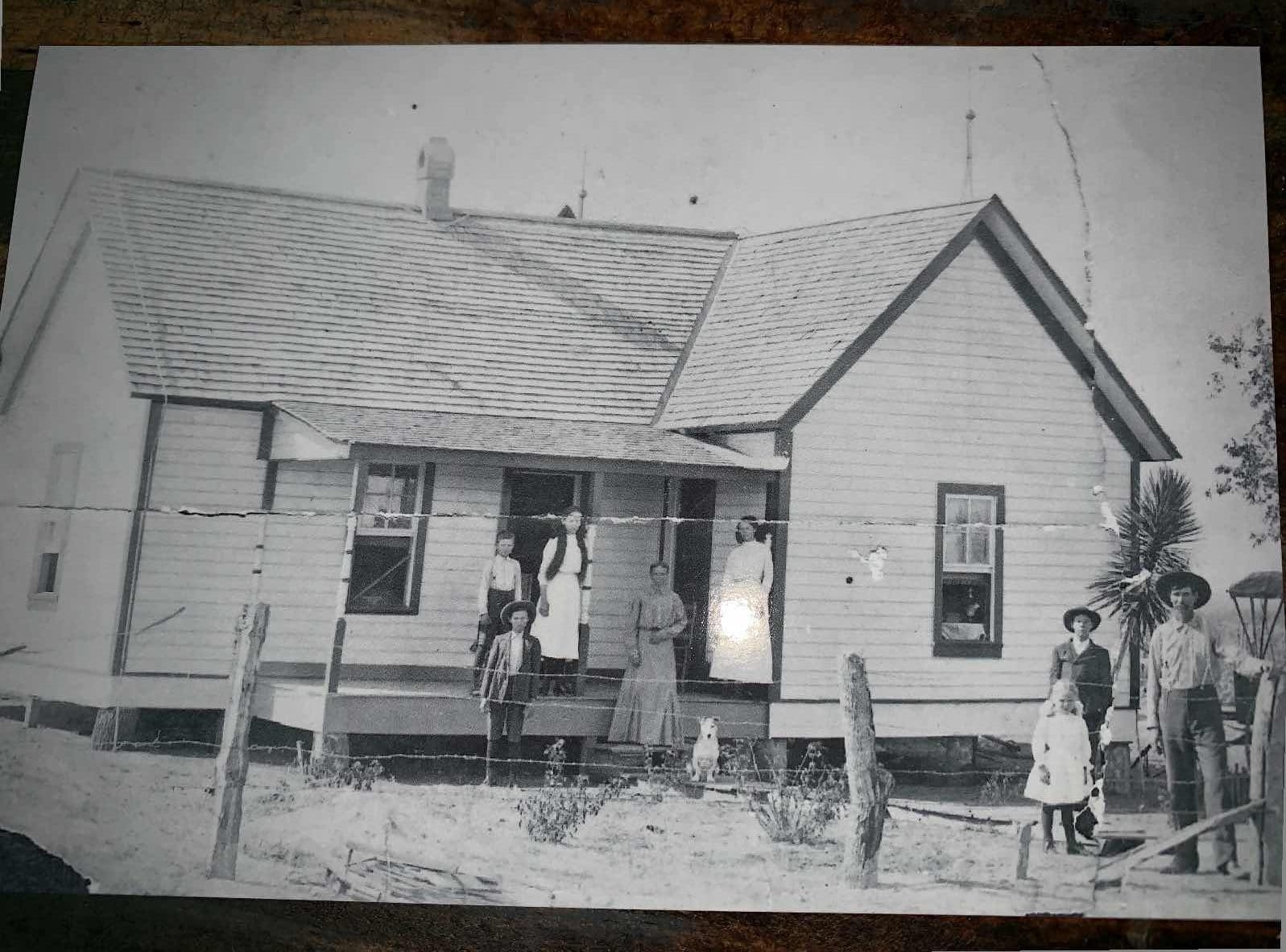

So, if I have a laptop and a flat top scanner – do I need WiFi? Thank you. Don’t have WiFi in one location.
Very good information. It cleared up a lot of questions for me.
Thank you for sharing and I’m looking forward to receiving the free hints you offered to send to my inbox.
How can a person find a relative that more or less “skipped town” and the genealogy researcher does not have a clue as to where that she is at, whether that the woman is living or dead or even anything else about her? I have been trying to find such a person.
I’ve known the wonders of old photo enhancement for years using a basic image editing program on my laptop and a flatbed scanner. However, I never use the auto-enhancement feature as I’ve found it (and others like it) are only a variation of the “soften image” feature in my basic image editing program. I prefer instead to use a combination of other settings in the program individually. The old famiky photos I inherited were taken in various decades by whatever cameras were available and each photo has its own unique issues as far as brightness, contrast, etc. But as you pointed out, being able to enlarge/zoom in on portions of photos has revealed surprising details like my dad as a boy sticking his tongue out as the photographer snapped the outdoor group photo from several dozen yards away. I also inherited a bunch of b&w negatives and using the scanner turned them into “positives” of photos I wouldn’t have had otherwise.
Great article. Thank you. I will take your advice.