By Patricia Hartley
When someone asks to see your family tree, what do you do? Your first instinct might be to go to your online tree and hit “Print.” After all, just a few decades ago, printing a paper copy was the only option available to genealogists who wanted to share their research with others.
I actually still have my first carefully hand printed five-generation pedigree chart, circa 1991. However, I wouldn’t dare rely upon this smudged, wrinkled, and incomplete version of my tree as a backup, and I’m pretty sure someone would laugh out loud if I gave them a copy now.
Instead, after nearly 30 years of research, I’ve amassed an expansive digital tree that includes images, records, documents, web links, and more for hundreds of people within my extended family. That old piece of paper just could never tell the whole story.
Yet, there’s a time and place for nearly everything, and printing a tree can be the right move in a few situations – such as to present it to an older person who does not use screens, for a craft or school project, or to display in your home.
In this article I will walk you through how to print off your family tree, for those moments when it is needed, and then move on to easier and better ways to share your valuable research that aren’t so taxing on the environment (and your time).
How To Print Your Family Tree
In this article I will show you how to print your family tree from Ancestry, MyHeritage, FamilySearch, and FindMyPast. Each service offers different output options, from screenshots to bare-bones pedigrees to embellished charts complete with family portraits.
However, if you’re looking for a big “Print” button on your program’s screen, you usually won’t find it easily. That’s why I’ve decided to outline instructions for printing your tree from these four popular online services.
If you are trying to figure out how to print your tree from a downloadable program instead, it is usually a less complicated task. Many of these programs have a print function that is built in and easy to use. Simply type the name of the program you use into your favorite search engine with the words “how to print my tree” for help, or look for tutorials on the program’s website.
MyHeritage: How to Print a Family Tree Chart
MyHeritage offers a great selection of lovely ancestor and descendant charts in all shapes and sizes, including one-page (for printers that handle poster-size paper) and multiple-page versions (for standard home printers). Family History Daily has an article dedicated to this topic here if you would like more help and information.
Specific customization options will vary depending on which style you choose, but here are the basic instructions to get started:
1. Log in to your MyHeritage account and select “More…” from the “Family tree” menu drop-down. 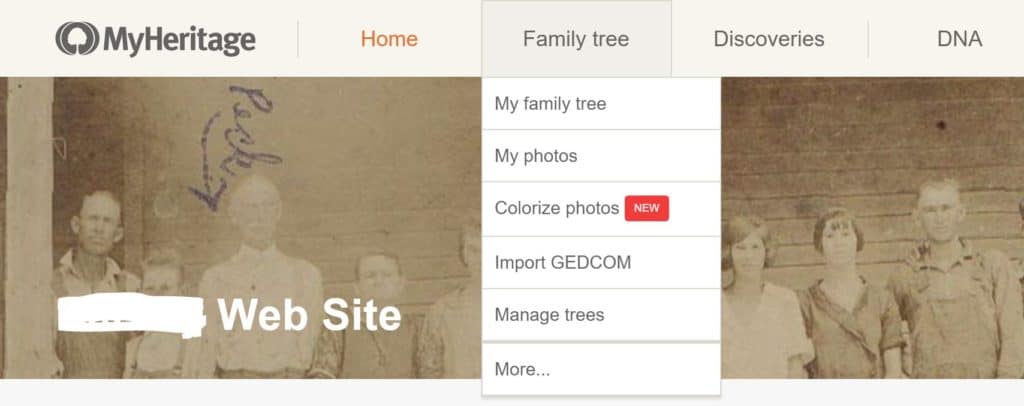
2. When the “More” menu expands, select “Print charts & books.”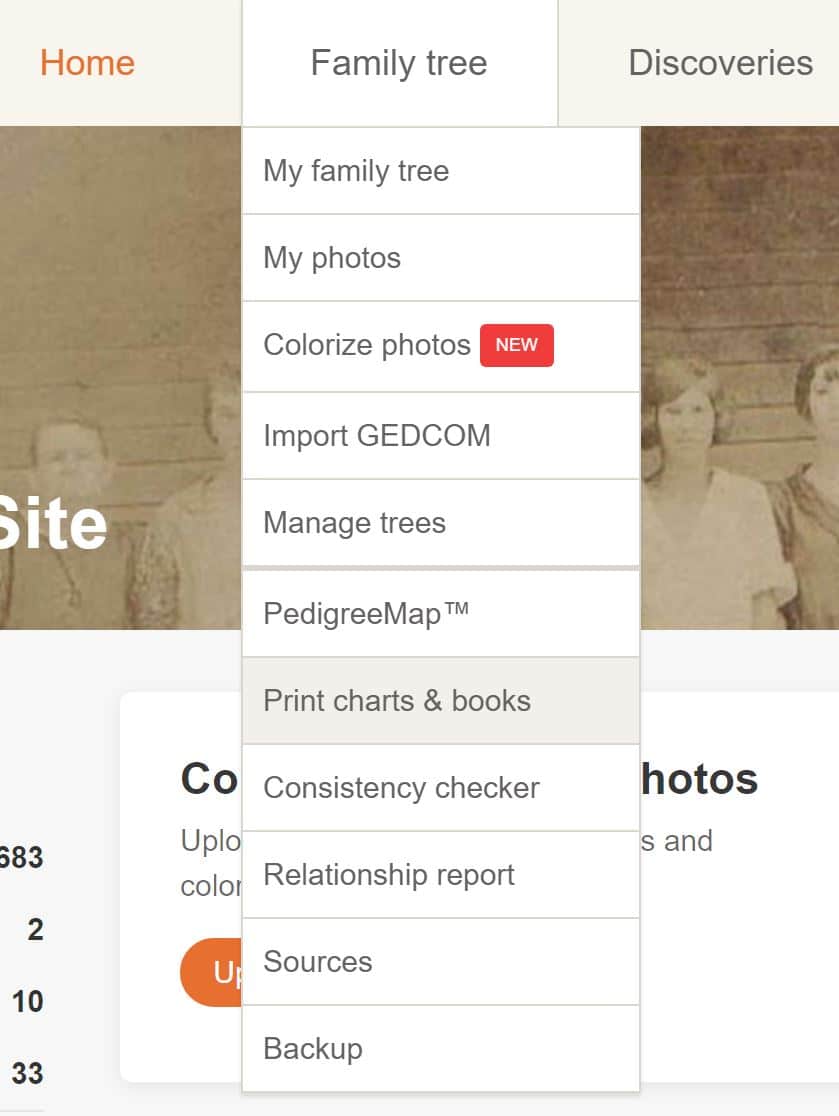
3. The “Charts & Books” page is easy to navigate. First, you’ll select the type of chart you want to print. Selecting the radio button to the left of each option displays a preview of the layout as well as a description of the chart. Some selections offer additional options, such as the “Descendents” or “Ancestors” choices shown below with the new MyHeritage sun chart.
4. After you’ve selected the type of chart you’d like to print, follow the instructions in step two (and in some cases, step three). These will differ for each type of chart, but most will ask you to select a specific style for your presentation (the sun chart offers 18 choices!) and then customize what information to include (which person in your tree to start with, how many generations to show, what size pictures, if any, you’d like to include, etc). When you’re ready, hit the “Generate chart” button at the bottom to see a preview of your finished product.
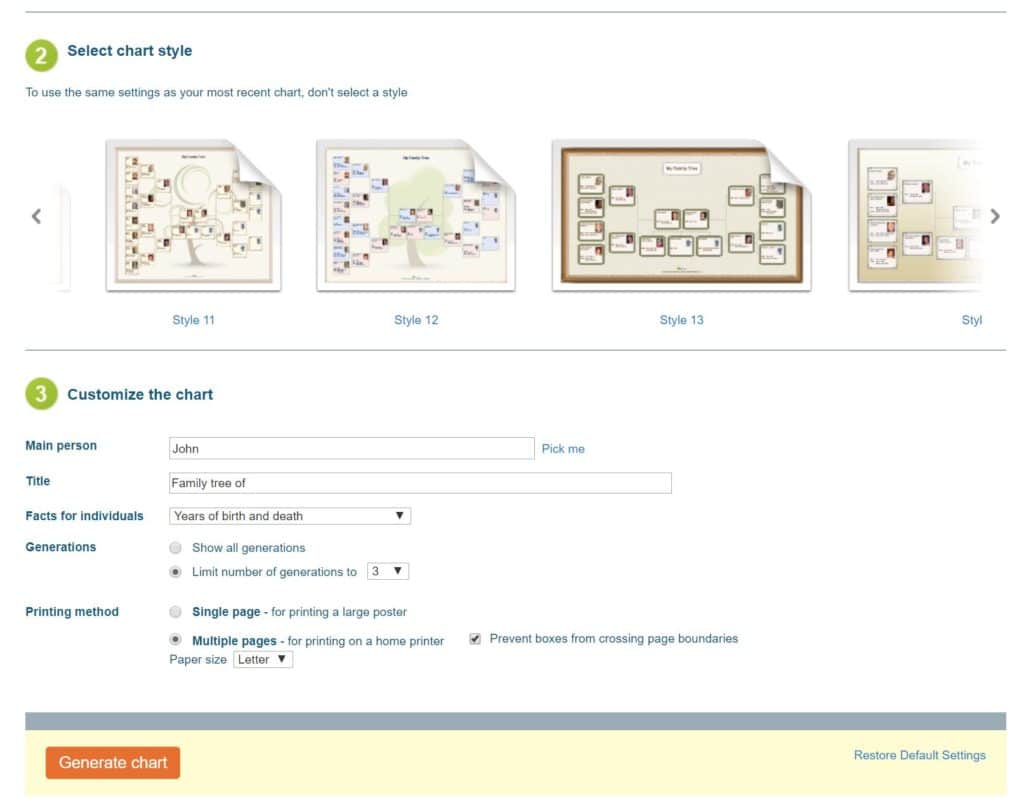
How to Print an Ancestry Family Tree
Ancestry offers two fairly straightforward options for printing your family tree: a horizontal pedigree view and a vertical family view beginning with one person and showing their ancestors. Unfortunately, there are no descendancy chart options available for home printing on Ancestry.
There are pros and cons with each view. Pedigree view includes only direct ancestors, but fits on one page of letter-sized paper. The family view includes children/siblings, but it spreads out from side-to-side, so you may end up having to piece together multiple sheets of paper to see your entire tree. For the best printed results, I recommend selecting the pedigree view if you’re printing at home.
Here’s how:
1. Log in to your Ancestry account, and select the tree you’d like to print from the “Trees” drop-down in the menu.
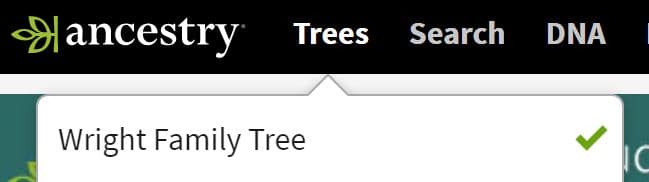
2. On the left side of your tree, click the “Pedigree View” symbol (the top option). This should display your tree expanding from left to right on the screen. To start with yourself, click the “Home” symbol on the left, just under the Pedigree and Vertical view icons.
To make another person the beginning individual in your printed tree, simply click on that person and then select the tools icon on the right and click “View his (or her) family tree.”
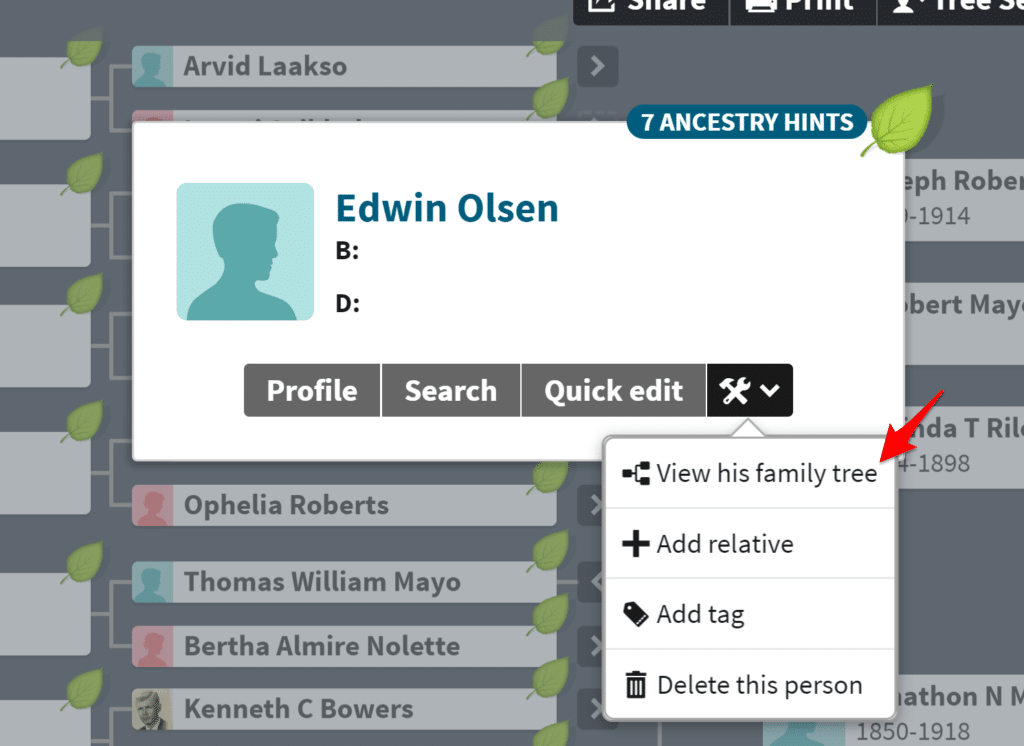
3. To print what you see on the screen (up to five generations), select the “Print” button on the top right side of your view.
4. Ancestry will display a preview, which you can print by clicking the orange “Print” button on the top left of the preview screen.
On the preview screen Ancestry offers you options to create a book, poster, or calendar as well. Clicking these buttons will take you to Ancestry’s MyCanvas site where you can customize and order these items, but at a cost, so be aware that this is not a free offering.
FindMyPast: How to Print the Tree View on Your Screen
Unfortunately, printing options for FindMyPast family trees are limited to your current screen view only. They have no other options for printing at this time. To print what’s on your screen, click the printer icon in the top right section of any page.
If you have a Findmypast tree and would like to print it with more advanced tools you can also download a copy and import it into another site or program to accomplish this. See how to do so in this article.
How to Print Your FamilySearch Tree
At first glance, you might not think FamilySearch has great options for printing concise, one- or two-page family trees. Its default tree screen view, called “Landscape” (what Ancestry refers to as “Pedigree”), requires a bit of scrolling to get beyond the first three generations. However, you’ll soon discover that FamilySearch offers quite a few pleasant printing surprises.
Here’s how to find them:
1. After logging in to FamilySearch, select “Tree” from the dropdown menu under “Family Tree.”
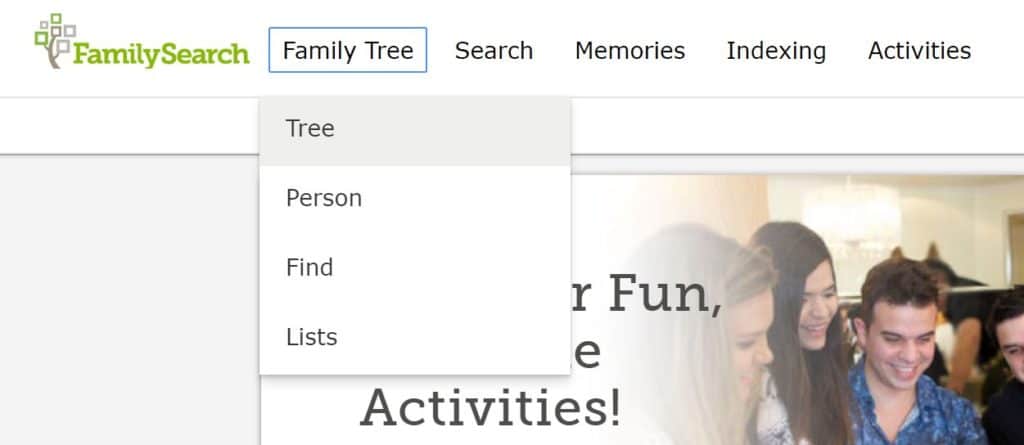
2. Clicking on the “Landscape” button on the top left of your page opens a new menu offering four different types of tree views:
- Landscape: a tree that starts with the home person on the left and expands to the right with direct ancestors
- Portrait: a tree that begins with the home person on the bottom and expands upward with direct ancestors
- Fan Chart: a fan-shaped three with the home person in the bottom center and direct ancestors spreading outward
- Descendancy: a list beginning with the selected person at the top and their descendants listed below
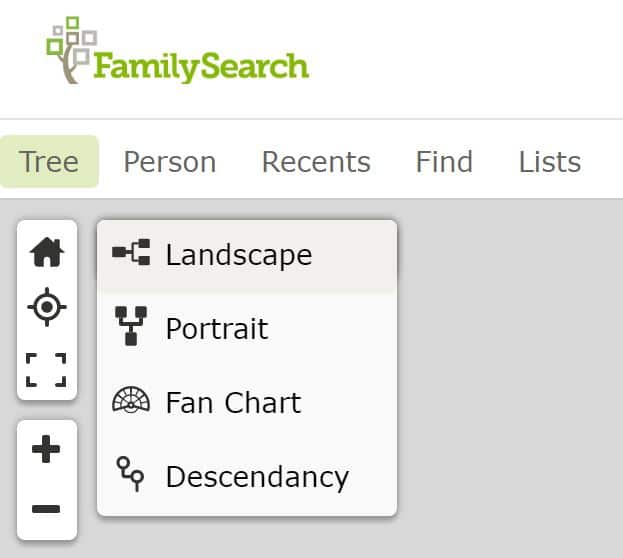
3. Once you’ve chosen a tree view, click the “Options” button on the top right of your view and select “Print” at the very bottom of the menu. (Note that the selections listed in the menu above “Print” apply to your screen view, and not the print view.)
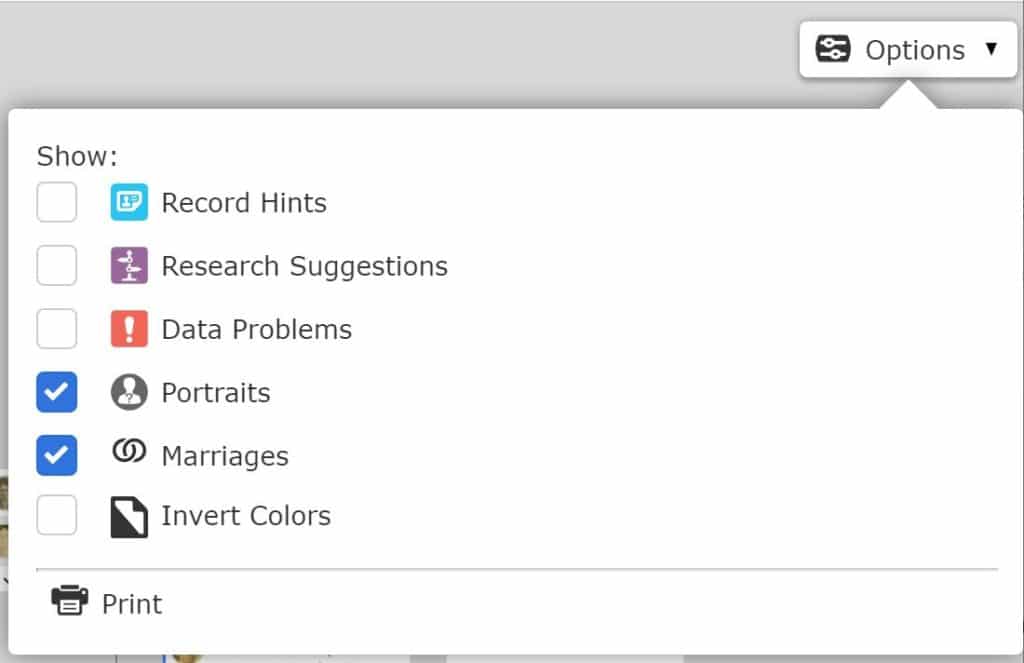
4. Clicking print takes you to a PDF version of your selection, from which you can choose to download to your computer or print using the buttons on the top right of your screen. Note, though, that some tree options, like the Fan Chart view, don’t easily print to just one piece of paper.
Now, Let’s Move on to Why You Shouldn’t Print Your Family Tree and What You Can Do Instead
Now that I have spent some time showing you to print out your tree, I would like to take a moment to explain why this is generally not the best way to accomplish your goals.
As you can see, printing your family tree comes with various limitations depending on which online system you use. With most, the amount of information you can include is limited — sometimes to just a name, year of birth, and year of death. Printing one readable page can be difficult, too.
Plus, of course, printed trees are easy to lose, easy to destroy or damage, and hard to share. They also are not, usually, the most environmentally sound option. I suggest you avoid printing unless you are sharing with someone who has no other option but to view the information offline, or are using the print-out for some sort of project.
Today’s technology offers better options for sharing all of the information you’ve gathered in your family tree. Some of these even allow you to share images, sources, records, and more.
First Option: Give someone access to your online tree
The generosity of others and willingness to collaborate is one of the most beautiful aspects of genealogy. Most online programs, like MyHeritage and FamilySearch, are built to enable easy sharing.
Public MyHeritage family sites and the shared, public FamilySearch Family Trees, are open for subscribers to explore. Living family members are hidden for privacy reasons, but both MyHeritage and FamilySearch offer options for you to share even this information with selected individuals.
Ancestry and FindMyPast also offer ways to share your tree as well as the records, images, and documents you’ve collected. Both services, as well as MyHeritage, allow you to make your online tree public or private (which keeps it from being discovered in other users’ searches). If you choose to keep your tree public, you have the option of hiding information about living individuals, and anyone can find it. If you make it private, you can select who to share it with.
While a FindMyPast tree can only be shared with another registered user, Ancestry allows you to share your tree with anyone by inviting them using their email address, or by sending them a customized shareable link. You can control whether the person can add or edit information by designating them as a guest, editor, or contributor.
Each one of these sites has help docs for how to accomplish sharing, so take a look and see what works best for you.
Second Option: Keep it in the cloud
Once you print your tree using the options above, you have a static snapshot of information to share or save. Even though the data on your printout will be limited, if you choose to save it, consider saving it to your computer or the cloud instead of as a paper copy.
You can save your “printouts” to a PDF file — a file format that saves your page as an uneditable image — and then save those PDFs to a cloud-based storage system like Google Drive, Dropbox, iCloud, or Microsoft OneDrive. Most computers now have a “Print to PDF” option when printing something from your screen, so this should be easy to do. If not, many extensions exist that you can add to your browser for this purpose.
Cloud-based storage options allow you to access your files from any computer with an internet connection and they all make sharing files with others quite simple, so this can be a good way to show others your research. You can save and upload a copy of your full GEDCOM for sharing to a cloud service as well (see below).
And, if you use Google for your email, you already have a great place to save files like this for free. It’s called Google Docs. Family History Daily offers an article about how this no-cost service can help you in your research here.
This article offers information about where to find and how to use various free or low-cost cloud storage options.
Third Option: Download and share a GEDCOM file
GEDCOM, short for Genealogical Data Communication and pronounced “JED-com,” is a specialized file format used to share or save genealogical information. Most genealogical programs (both online and software-based) accept uploads from GEDCOM files and allow users to download trees in GEDCOM format.
Once you’ve downloaded your tree, you can share it with another person by attaching the file to an email or saving it to a USB drive (flash drive) or to the cloud, as explained above. As long as the person receiving it has access to a software program or online service that accepts GEDCOM files, they’ll be able to open your tree in full.
Note, though, that the person uploading your tree from a GEDCOM file will only be able to see text-based data like names, dates, and events. GEDCOM files don’t include images, documents, or attached records, although they will show source citations, so if you’re backing up your tree by saving a GEDCOM file you’ll need to take additional steps to access your records, images, and documents as well.
Of the three options listed above, sharing directly from your online tree is usually the easiest method and provides the end user with the most information, but all of these options are good alternatives to a printed paper tree.
Finally, before we get off the topic of printing trees, make sure you take a moment to back up your tree for your own records as well. Find out how to do that here.
Happy sharing!
For nearly 30 years Patricia Hartley has researched and written about the ancestry and/or descendancy of her personal family lines, those of her extended family and friends, and of historical figures in her community. After earning a B.S. in Professional Writing and English and an M.A. in English from the University of North Alabama in Florence, Alabama, she completed an M.A. in Public Relations/Mass Communications from Kent State University.
Image: “A pressman frequently inspects the sheets of unemployment census blanks as they come off the press at the Government Printing office. 3,000,000 of the questionnaires are being printed daily at Uncle Sam’s big printing plant. 10/7/37″ Library of Congress
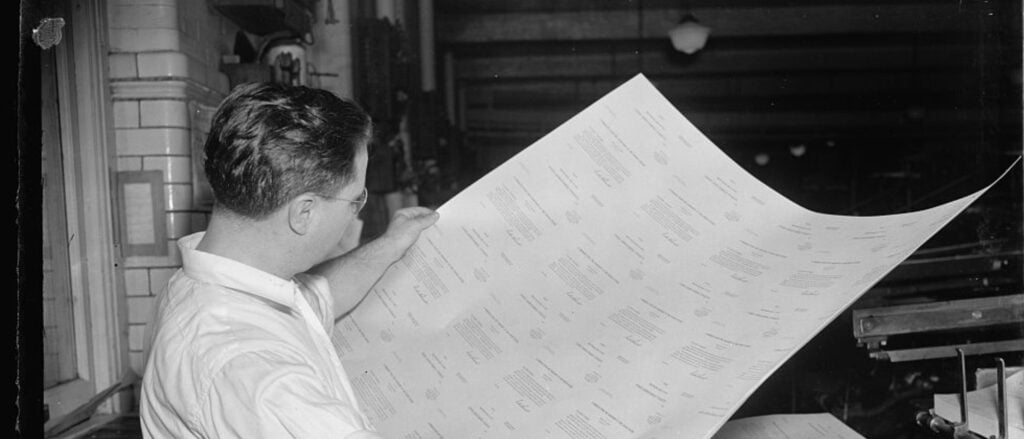
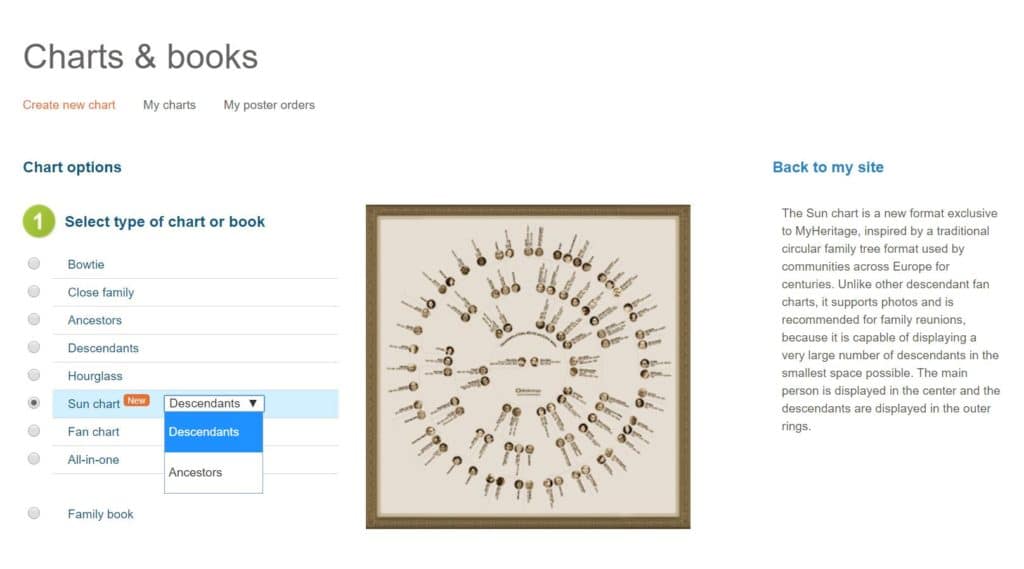
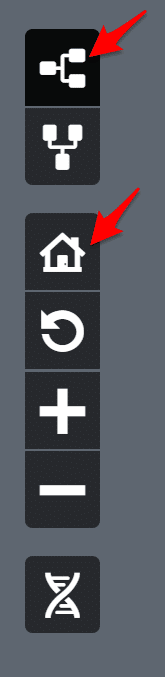

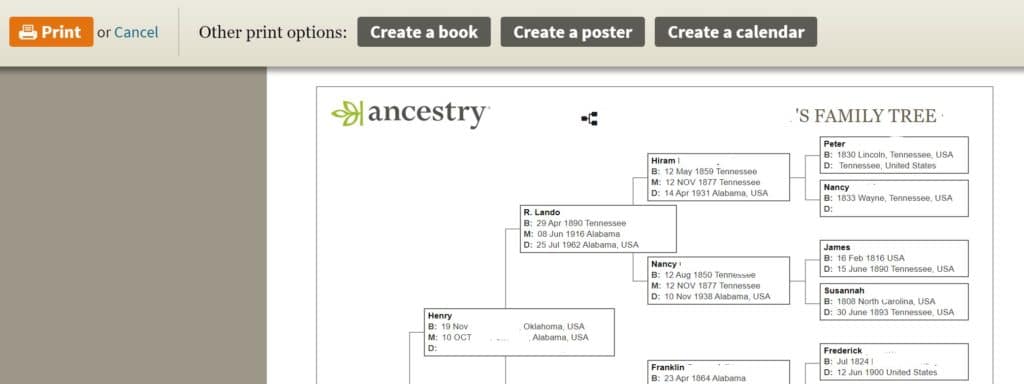
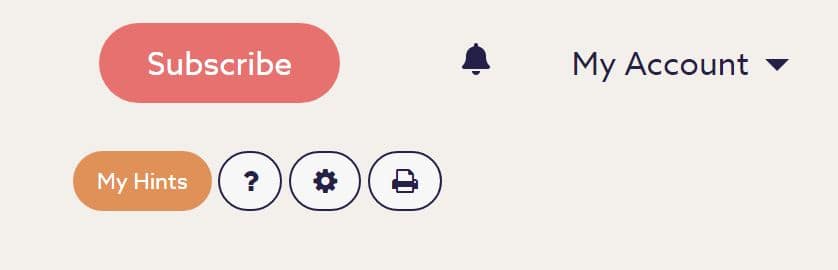
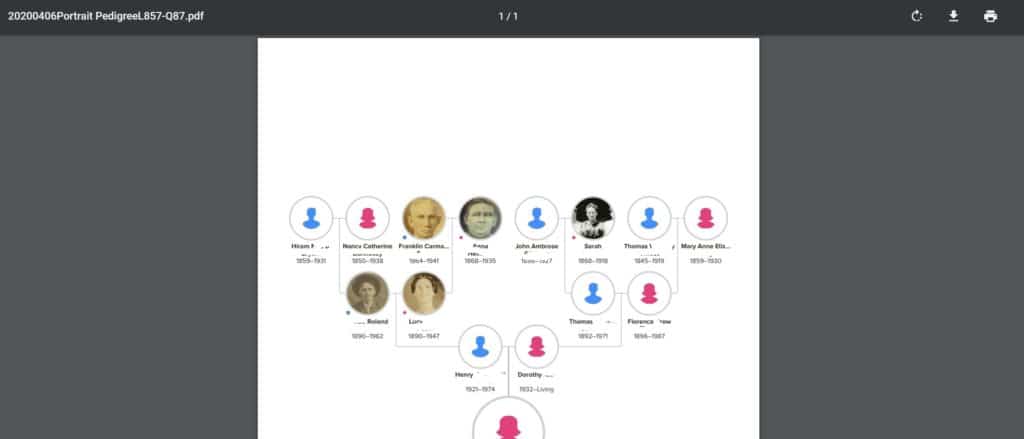
Are my files lost if I stop and unsubscribe from an ancestry?
Does access to my trees go away if I give up and un subscribe?
Amazing site. I am impressed. I was searching for something about genealogy over the internet and found this site. I must say very impressive and well-written articles. This site will be helpful to many people who love genealogy and want to know about your ancestors.
Good to have someone with the knowledge and experience to overcome printing hurdles.
I have researched a friend’s family tree unbeknown to her. I want to present it to her for her 90th birthday. I am on Ancestry. However, I have tried to invite her, via Ancestry, to this tree using her e mail address. This will go through but she will have to create a guest account.
Is there an easy way of printing out the profiles individually that is easy ? – there are 350 of them. I cannot think of any other way to overcome the problem.
Ancestry print options really are rubbish and unnecessarily restricting. MyCanvas equally bad. Back to the drawing board then …
I don’t want to print my family tree but I would like to create a pdf of the fully expanded tree. I am using Ancestry.com through their web site. There is no way to fully expand the tree. If I click on one node other nodes collapse. I thought printing to a pdf would be the trick but it will always create a pdf formatted for a letter sized document. argh!
I like to break up my trees into small chunks, then print them while I work. Most would fit on one sheet, if I could use landscape orientation, or if I could shrink the image size by 10% or so. but Ancestry does not allow that. So I am forever cutting and taping two sheets together. Such a shame. Are we not living in modern times? I know of no other item that only has portrait mode. Most have several paper types, letter/legal, A3/A4, Landscape, portrait. But Ancestry, only has portrait ?!?!?!?!?!
Very good arguments. However I would like to put up my chart on the wall as display, so while it is not very useful from a research point of view, there are good reasons. It reminds the whole family of where they came from.
Here all solutions I have found have limitations of 6-9 generations where I have research much further. At some point I may end up doing the layout manually or in a diagram software like dia.
Also, you *don’t* need to pay My Canvas to print out what you’ve created – just print out any posters/books you’ve generated there on your own printer.
I have a worldwide subscription with Ancestry. I tried to follow your instructions, but Ancestry no longer connects to My Canvas from within the program. There are no other Print Options on the print preview screen as per your instructions. The only options are Print or Cancel.
Ancestry’s Help Support states
“Printing a Family Tree
There are two ways to print family trees on Ancestry®: in pedigree view, or in family view. To have your tree printed professionally, visit our partner MyCanvas.”
Clicking on “MyCanvas” takes you to their website.
Are there different options for different countries? If yes, could you include this in your blog posts please.
Regards
Tessacate
great info, thank you!!
Very good article about how to print various types of family trees in most of today’s genealogy websites. You can compare the methods simply in one place.
Very good information and ideas to print family tree