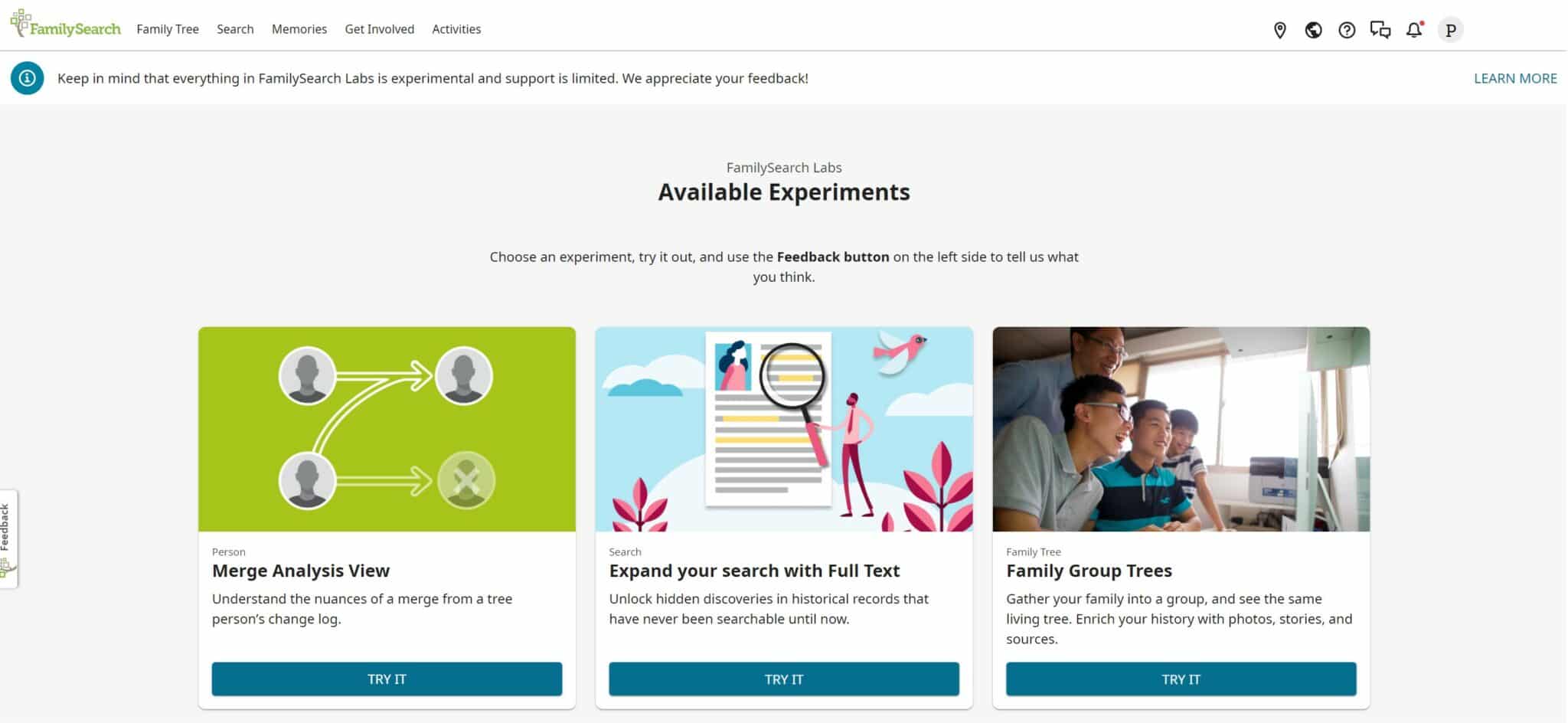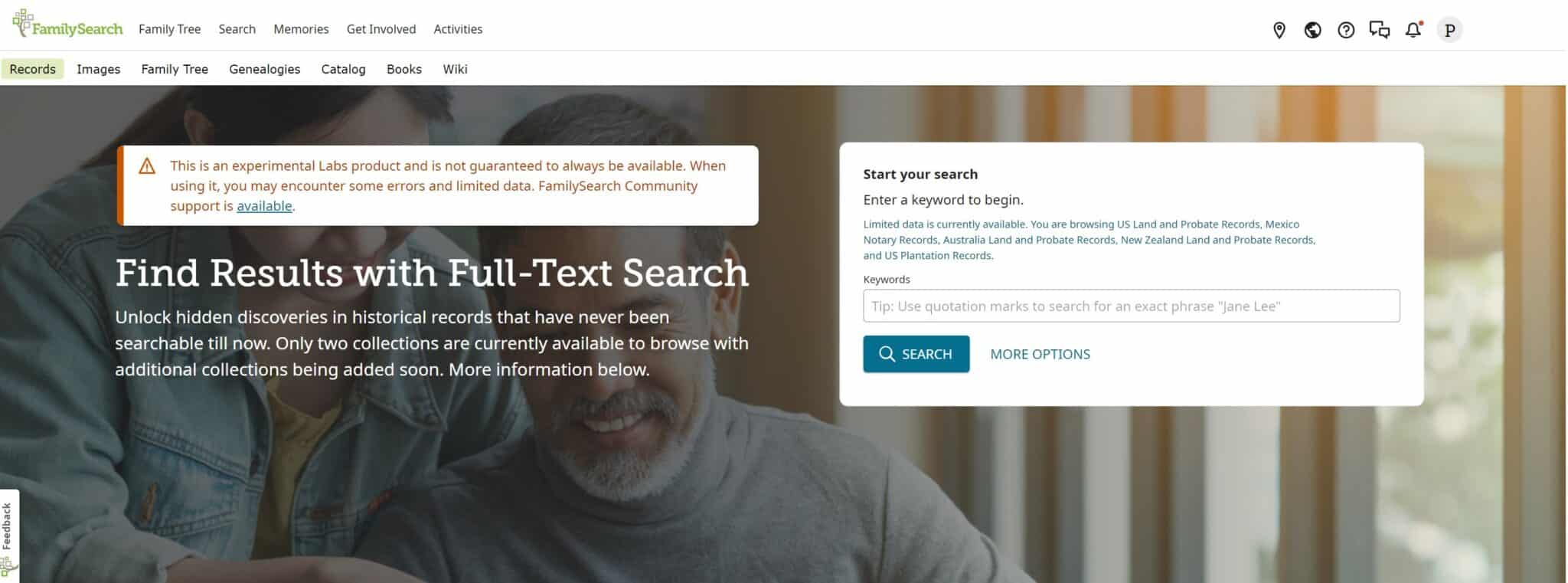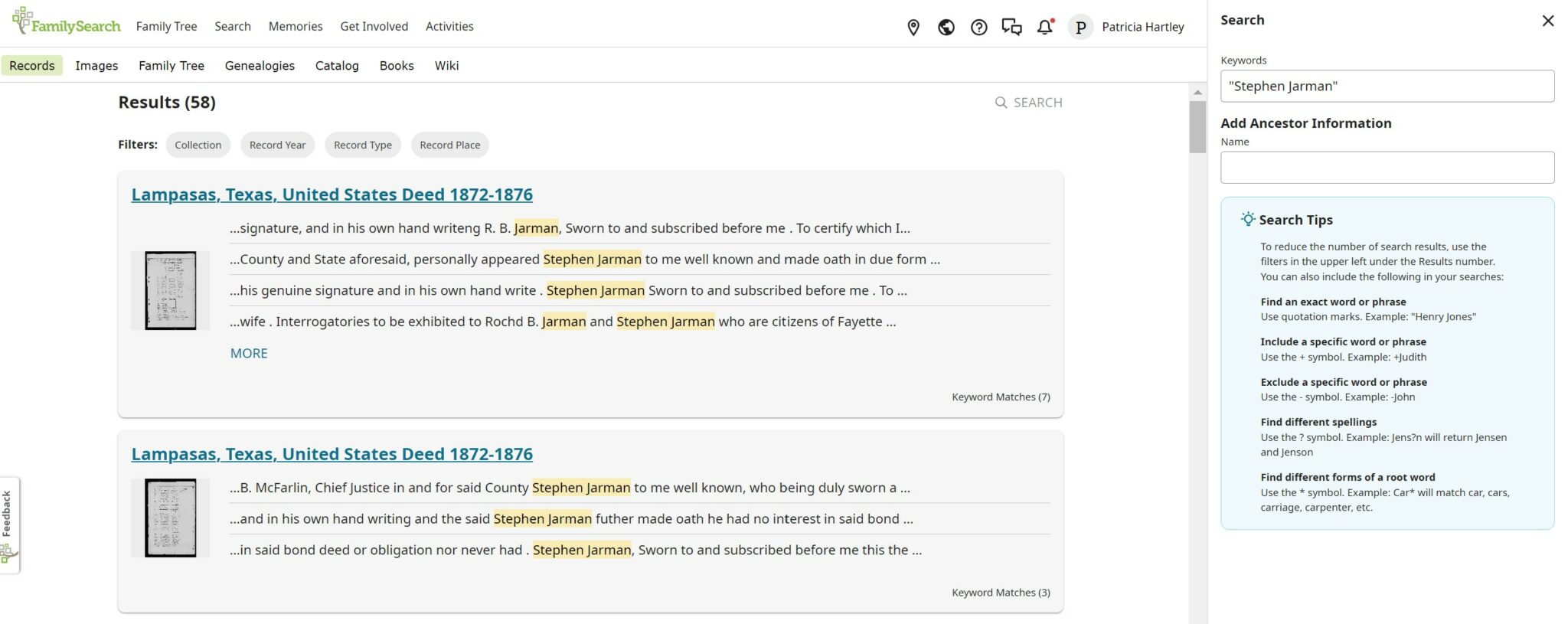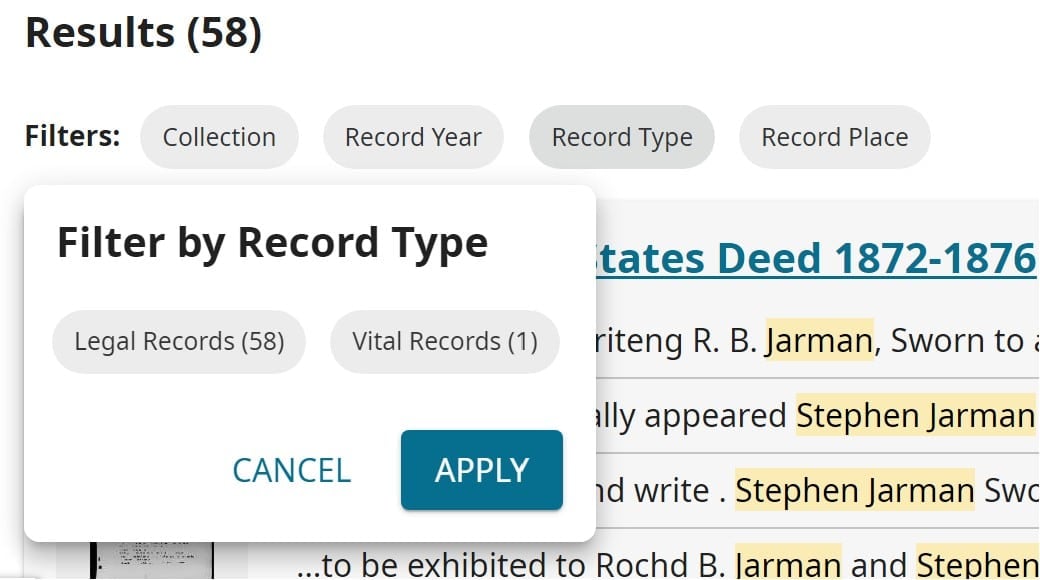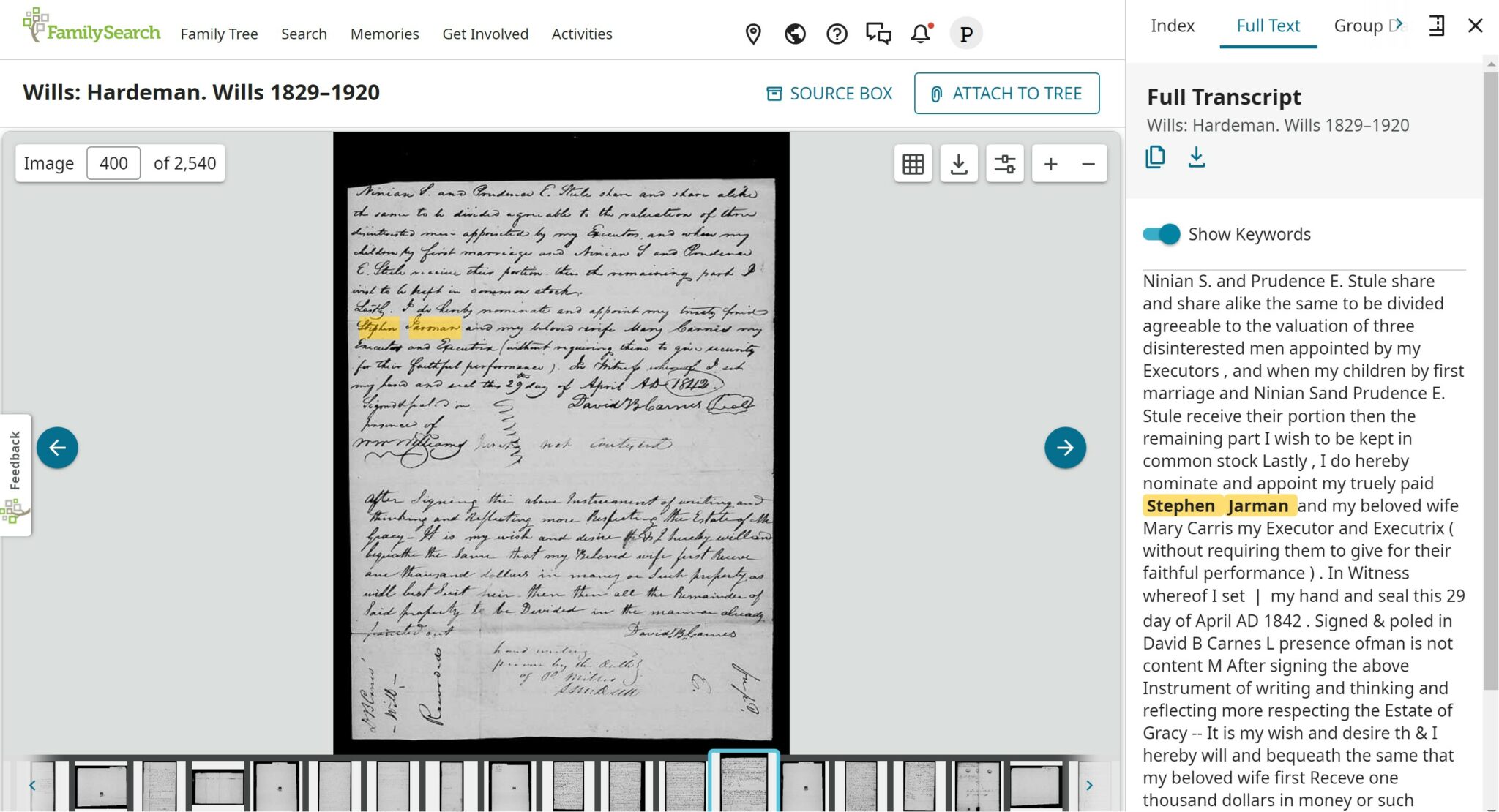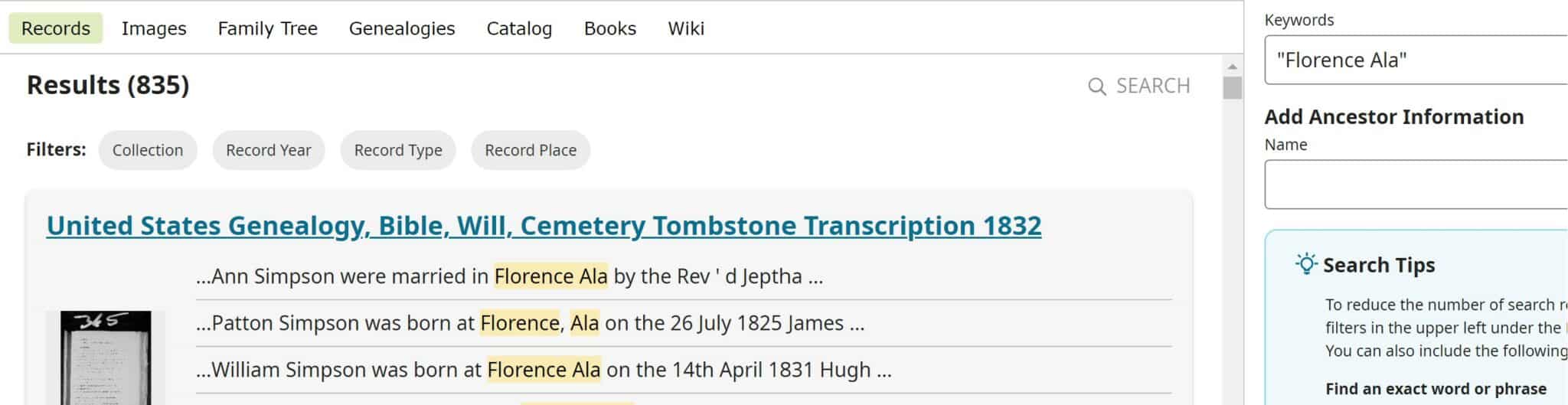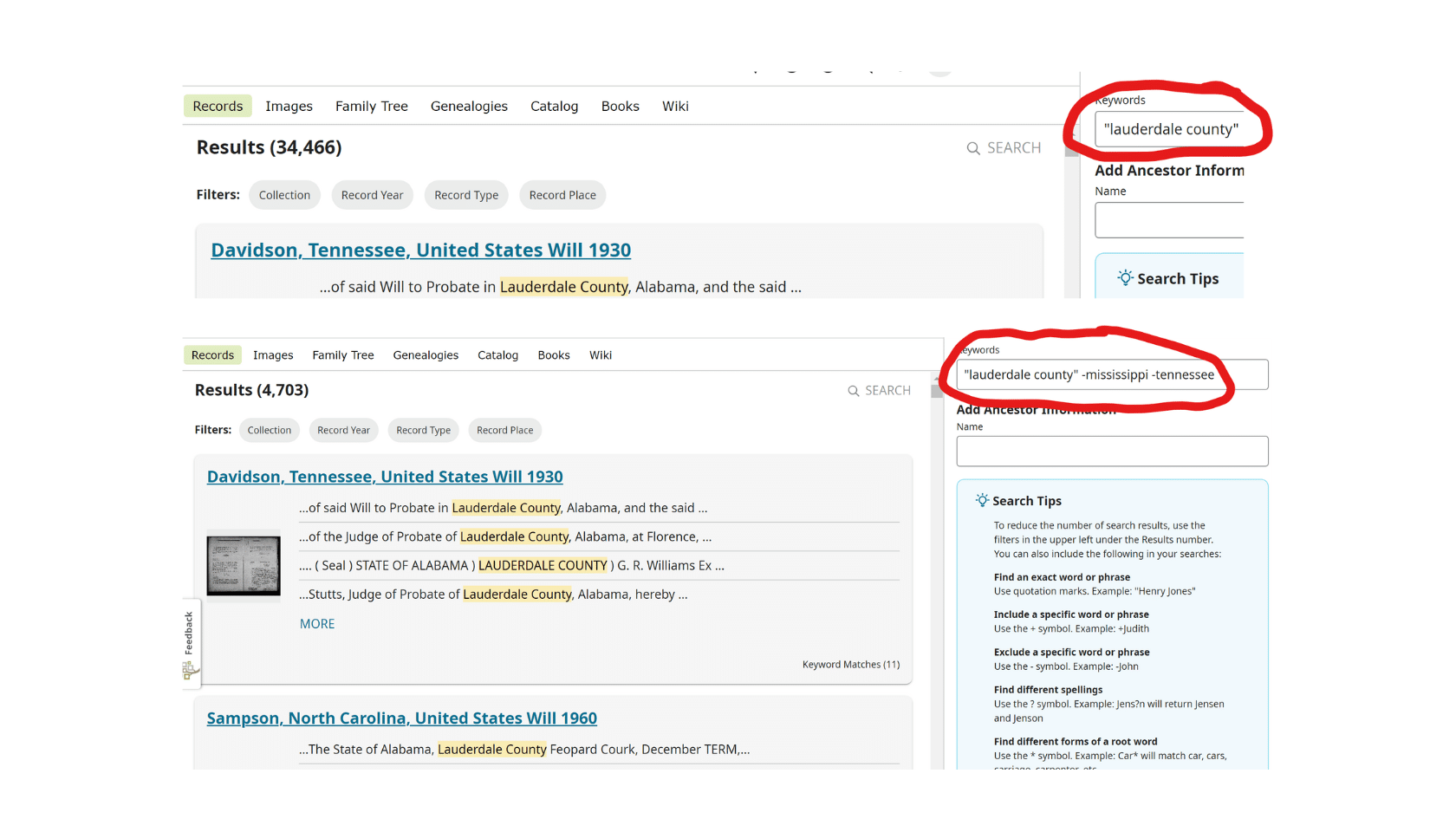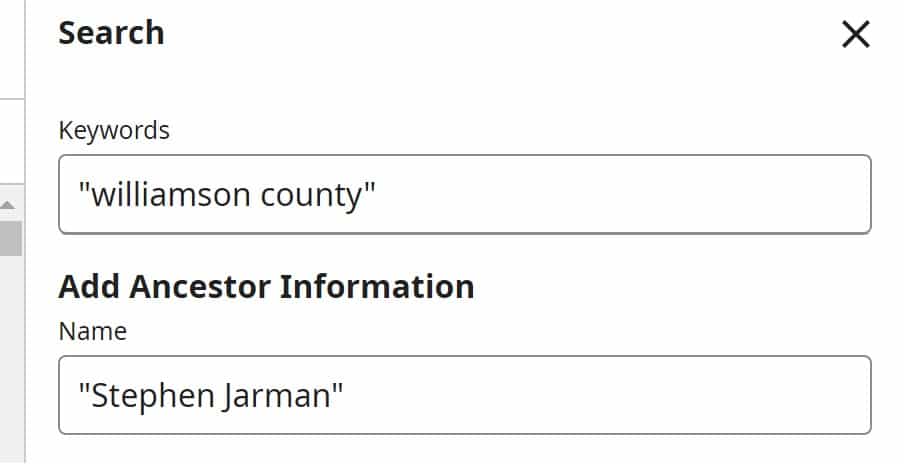While genealogy sites like FamilySearch, MyHeritage and Ancestry let family historians search their ancestors’ names among billions of records in thousands of databases, a large number of online records are actually not yet indexed and will never turn up in a search. Because indexing requires people to read and transcribe each record in whole or in part, many collections have simply not yet been tackled.
FamilySearch itself has millions of records that haven’t been indexed and are only able to be explored by manually picking through each one to find an ancestor. This is incredibly time intensive and often, even with hours of work, leads to few results.
Our courses offer help for this task so that you don’t miss out on the incredible wealth of information found in these historical documents. But, now, there is another solution in the works.
FamilySearch, the largest free genealogy database on the web, is working on an Full-Text Search feature, which they first introduced in early 2024. Full-Text Search uses handwriting and Optical Character Recognition (OCR) technology to scan and identify every word of text. This new tool makes use of artificial intelligence (AI) to read and search typed and handwritten documents quickly.
The tool is still only able to be used with a handful of collections, but will likely be expanded to many (or even all) browse-only records in the future. Here’s what you need to know.
How to Use the FamilySearch AI-Powered Full-Text Search
First, it’s an Experiment
At this time, Full-Text Search is classified as a Family Search Experiment, meaning it’s essentially a work in progress. FamilySearch does not guarantee that the tool will always be available or be error-free, and users should understand that it’s not a finished product.
Full-Text Search is one of many experimental tools available to users through FamilySearch Labs, a sort of “sandbox” where the FamilySearch team shares projects that they’re working on so users can “play” with them. Lab users can try out new features, put them to the test, and provide constructive feedback and ideas for improvement before the product is introduced to all users.
FamilySearch users can opt in to any Experiment within the Labs site (at this time there are six different Experiments available), try it out for as long as you want, and turn off access at any time. It’s important to know, too, that every Experiment isn’t guaranteed to become a complete or always-available feature — its future success depends, at least in part, on the feedback from users.
Lastly, the records collections available for searching are currently limited to U.S. Land and Probate Records, Mexico Notary Records, Australia Land and Probate Records, New Zealand Land and Probate Records, and U.S. Plantation Records (many of these have been added since the tool was first introduced in February). Also, within those records, not every single territory, state, county, or municipality is guaranteed to be represented.
However, even with these limitations, Full-Search Text puts a vast universe of information at the fingertips of family history researchers, making it a must-try tool that can save not only hours of manual searching online, but also potential onsite visits to physical repositories. As The Legal Genealogist Judy Russell dubbed it, FamilySearch’s Full-Search Text experiment is a real game-changer!
Trying out Full-Text Search
To get started with Full-Text Search go here. Users will be asked to log into a FamilySearch account or create a free account to access the actual experiments.
Next, find “Expand your search with Full Text” and click the “Try It” button to turn on the experiment. This will bring up the “Find Results with Full-Text Search” page below.
From this screen, enter any keyword or term into the search bar to start exploring. Keywords can include names of ancestors (“John James” or “Fitzgerald”), place names (“Florence, Alabama” or “Chicago” or “Colbert County”) or any other term that might help you limit your search (“Methodist Church” or “Sons of Temperance”).
Use quotation marks to search for exact phrases. A search for the name “Stephen Jarman” produced the results shown below.
The results page offers even more options for narrowing down a search, including Record Year, Record Type, Record Place, or Collection. These filters allow users to drill down to specific centuries or decades; states, counties, and cities; and specific kinds of records. For example, clicking “Record Type” opens an option to filter the 58 results into either Legal Records or Vital Records.
Clicking on an individual record within the results list will display an image of the original record with the search terms highlighted within the text as well as the AI-translated text.
This is where it’s quite important to remember that this translation — in the case of the document below, a translation of handwriting from 1842 — may not be 100% accurate. Even so, it can be helpful to see how AI has interpreted a hard-to-read word based on its analysis of the handwriting.
From this screen, records can be downloaded, attached to an individual in a FamilySearch family tree, or saved in the FamilySearch Source Box for access later. Even the transcript itself can be downloaded or copied using the tools in the “Full Transcript” panel on the right side of the screen.
Search Tips and Tricks
Unlike the advanced search in the official FamilySearch tool, the experimental Full-Search Text tool will only return results that AI determines are an exact match to what was typed in.
Results won’t automatically include potential variations (for example, results with the name “Steven Jarmon” in addition to the “Stephen Jarman” spelling that was entered). To maximize search results, it will definitely pay to test out all of the search options within the tool, in addition to your own search tricks.
After extensively testing out the tips offered within the Full-Text Search tool, we’ve discovered that some are actually not yet fully functional in every situation, so the tips and tricks that follow are those that have produced the best, most accurate, results with no error messages.
1. Use quotation marks when searching for more than one word
When searching for a name or phrase that contains more than one word, enclose those words in quotation marks (“Elizabeth Smith” or “District of Columbia”). This will help to ensure your results don’t include just one of those words (any document with the name “Elizabeth” or the last name “Smith,” for example).
2. Try wildcard searches for spelling variations
As most family historians have discovered, very rarely are names spelled consistently in old records. Luckily, we have wildcards! Wildcard searches replace unknown letters, or in this case, letters that could vary, with specific symbols. For example, replacing the “v” in the name “Stevens” with a question mark (“Ste?ens”) will return results spelled “Stevens,” “Stephens,” and even “Steevens” or any variation.
Likewise, using the asterisk to complete names that have a common root will produce results with the same root letters but any variation as an ending. For example, searching “Car*” will return the names “Carson,” “Carpenter,” “Carter,” etc.
3. Try any and all name variations
There’s another option for finding more name variations. Here’s an example: The first and last names “Stephen” and “Jarman” could be spelled “Steven,” “Jarmon,” “German,” “Germain,” etc. To find more potential results for this person, try conducting separate searches for each variation, including “Stephen Jarmon,” “Stephen Garman,” “Steven Jarmon,” etc. In our case, every search resulted in new, unseen records, so it was definitely worth the extra effort!
Names were also often abbreviated in older documents. John was written as “Jno,” James as “Jas,” and “Chas” may represent the name Charles. Don’t forget to try those options as well.
Remember, it’s not just names of individuals that might appear in records in a variety of spellings. Think about the different ways terms may have been phrased or written throughout history and in certain types of documents.
For example, search terms to find mentions of an ancestor’s hometown of Florence, Lauderdale County, Alabama might include “County of Lauderdale,” “Lauderdale Co,” and “Florence, Ala” in addition to “Lauderdale County” and “Florence, Alabama.”
TIP: Keep in mind that even though an ancestor lived in a particular city or county, they could be mentioned in the records of other areas. For example, we found the phrase “Stephen Jarmon of Williamson County, Tennessee” in his brother-in-law’s will that was filed in Texas! Therefore, try not to over-filter your results to only the places where you think your ancestor may have lived.
4. Use the plus sign to include a specific word or phrase
If you have a term that is especially important to your search, like a city, county, name, or other word or phrase, try adding the plus sign to the beginning of the word to ensure it’s included in any search results.
For example, using the terms +Stevens +Margaret (without quotation marks) would ensure that any entry that includes both the words “Stevens” and “Margaret” in any order will be shown.
5. Use the minus sign to exclude specific words
Sometimes a search phrase can turn up results that aren’t relevant. A good example of this is our search for records related to Lauderdale County, Alabama. Searching for “Lauderdale County” returned results for counties named Lauderdale in three states.
To narrow those results down to just those from Alabama (without limiting ourselves to results including only the exact search term “Lauderdale County, Alabama”), we use the minus sign in the search text box to exclude results including the words “Mississippi” and “Tennessee” in the text, narrowing our results from 34,466 to a much more manageable 4,703.
Notice that excluding these two states in our search doesn’t exclude results from records held in those states. Since we didn’t use the feature’s Record Place filter to eliminate results from records from Tennessee and other states, we still received results from those places. However, the text within these records are more likely to be related to our search target, Lauderdale County in the state of Alabama.
Experimental exceptions
As noted earlier, some of the search functionalities in the Full-Search Text tool weren’t fully functional at the time we tested. That doesn’t mean that they won’t be corrected by the Family Search Labs team, so don’t hesitate to try them on your own.
One feature that will be extremely helpful is the option to enter both keywords and an ancestor’s name in their respective text boxes; ideally, this would limit results that include only those keywords in addition to the ancestor’s name.
At this time, entering terms into each of these boxes produces results for the keyword and/or the name; one result may include only the keyword and not the name, and the next may contain the name, but not the keyword.
Despite these very few limitations within this still-experimental tool, FamilySearch’s Full-Search Text is still an exciting and incredibly effective option that will hopefully one day become a permanent FamilySearch feature. Kudos to FamilySearch for exploring and harnessing the power of artificial intelligence to help users find more family members — and learn more about their lives — than ever before!
For more help using AI to search and read documents check out How AI Can and Cannot Help Your With Your Research and our dedicated online course on using AI for family history research.
Thank you to Patricia Hartley for creating this guide. Patricia has been researching family history for over 30 years and has an M.A. in Public Relations/Mass Communications from Kent State University.