Did you know that the Ancestry All Access Membership in the U.S. allows subscribers to share their benefits with others? And that it can be done without having to share an account?
Ancestry’s top membership allows the owner to access every record on Ancestry.com – as well as the vast holdings of Fold3 (military records) and Newspapers.com.
But many people don’t realize that All Access (also known as the All Access Family Plan and sometimes advertised at slightly different pricing) also offers the opportunity to share all of these benefits with up to four additional people.
These invitees can be family members, friends, coworkers or anyone else that you care to share with. They do not need to live in your household. And, importantly, these people simply use their own account to access the site, they cannot access your personal account or see or view your family tree when you share.
If you are already subscribed to Ancestry’s All Access membership, you might as well take advantage of this service to help others who would like to have more research options in their family tree.
Or, if you don’t have access, considering asking someone who does if they will share it with you. You could even consider forming a group of people who can all share benefits while splitting the costs! This trick could work well for any genealogy research club to save money on Ancestry’s services.
It is important to note that those who signed up before Oct 2023, even if your subscription has renewed since (monthly, every 6 months or yearly) may need to upgrade their membership from All Access to All Access Family Plan.
Because Ancestry added a higher tier of Newspapers.com Access (Publisher Extra) and the ability to share with others after this date, the price is slightly more. According to Ancestry customer support it should be about $20 extra when renewing every 6 months to make this change. You can do so in your Account Settings area under “Modify Membership.”
Those who have signed up since that date, or those who canceled a subscription and restarted it should not have to take this extra step.
Check out the guide below for step-by-step instructions on how to share your benefits with someone new, as well as some important information on how the program works. If you’re still deciding on the right Ancestry membership for you, read this guide.
Please know that we have formed partnerships with some family history companies that we use and enjoy ourselves. That means that if you follow a link in this article we may earn a fee to support our work – helping to keep it free for all. This never influences the accuracy of the information we share with you, however.
How to share your All Access membership benefits on Ancestry
1. Start by visiting Ancestry.
2. Click your profile icon from the top right corner on any page.
3. Now, click the “Account Settings” link in the dropdown menu to access your account.
4. Scroll down the Account Settings page until you see the “Membership” section.
5. Click the “+” on one of your open spots to invite someone new. You have 4 open spots to begin with, if you exceed this you will need to remove someone to open a spot. We explain how to do this below.
If you don’t see this option you probably signed up for this plan before Ancestry added sharing. You will need to modify your membership to include the new All Access level. See the Q&A at the end of this guide for more help.
6. Once you click on the “+” a new page will load, click “Invite.”
7. Now, enter the email of the person you want to invite. If this person already has an Ancestry account, use that email address. If they do not, they will be able to create a new account to begin.
8. Finally, click “Send Invitation.” The recipient will receive an invite by email.
The person will now be able to apply the invited membership level to their current account or create a new account with that membership level applied. They can do this by accepting your invitation in the email.
Your recipient will not have access to your account, nor can they view your tree unless you share it with them, they will simply have the same membership options as you, on their own account.
Here is what the Account Settings page looks like in your invited user’s Membership Settings. You can see that it shows the shared membership level and who is providing access.
Tip: If you change your membership level the people you invite will also no longer have All Access, but their accounts and trees will remain intact. They will need to subscribe on their own to gain access to the records they attached. Please look to the bottom of this guide for important FAQs about this service.
How to stop sharing your member benefits with someone
1. What about if you want to stop sharing access? To remove someone from sharing your All Access benefits, visit the Account Settings page and click on the initials of the person you want to remove.
2. Scroll down to the membership section and click “Actions” next to their name.
3. In the dropdown, click “Remove.”
4. Click the “Remove” confirmation button to stop giving this person access to your membership benefits.
FAQ for sharing your All Access benefits on Ancestry
Q: What plan do I need from Ancestry to share my benefits with others?
A: You will need either the All Access membership in the U.S. or the All Access Family Plan membership, currently available only in the U.S.
Q: Do my invitees share an account with me?
A: No, your invitees will not share your account. They will have their own separate accounts, but they will enjoy the same membership benefits that you have under All Access.
Q: Can people I share my All Access benefits with view my Ancestry tree?
A: No, invitees will not automatically have access to your Ancestry tree. You will need to specifically share your tree with them if you want them to view it.
Q: Can I invite someone who doesn’t live in my household to share my Ancestry benefits?
A: Yes, you can invite anyone, regardless of where they live (as long as they are in the U.S. or can set up an Ancestry U.S. account), to share your All Access benefits with.
Q: Is this program available outside of the U.S.
A: All Access members outside of the U.S. cannot currently share their benefits.
Q: Can I share my benefits if I have a gift subscription to All Access?
A: No, only those who purchased the subscription directly may share.
Q: Does my recipient need a current Ancestry account for me to share my All Access benefits?
A: No, your recipient does not need a current Ancestry account. If they do not have one, they will be prompted to create a new account when they accept your invitation.
Q: Will recipients be charged any fees?
A: No, recipients will not be charged any fees for accepting your invitation to share your All Access membership benefits.
Q: What happens if I cancel or downgrade my membership from All Access?
A: If you cancel or downgrade your membership from All Access, your invitees will lose access to the shared benefits. However, their accounts and any trees they have created will remain intact.
Q: Can I invite a person who already has a paid membership?
A: Yes, you can invite someone who already has a paid membership. They will be asked to cancel and get a refund for unused parts of their subscription before accepting.
Q: Can I upgrade my Ancestry account to access these benefits?
A: Yes, Ancestry allows you to upgrade your account in your Membership Settings area.
Q: How can I remove someone I’m sharing access with?
A: You can remove someone by going to your Account Settings, selecting the person you want to remove, and clicking “Actions,” then choosing “Remove.”
Q: Can my recipients also access Fold3 and Newspapers.com?
A: Yes, recipients of your All Access membership can also use these sites. They can do so by viewing a record on Ancestry.com from one of these repositories, or by visiting the sites directly and logging in with their Ancestry account.
Q: What if I don’t see the ability to share, even if I have an All Access Membership in the US?
A: Those that signed up before Oct 2023 may not see the ability to share with others because Ancestry has made changes to the membership since that time. To be able to share you will need to visit your Account Settings page and shown above and look under “Modify Membership.” In that area you should see the ability to upgrade for an additional fee to the newer All Access (Family) Plan. The cost should be about an additional $20 when renewing every 6 months.
We hope this guide helps you to take advantage of this unique Ancestry feature.
By Melanie Mayo, Family History Daily Editor





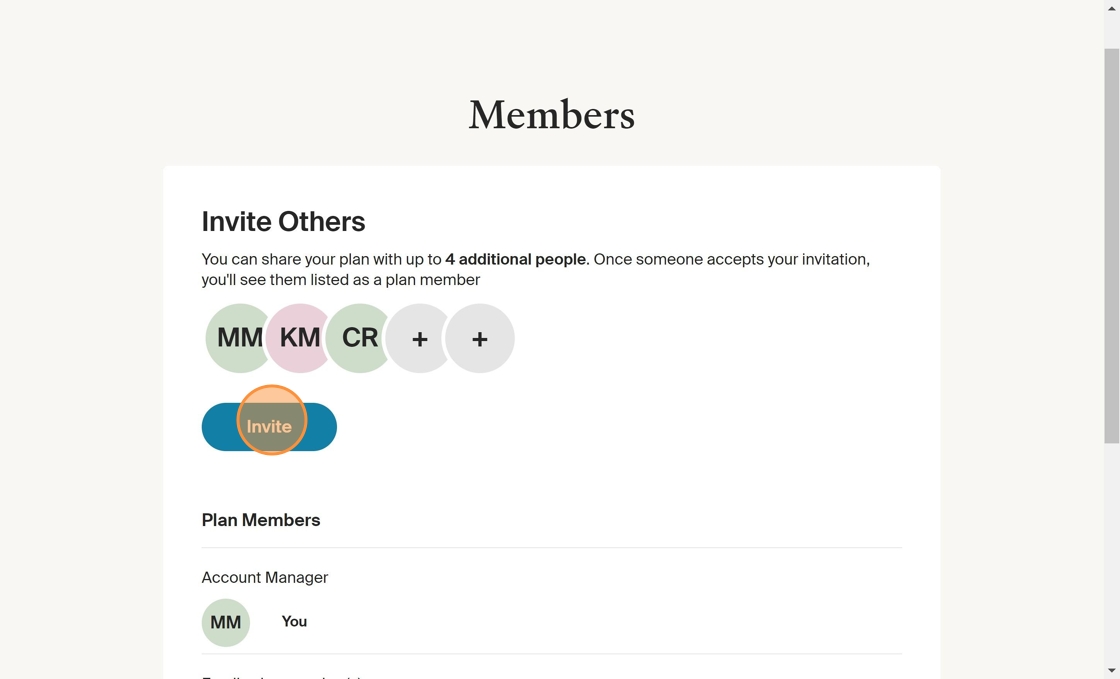


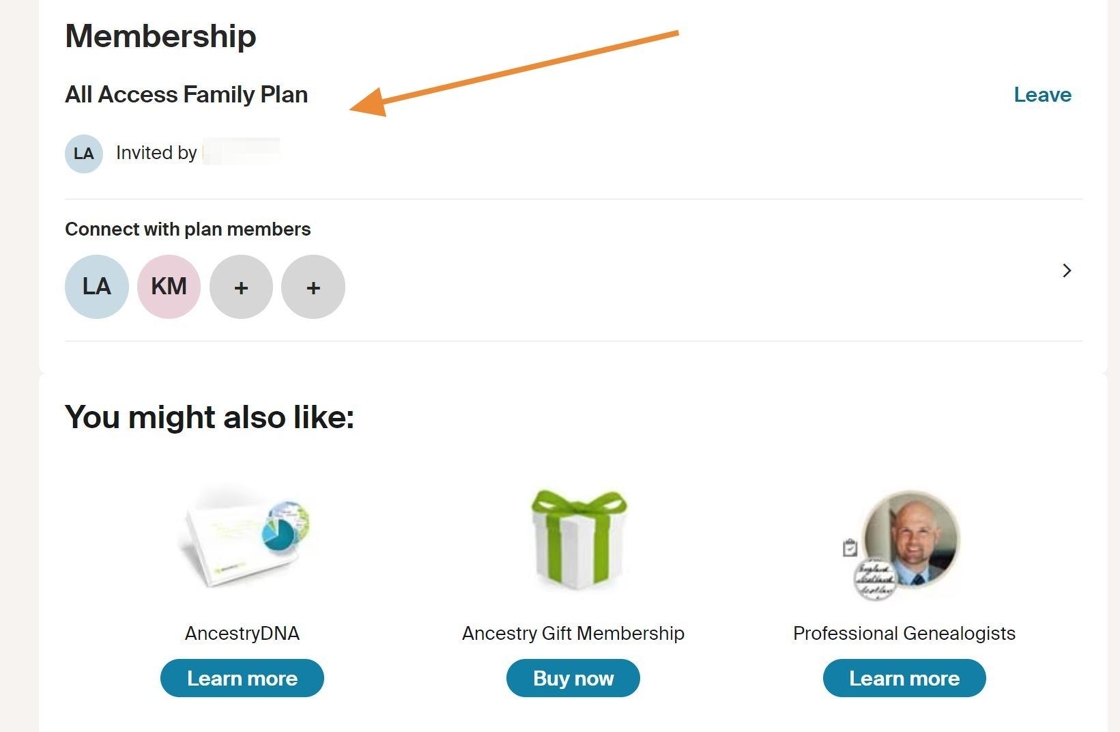
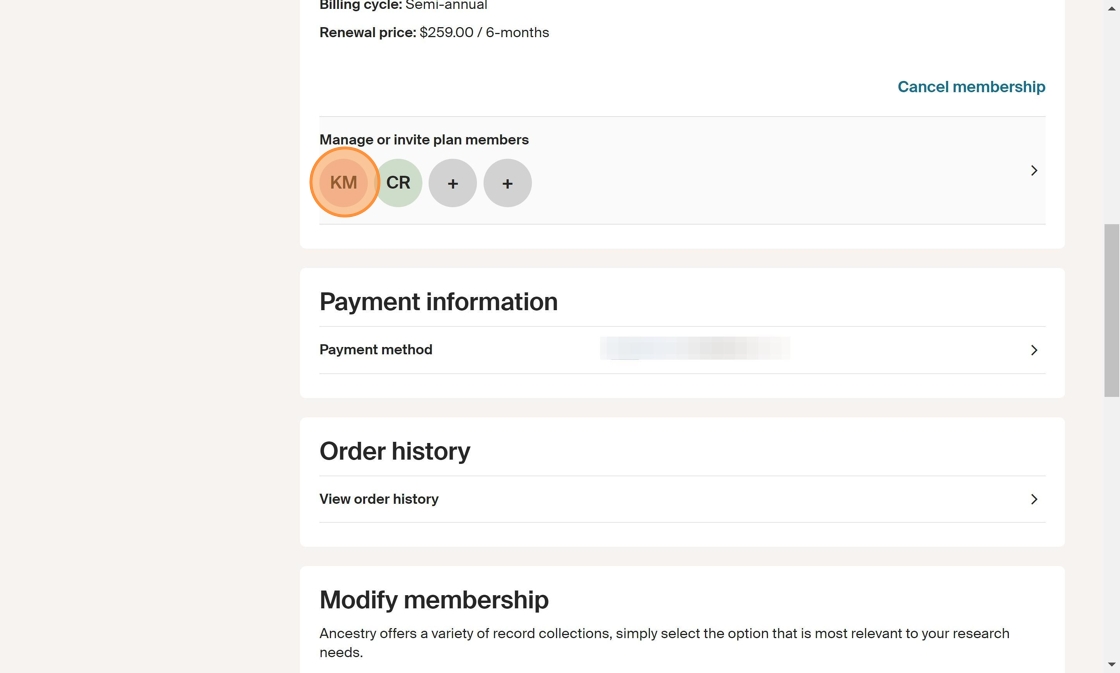


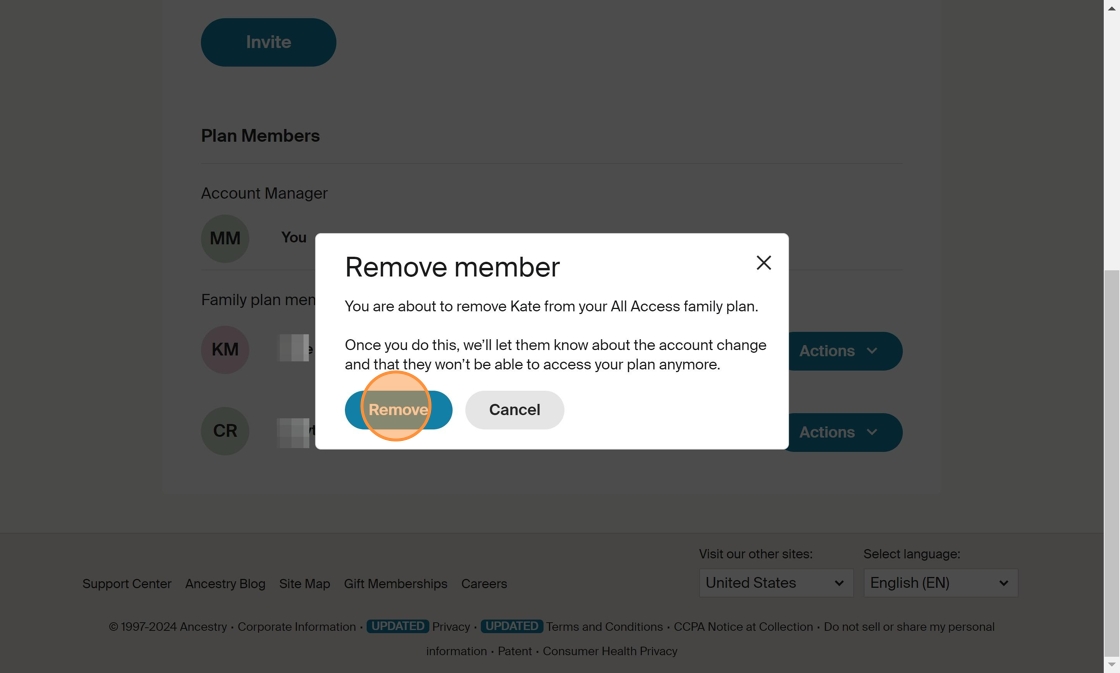
I am in Canada and upgraded to All Access Membership as I was a member before 2023 change. Has this not been fixed? I would like to share with my kids
Your article states: It is important to note that those who signed up before Oct 2023, even if your subscription has renewed since (monthly, every 6 months or yearly) may need to upgrade their membership from All Access to All Access Family Plan.
However when going to Modify Order history, there is no All Access Family Plan option. This is very frustrating!!
It appears that some people who signed up for Ancestry’s All Access in the past may not be seeing the sharing feature. We reached out to Ancestry about this and have updated the article with new information. Older members will need to modify their membership to the newer, post Oct 2023, All Access Plan (which costs about $20 more when renewing every 6 month) to take advantage of sharing. See the article for more details.
Steps 1 through 4 work as shown in the article. But Step 5 is not shown on my Account Settings. There is no place under Membership to invite people (no + ). Is someone going to fix this or address what might be wrong?
I have a US All Access membership plan and I cannot see the “manage or Invite Plan Members” shown in the images in the article. I just have an option under my plan to Cancel Membership and nothing else.
I have an All Access Membership that is not a gift. Why can’t I see the manage or invite members area?
Thanks for sharing this information, Janet. We have updated the article to include this detail.
Thanks for your question, Gordon. This appears to be a U.S. only program at this time.
Is this world wide or only the U S.
Janet, thank you. I wondered why I could not find the spot to invite someone new.
Apparently, if you have an All Access Gift Membership, you cannot invite others to share your benefits.