By Kate Jackson
Genealogy organization. How important is it? If you’re trying to build an accurate family tree, the simple answer is very. No matter what stage of the journey you find yourself in, chances are you need a reliable and accessible way to organize your research.
From photos to documents, hand-written notes to newspaper clippings – there’s certainly a lot to keep track of. Having a place for everything, and everything in its place, will undoubtedly save your sanity in the long run and (perhaps more importantly) may even help you unlock new insights that were previously hidden in the chaos of your overflowing collections.
Family History Daily now offers a full online organization course! Find it here.
Make Instant Discoveries in Your Family Tree NowImagine adding your family tree to a simple website and getting hundreds of new family history discoveries instantly. MyHeritage is offering 2 free weeks of access to their extensive collection of 33 billion historical records, as well as their matching technology that instantly connects you with new information about your ancestors. Sign up using the link below to find out what you can uncover about your family.
Organizing your genealogy files is essential, this much is clear – but how do you find your ideal organization system? One that takes care of the photos and records physically in your possession, while also taking full advantage of the digital age of genealogy research and all the amazing benefits that come along with it.
There are, of course, a variety of organizational programs out there, and more than a handful of them feature a host of benefits for the family history researcher. In the past, we have shared why we love Google Keep for all of its ease-of-use and simplicity, as well as the advantages of the highly-visual pinboard app, Trello.
And while both these tools are amazing for allowing the user to jump right in and get organizing, neither offer the depth or breadth of capability and features that can be found in one of the oldest and most trusted organizational programs out there: Evernote.
The best part is, you can be up and running with a detailed organization system in less than an hour.
But what really makes Evernote such a great tool for a family historian? Let’s take a closer look at what this program can do.
The Basics of Organizing Your Family History Research with Evernote
One of the best things about Evernote is it’s completely free to use and setting up an account is super easy. (Available free versions include Evernote Web, Mac, Windows, Android, and iOS.) Of course, they do offer a paid version but very few of you will need that.
Start here to get your new account set up. Or, from their main page, select the drop down menu from the upper right-hand corner and choose “Create Account.” You should end up on a page that looks like this:
If you already have a Google account, simply click the “Sign in with Google” button and use your Google credentials to sign in without creating a new account. Otherwise, enter your email and a password to create a new account.
And just a reminder, Evernote’s free account allows you to sync up to two devices so be sure to download the app on your mobile device to use it away from home, too.
Once your account has been created and you are signed in it should look something like this if you’re using the web version (the downloadable versions will look a little different and do have some additional features.)
On the left, you will see a variety of icons. Select the plus sign to create your first note.
Notes will form the foundation of your family history organization within Evernote. Each note can hold a variety of items: photos, documents, audio files, web clippings, and yes, even plain old text.
For example, one note might be a list of family members you are hoping to interview (be sure to try the nifty checkbox tool for this one!), the next may contain a scan of an old family photo, and yet another may contain an article from the web you are planning to read later.
Think of each note as a page, with each page containing its own unique information. And when a group of similar notes are combined together? Yes, they form a book – a notebook to be exact.
In Evernote, your notebooks are the way you organize your notes. Every time you create a new note you will choose which notebook to store it in by selecting it from the drop-down menu at the top of your note.
One notebook might contain, for example, ideas on places you’d like to travel for your family history research, as well as receipts, itineraries and maps for trips you have already planned or places you’ve visited in the past.
When conducting genealogy research, its hugely important to have a system of grouping items, like vital records, so that they are easily accessible and able to be used to further your investigation down the line.
Notebooks are the perfect tool for this. Whether you’re grouping your records by surname, or dividing them up by great grandparent (as in the example shown below), giving every hard-earned record or photo a place of its own ensures it will be readily available at all times.
To create a notebook, select the notebook icon (second from the bottom, on the left-hand side) and then select the “create a notebook” icon in the upper-right of the menu:
Now that you can create a note, and have notebooks ready to be filled with your research, let’s look at some of the major features that make Evernote a go-to for the family historian.
Save Any Genealogy Information with the Web Clipper
If you want to take advantage of the web clipping feature (we highly recommend you do, it’s extremely useful), and you are using the web version, you will need to install the web clipping extension. This can be done by simply clicking the green “Web Clipper” button at the top of the page and following the prompts to install.
For mobile versions, like the one for Andriod, no extension is necessary to clip from the web. The option of sharing with Evernote will be included with your other sharing tools in your browser’s drop-down menu once the app has been installed.
Now that your web clipper is installed, you should see Evernote’s elephant head icon somewhere in the upper-right of your browser’s toolbar.
Then, it’s just a matter of clicking the icon and selecting your preferences in the drop down box to turn that webpage into a note. You can even add tags and comments to your note, as well as choose which notebook to send your note to, right from this spot.
You can turn anything from the web into a note, from images to documents to transcribed records, even an article you’d like to read later:
Record Family Interviews with the Audio Recorder
If you’ve never considered using an audio recorder as part of your genealogy tool kit, now is the time to start. You’ll give yourself the ability to capture glimpses of your family’s history straight from the source, and with no frantic scribbling required. It’s pretty amazing.
Evernote’s audio recorder is best taken advantage of using a mobile device like a smartphone or tablet. As these devices are easily portable and relatively discreet, they should fit right in to any scenario where you might want to make a recording.
Start by asking to interview those family members who you already know pretty well, as some people may feel uncomfortable being recorded.
When using the Android version simply open the Evernote app and select the plus sign on the bottom right-hand side of the screen to open a menu, like the one shown below.
Select “Audio” and the app will request permission to begin recording. Once you have granted permission it will begin recording. Press the stop button to end the recording and it will automatically save as a note to the notebook of your choice.
Use the Document Scanner to Preserve Files on the Go
This is another really handy feature for anyone researching their family history. Once again, it’s best taken advantage of using a mobile device.
Chances are you already have some kind of scanner at home, which is wonderfully useful for digitizing those images or documents that you already have in your possession, but what about those old photos or documents that your aunt won’t let out of her sight?
While not a true scanner, Evernote’s camera feature (shown in the menu seen above) can do so much more than snap a simple photo of the document you would like to save.
Using the camera in auto mode, point it at any document or photo and it will automatically identify the document by highlighting it. Hold your device very still to allow it to capture the image.
And here’s where the magic happens: once the image has been captured, it will instantly crop and enhance the image to improve clarity, brightness and contrast.
You can then choose to save it as a document, a color document, or a photo and then save it as a note to the notebook of your choice. From there, you can also share the image via email, text, or with other apps on your device.
As you can see in the comparison below, the document “scanned” using Evernote’s camera feature appears as if you had used an actual scanner:
Indexing With Tags is Vital for Great Genealogy Organization
In addition to keeping your notes organized by placing them in specific notebooks, Evernote gives you the ability to easily index your notes through the use of tags.
Tags are keywords that you can add to your notes. In the web version, tags can be added when you are creating a new note by typing your keyword into the “New tag” field at the top of your note and hitting enter. Tags can also be added to a note later by opening the note and following these same steps.
Maybe you’re wondering, why categorize your notes with tags when you already have them sorted out into notebooks? Well, there’s a couple of reasons to love tags:
Maybe you’ve just scanned a great-grandmother’s marriage certificate into your account and you plan to place the note in the notebook dedicated to her family’s information. Great, but what if you also want to be able to pull up a list of all the marriage certificates in your collection, or every document related only to a specific person, surname or location, and so on?
This is where tags come in. They allow you to categorize notes to suit a variety of specific needs, while still leaving them grouped them into your chosen notebook. By tagging a note with the keywords “marriage certificate,” “Eliza Smith,” and “Smith,” you can group this single note with other similar documents, three different ways.
The end result of using tags on all your notes is a wonderfully accessible index of all your research.
Want to view all your records pertaining to a certain surname, location or type of document? Simply locate the tag in your index and it will open all notes carrying that tag.
To open your tag index, select the tag icon and a menu will appear where you can see all your tags listed alphabetically, search for specific keywords or create new tags:
Now that you know a thing or two about the key features you’ll get with a free Evernote account, get in there and start organizing your genealogy research!
The more you utilize this genius program, the more cool features you’ll uncover (like the ability to search hand-written text inside of images!) that are bound to make you an even better – and, of course, more organized – family historian.
You might also like:
This Old Newspaper Site Lets You Clip Directly to Your Ancestry Tree
10 Free Genealogy Apps to Help You With Your Research
By Kate Jackson, Associate Editor of Family History Daily
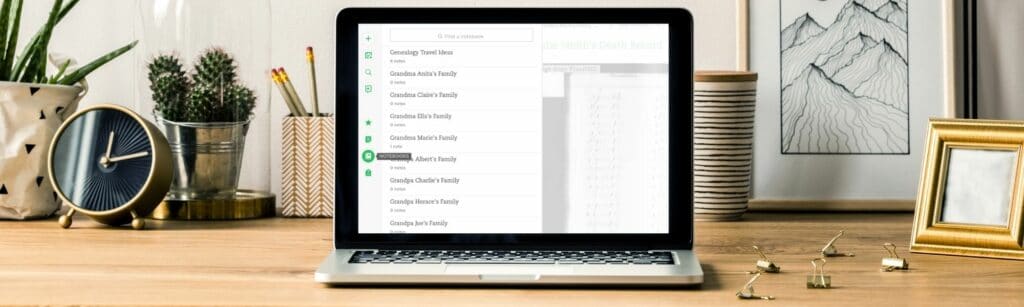
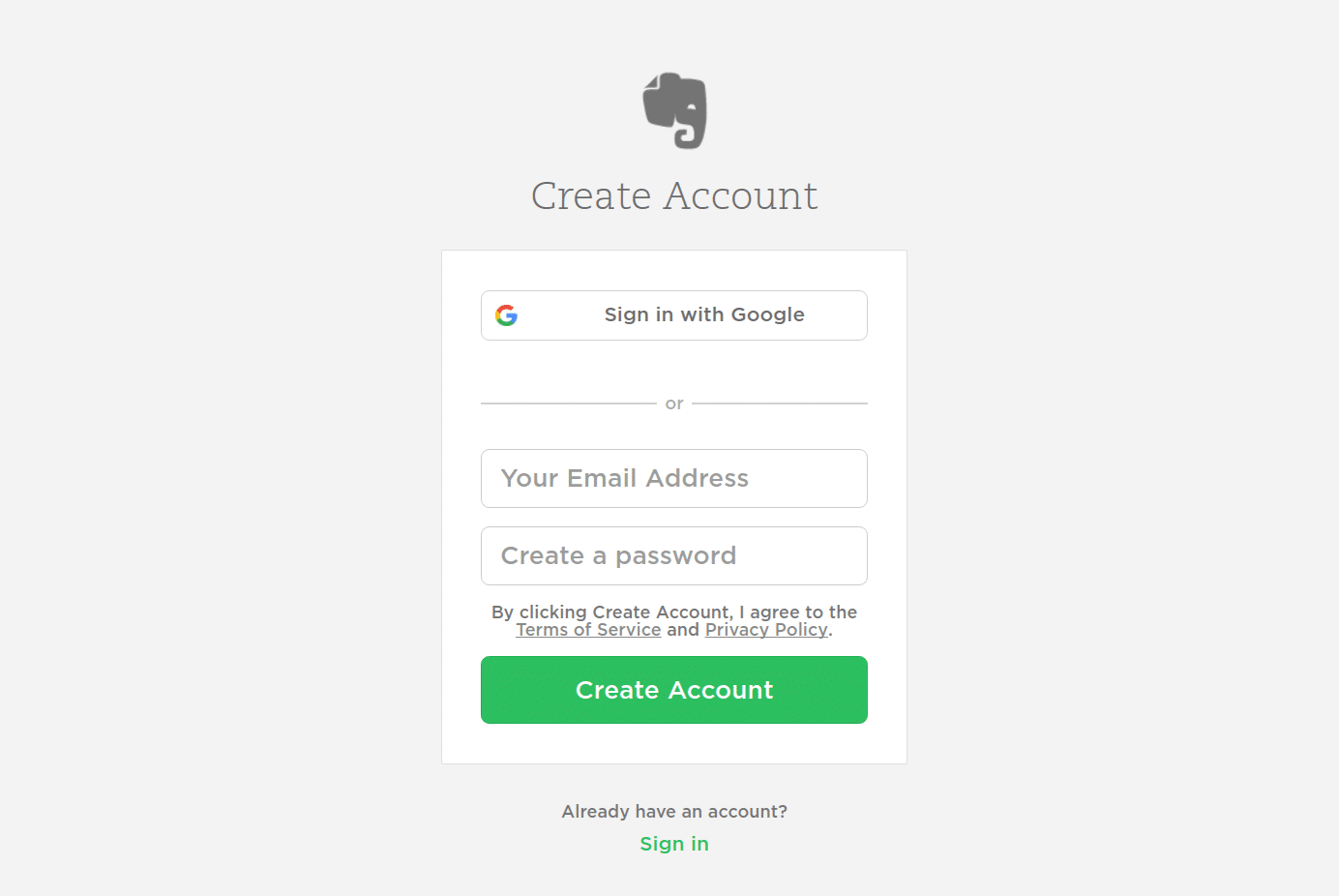
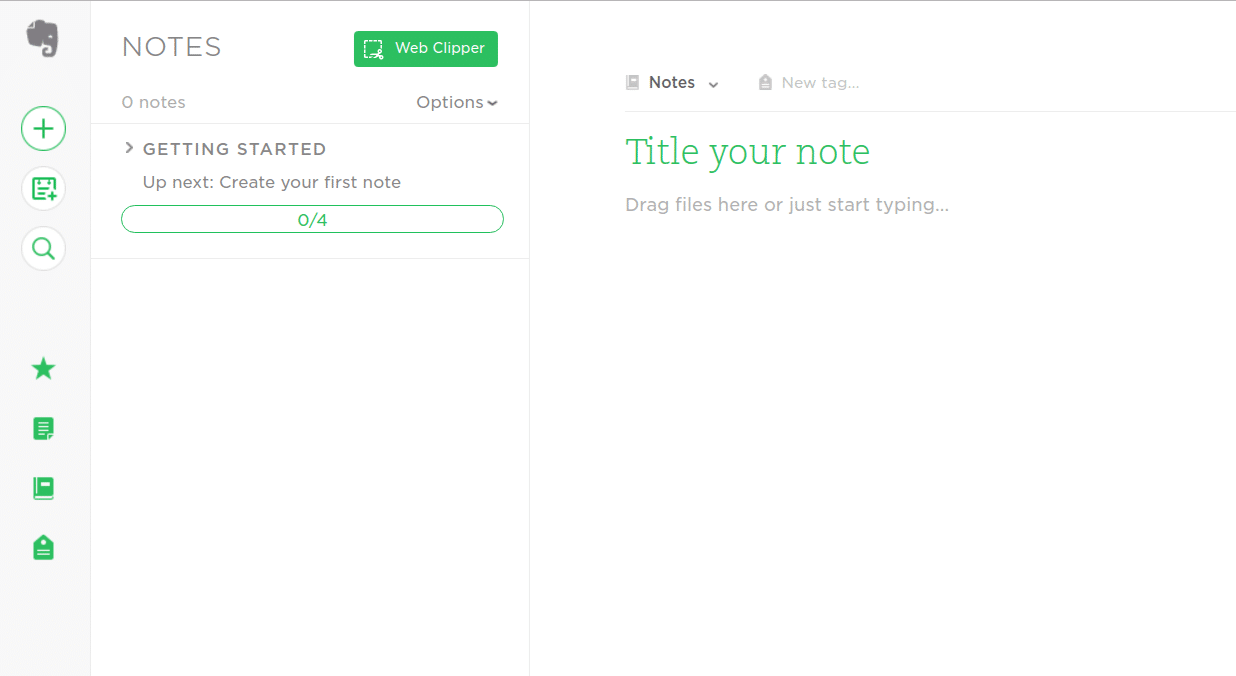

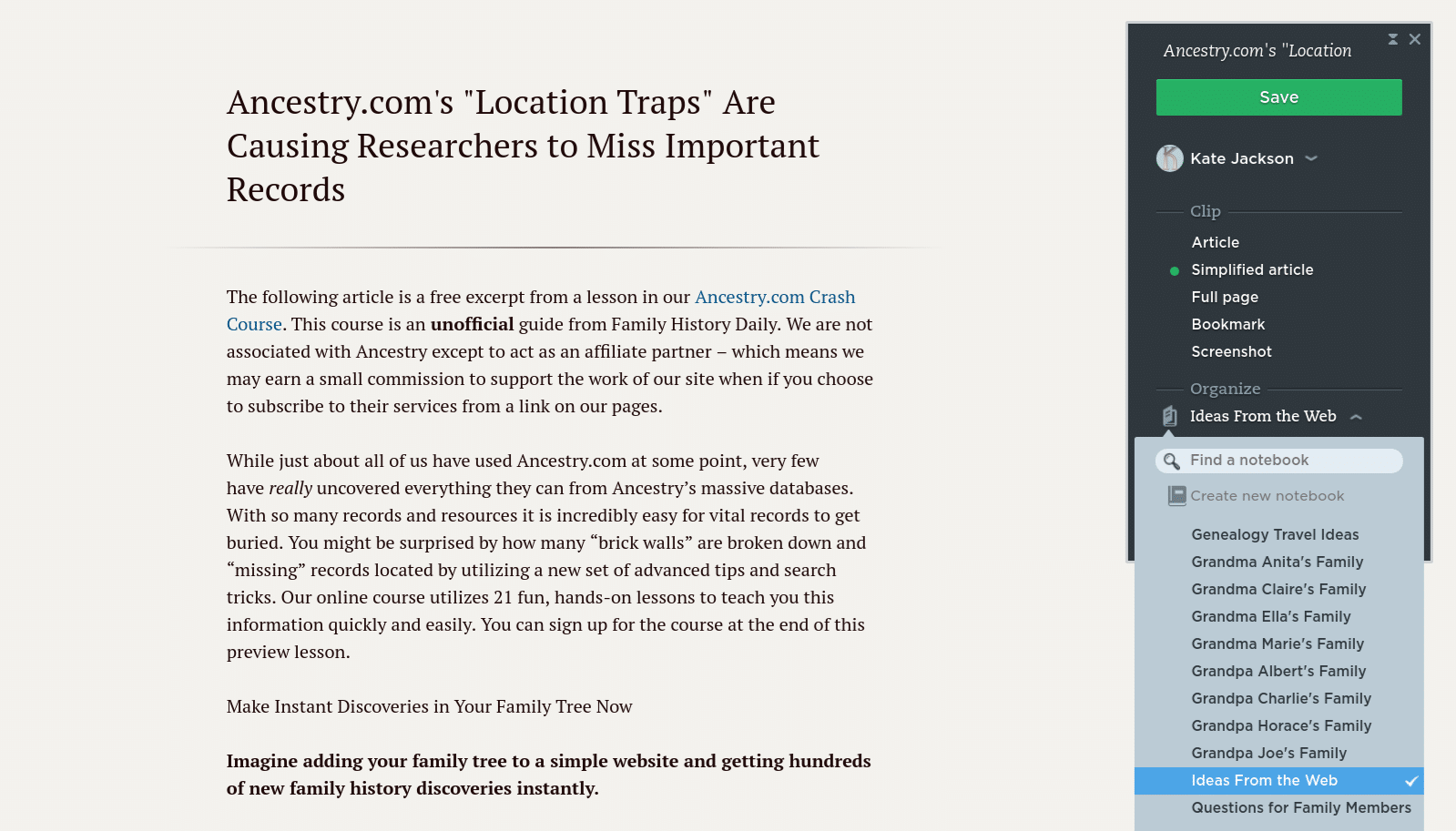
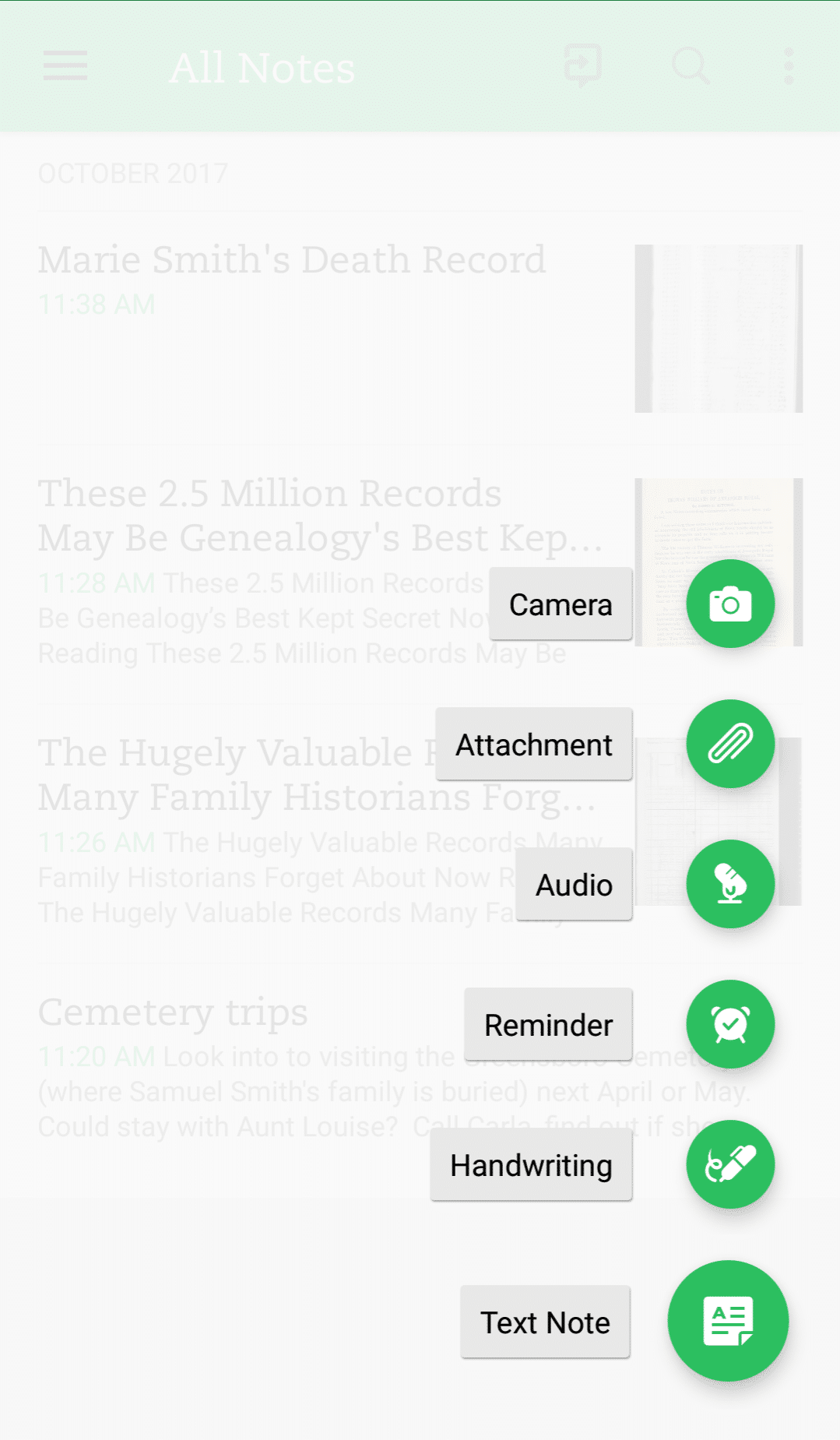
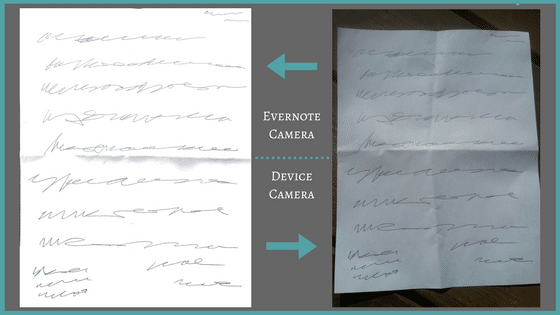
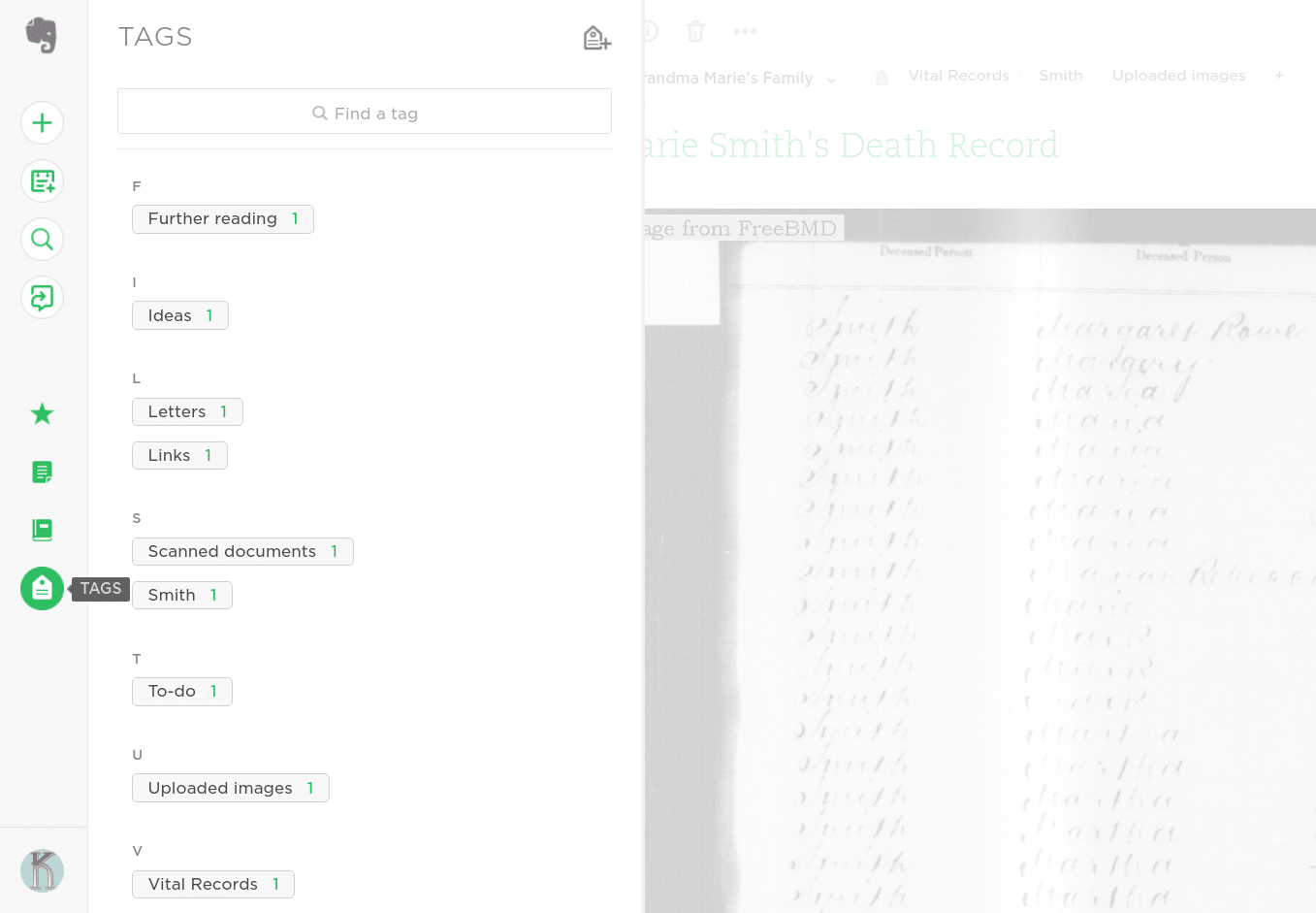
Just FYI: Evernote has a limited free version now. Check out pricing before you start entering too much information.
Well, seems like there is no longer a free version?
I have been using Evernote since Jan 2014 and LOVE IT! I just use the free version. For genealogy, I have created Folders to organize my Notebooks. These Notebooks contain my separated family branches, individual person research projects, DNA topics, etc. When I am researching and come across a “bright shiny’ thing; I can Web Clip an article or photograph it quickly for later access. I use Evernote across my iPhone, iPad, and windows desktop which are all synchronized. The iPhone camera acts as a scanner for uploading. Tagging is a great feature that allows late searching. I even keep my “Grocery List” and “To-Do List” for the house on Evernote.
The Evernote webclipper is the perfect “cut & paste” tool. You can clip the whole article or just a section. It allows you to name the clipping and choose the notebook it goes to.
Hi Narelle, I use Evernote and can confirm that there is a cut-and-paste option (screenshot). I also use the drag and drop feature. I use it for work all the time but will now try using for genealogical research too!
From Technology-inept
You have given instructions to research and add your findings in ‘evernote’. Sounds good, but my difficulty is …When I am in a site where I am finding needed information such as a newspaper website and want to save it. How do I save it into my ‘evernote account’? Is it a case of ‘cut n paste’ ? (This is the only way I know and have done in the past by pasting in to ‘MS Word’) Not a very efficient storage device for genealogy research. Does ‘evernote’ as a different software accept the ‘cut n paste’ process? I have tried this in other recommended sites and the material does not carry across differing software. I am totally confused and feel I am the only one who does not get this process.
Love this article. Lately, I’ve been thinking more about organizing my research but research logs I’ve checked out seem laborious. I haven’t really gotten into Evernote yet.
I’m intrigued by the scanner and recorder. But mostly I think using tags for cross referencing will be very helpful. Just last week I was researching my Clouse line. It seemed that one of the daughters had an illegitimate child. After some time, I discovered I already had the answer in the grandfather’s will. If I had cross-referenced the will with the names of all the beneficiaries, I could have saved myself a lot of time. Thanks for pointing out this feature.
I also use Evernote to keep track of my genealogy subscriptions (mostly web sites) – what I paid, when I paid, how I paid, and when it’s due to renew. I made a table with cells for all the headings. It is far more useful to me than having reminders sprinkled throughout my Google calendar to remind me when something was about to expire/renew. It also allowed me to see at a glance where my money was going, and which subscriptions I didn’t really use much. I also use an Evernote notebook, with gridded paper and stickers, that I can take handwritten notes in and then snap a picture with my phone to have it save to my Evernote desktop app on my Mac.