We’ve been talking a lot about family tree programs lately. We recently published a guide to finding the best family tree program for you, as well as a follow-up article about a new free tree option we think you should check out. But if you’re going to copy your family tree from one place to another – or simply want a backup on your computer – you will need to be able to download it.
Although this information may seem simple, it is not always obvious how this process works. Kimberly Tucker has taken the time to go over how to download your tree from the big three subscription sites – Ancestry, MyHeritage and FindMyPast – and has also provided links to some additional instructions for other programs.
Regardless of which family tree website or software you use, if you’re thinking of trying a new option, don’t fret – you can easily move your tree. Every family tree you create on Ancestry, or virtually any other tree website or program, is available in what is called a GEDCOM file.
GEDCOM, which stands for Genealogical Data Communication, is a file extension (just like how Microsoft Word files end with a .doc or .docx extension) which was developed by The Church of Jesus Christ of Latter-day Saints for the purposes of aiding genealogical research. It has been the standard for family tree transfers for a very long time and a newer version, GEDCOM X, is currently being developed.
Thanks to the GEDCOM you can easily move your entire tree from one place to another. Read on for step-by-step instructions on how to export (and import) your tree from a few of the most popular family tree websites and programs.
We have partnered with the companies on this page and may receive a fee to support our work if you choose to take advantage of some services after following a link in this article.
Do know that GEDCOMs only transfer data, not records, so actual images and scanned documents will need to be moved separately.
How to Download Your Tree from Ancestry.com
1. Visit your tree on Ancestry, select your tree’s name in the upper left to open the dropdown and then select “Tree Settings.”
2. On the new page, scroll down to “Manage Your Tree” and Click “Export Tree.”
3. Wait for your GEDCOM to generate.
4. Download your GEDCOM file.
To import a GEDCOM to Ancestry, follow these steps.
- Create an account if you do not already have one and log in. A free trial of all records and the family tree can be found here or you can start a free tree without record access.
- Go to “Trees” then, from the drop-down menu, select “Create and Manage Trees.”
- Scroll to the bottom of the page and select “Import GEDCOM.”
- Under “Choose File,” click “Browse.”
- Find the file and select “Open.”
- Name the tree.
- Decide whether or not you want to make your tree public. (This is a personal call. It is easier for people to reach you and for you to share information if your tree is public. However, if you are just getting started, or are not sure if the information in your tree is correct, I recommend keeping it private to help prevent spreading possibly incorrect information.
- Add a description if you’d like.
- Check the box that says you agree to the submission agreement.
- Click “Upload.”
Note: “GEDCOM files are text-only, so any pictures, charts, or similar items from the original file will not be included. Notes and sources are usually retained after conversion.” You can find a full tutorial on how to move your tree from one Ancestry account to another if you have multiple accounts on Ancestry here or you can read about downloading your tree from Ancestry in detail on Family History Daily.
How to Download your Tree from FindMyPast
To download a tree from FindMyPast, follow these steps:
1. Log in to your account.
2. Go to “Family Tree.”
3. Select “View all trees.”
4. There are 3 buttons to the right of the screen by each tree “Settings,” “Export tree” and “Delete tree.”
6. Wait for the tree to be ready to download. When it is ready, click on “Download tree.”
To import a tree to FindMyPast, follow these steps:
1. Create an account and go to “My Family Tree”
2. Click on “Import a tree” then “browse” to find the file on your computer. Select the file.
3. Click “Upload” your GEDCOM.
How to Download Your Family Tree from MyHeritage
1. Log in to your account.
2. Click on the “Family Tree” tab.
3. Click “Manage Trees.”
4. Click “Export to GEDCOM.”
(See the full tutorial with screen captures on the FAQ page of their website here.)
To import a GEDCOM to MyHeritage
1. Create a family tree on MyHeritage by heading to the homepage and creating an account or setting up a free trial if you would also like free record access for 14 days.
2. Once logged in, click “File” menu and select “Import GEDCOM.”
3. Click ‘Browse’ to choose the file that you want to import.
4. Click “Upload.”
(See the full tutorial with screen captures on the FAQ page of their website here.)
Also read: How I Finally Solved a 10-Year-Old Genealogy Mystery in 10 Minutes With MyHeritage
What about other family tree sites or software?
The steps for other programs and websites are usually pretty similar: each software or site usually has a “Help” or “FAQ” section where you can find the most updated instructions. As an example, to import a GEDCOM to Legacy Family Tree, follow these instructions from their website. To export a GEDCOM file from Legacy Family Tree follow these instructions. If you use Family Tree Maker, see instructions here to import and export GEDCOM files. WikiTree has instructions here and RootsFinder here.
You can sometimes also find additional information on these help pages about moving part of your tree if you want to only export or import a branch of your research. MyHeritage has a helpful tutorial on how to do this here.
As you can see, it’s much easier than you might have thought to move your family tree from one program to another. Don’t forget to also use this information to back up your research and happy hunting!
You might also like:
Find Your Best Family Tree: Our Guide to the Top Choices
Are You Sure They’re Your Ancestors? This Genealogy Blunder is More Common Than Ever
Kimberly Tucker is a faculty member at the National Institute for Genealogical Studies. Kim taught a four-week beginning genealogy class at the Osher Lifelong Learning Institute at the University of South Florida in Tampa and also wrote a series of columns for the Association of Personal Historians about how to incorporate genealogical research in personal histories. Prior to being a full-time genealogist and personal historian, Kim was a Communications Director, Designer, and Managing Editor at the University of South Florida and worked in film and television production, primarily for PBS. Find her at www.rootstories.com.

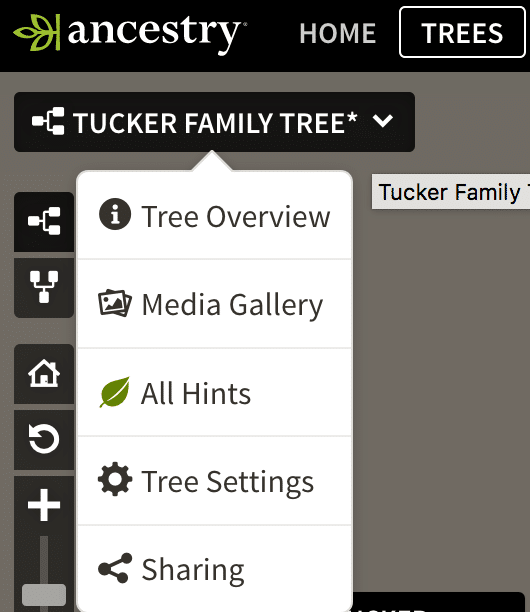
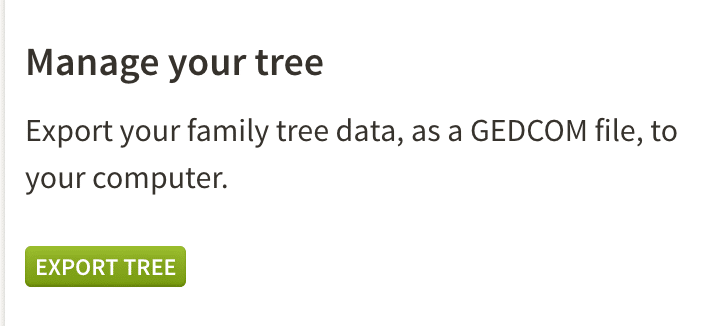
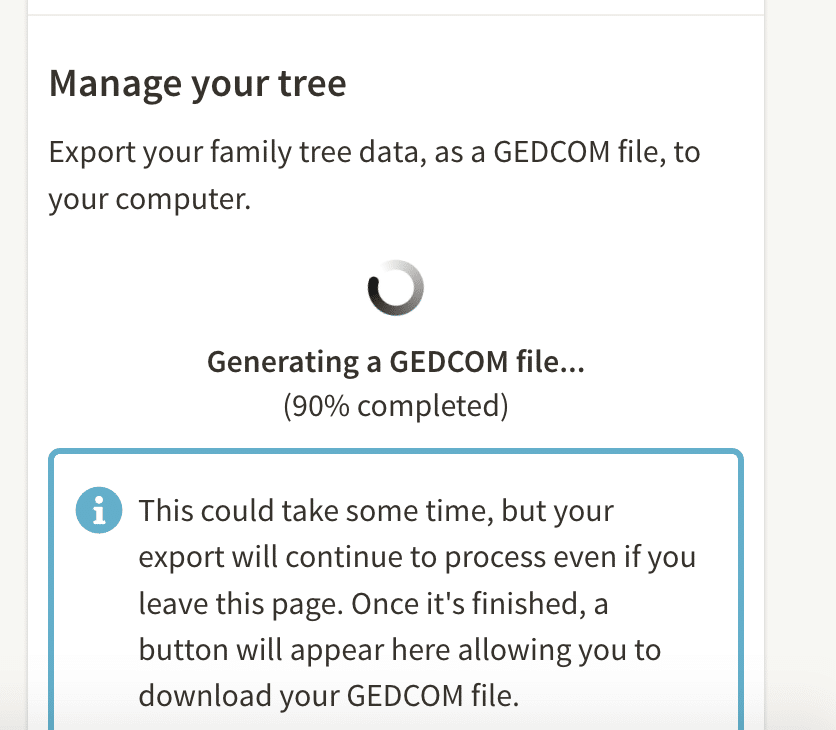
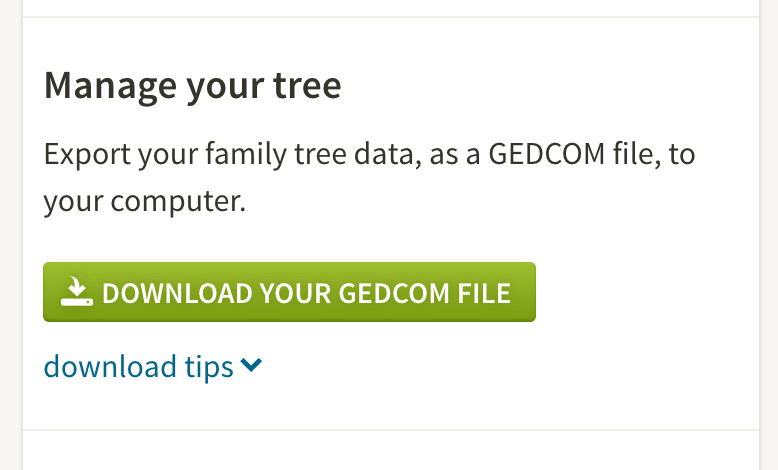
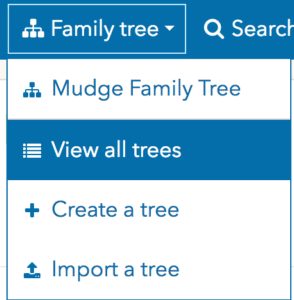

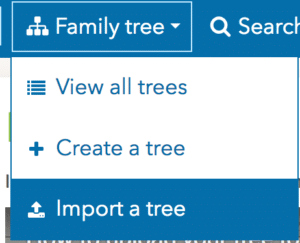
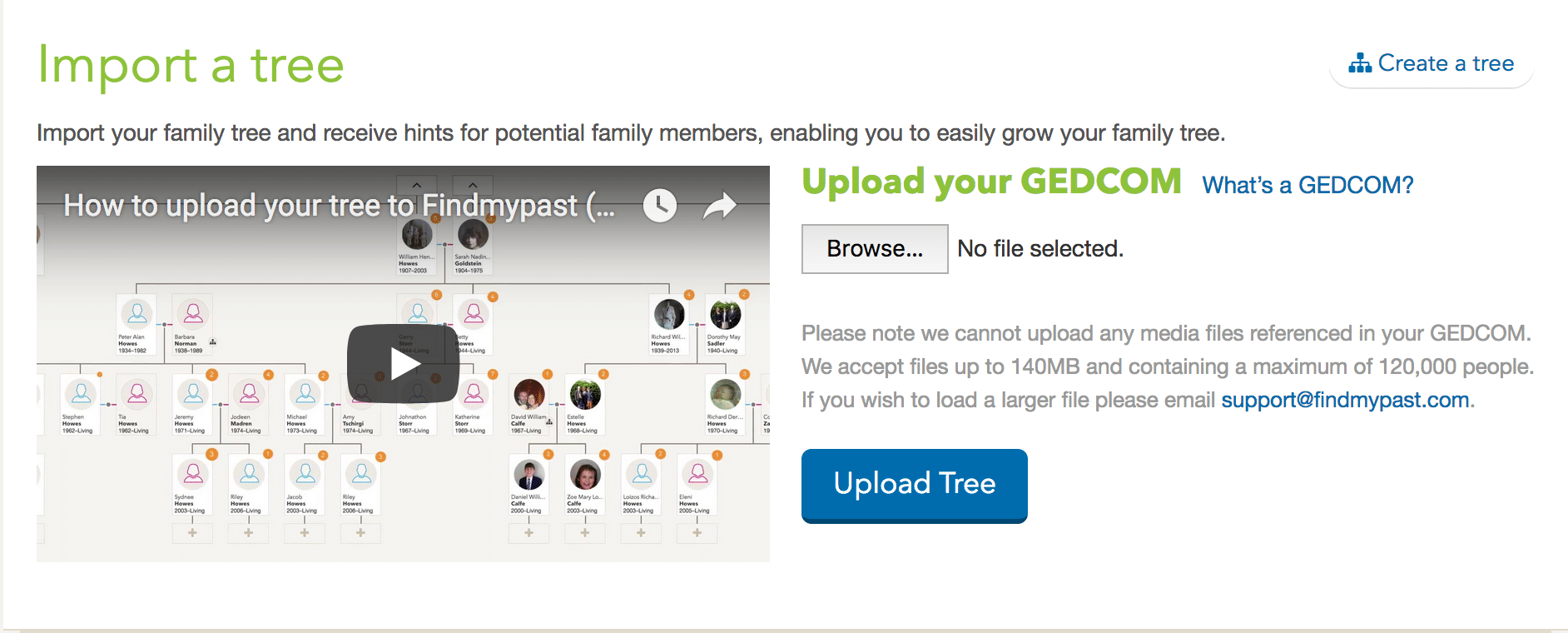
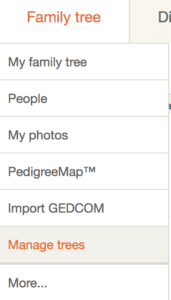
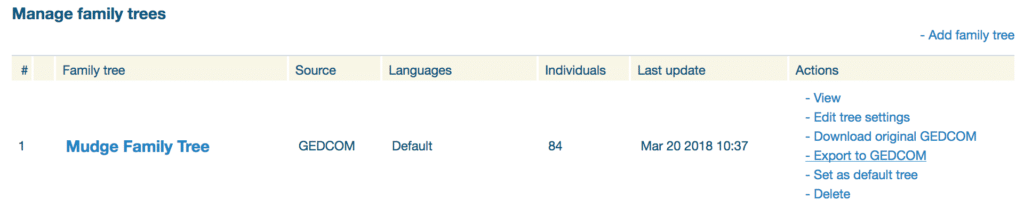
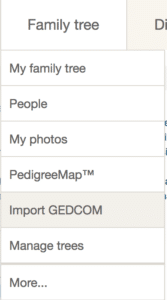
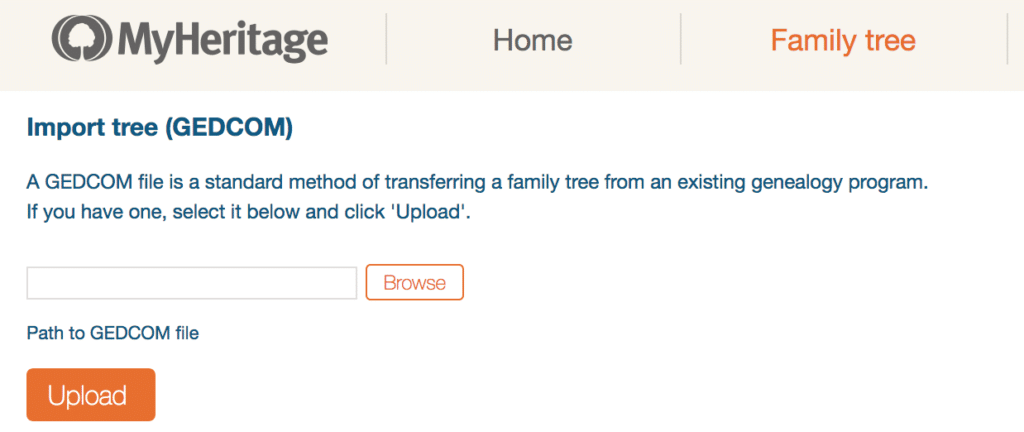
There isn’t an option in the download menu on my Family Tree Builder to import a GED file. How do I load the file?
That’s what I was looking for so all of my sources and notes move with it. Hopefully the GEDCOM X will do all of that!
These ‘free’ offers (two weeks, one month, just upload your tree from your paid site to our ‘free’ one) are surely just a way of the newer and cheekier sites trying to get you to upload your tree, and all its data, so they can mine it for their own purposes. It also gives them your contact details so they can bombard you with offers and ‘hints’ that are really your own research anyway. Too much predatory behaviour happening at present, particularly from MyHeritage. Verges on the unethical.
I have been told , by a representative of Ancestry.com , that Windows Vista doesn’t work with their system. Do you have any suggestions on how else I can download my Tree from Ancestry.com ?
I would suggest that you read the article published by the Mormon Church. I have copied the link below.
https://www.deseretnews.com/article/900006133/mormon-baptisms-on-holocaust-victims-celebrities-violated-church-policy.html
Cest incroyable cette histoire de faire tester son ADN, je ne savais pas du tout que ça existait. Cest fascinant. Merci pour cette découverte! MyHeritage livre en France daprès ce que je vois, et en plus le kit est en promo. Je vais donc me lancer, allez. Mes deux grand-pères étant nés de père inconnus il y a des trous dans mon arbre généalogique. Jaurai peut-être des surprises
I am very hesitant to use any site affiliated with the Mormon Church. I don’t trust their records since they have been converting dead Jews to Mormonism in an effort to “save their souls”. Some nerve. Leave our souls alone.
We are fine without any post death conversions.
That transfers all of the basic data, but not any of the media or notes. So when you upload to another site, you get masses of hints to load the photos and other media items that existed in the first tree. Of course, due to sourcing, you can’t get everything from the original tree in the second tree so it’s never going to be as good as the first.