Many of us keep our trees on Ancestry, even if we don’t always subscribe to their somewhat pricey record subscription service. Because Ancestry’s online family tree is easy and free, it’s a great alternative to paid programs. But backing up that tree, along with its attached records and other media, can be a major challenge – despite how important it is to do so.
Family History Daily has covered this issue several times before, including the bumpy road Family Tree Maker (the downloadable family tree program previously owned by Ancestry) has been on over the past few years. We have also provided warnings about how not to lose your “attached” records on Ancestry when you let your record subscription lapse and alternative approaches to storing records attached to a tree in general.
How to Download Your Ancestry Tree, Records and Photos in 10 Minutes
Today, we would like to go through a very easy option for backing up your Ancestry tree, records and photos that works quickly and is free. But first, let’s go over why backing up your tree is so important.
3 Reasons Backing Up Your Ancestry Tree With an External Program is So Important
1. When You Stop Subscribing to Ancestry You Lose Access to Your Records
There is more than one reason backing up your data is so vital, but the most important – when you are dealing with a subscription site – is the possibility of losing access to your records. While this can happen with any site at any time, subscription sites limit access to many documents based on paid status and losing your membership can mean losing the right to view or download records you’ve collected.
In other words, if you attach records directly to your tree via Ancestry and then lose your paid subscription, you will no longer have access to many of the birth, marriage and death documents you spent so long locating. We have covered this issue extensively here if you want to know more.
Many people are simply unaware of this.
2. Ancestry’s Included Method for Backing Up Doesn’t Include Records and Pictures
To further exasperate the issue, there is no easy way to back up all of these records from Ancestry’s site.
Ancestry does allow users to download their family trees, but you won’t get everything you hoped for. The included backup works by converting the tree into a GEDCOM and – while GEDCOMs include all of the data, text and source citations from a family tree – the format doesn’t support media, such as digital records or pictures. These must be downloaded separately one by one – even if you have hundreds or thousands of files. This means that if you only back up your files via Ancestry’s download then you lose the attached records in the process.
3. In General, You Should Always Have at Least Two Copies of Your Data
No matter where or how you store your family tree you should always, always have at least two copies. It is very easy to lose access to data online, or on a hard drive, and you do not want to face the loss of years of hard work because of computer failure. Read our article on free places to store your backed up genealogy data here or how to download GEDCOMs from the big genealogy sites here.
The Solution: Back Up and Sync Your Data With RootsMagic Essentials
Luckily, there is a free solution to this problem, and it’s called RootsMagic.
For a long time Family Tree Maker (FTM) was the only software that could download and sync your Ancestry tree in full. But when FTM was officially discontinued and then sold off by Ancestry (it still exists but hasn’t been updated consistently enough and often experiences issues), RootsMagic (another downloadable family tree program) promised the genealogy community that they would create an alternative syncing and back up feature for Ancestry trees. And they delivered with TreeShare in RootsMagic 7 in 2014.
The RootsMagic TreeShare option takes care of the record loss problems mentioned above by syncing your tree and downloading data, citations and media, including records and photos you attached yourself and records you attached though Ancestry, so everything that you have saved in your family tree is stored on your computer.
And, the best part is, its free. RootsMagic offers two versions of their family tree software – Essentials, which is available at no cost here , and the full version, which is priced very moderately.
You can use RootsMagic Essentials to download your Ancestry tree and all of your records in just a few minutes at no cost. However, if you would like to keep syncing your tree and records between the program and Ancestry (when you make changes) you will need the full version.
The following step-by-step tutorial will walk you through the process of using TreeShare to download your Ancestry family tree and all of its records and pictures to RootsMagic 10 Essentials, which is the current version as of 2024.
Here’s How:
1. Start by installing RootMagic Essentials on your computer.
Simply visit the download page here, download the program and install it. It’s an easy step by step process. Make sure you select RootsMagic Essentials when prompted to choose an access level during the installation.
2. Choose Download a Tree from the options once RootMagic has finished installing.
You will find this option at the bottom of the list on the left side of the home screen.
3. Select Ancestry as the site to download from (you may also download from FamilySearch).
If you have more than one Ancestry account, make sure to log into the correct one in your browser before beginning. RootsMagic Essentials will use that account to make the connection.
4. RootsMagic will now ask you to choose a destination to download and store your files.
We suggest creating a new folder for this purpose since there will be a number of files and folders installed (one will contain your downloaded records). You can change the default destination by clicking on Browse for Destination on the bottom of the screen.
5. Connect Your Ancestry Tree and Begin Download
After you choose a destination folder and select some options for how you would like your tree presented, RootsMagic will ask you to connect to your Ancestry tree.
If you are already logged into Ancestry in your browser it will do so automatically. If you are not logged in, you will need to do so now. Once you do, you will need to select the tree you would like to download from your account (if you have more than one).
6. Now, wait for RootsMagic to download your tree and its attached records.
The program will download a GEDCOM and all media (records, photos etc) you have attached manually to your Ancestry tree, as well as images of records you attached when researching on Ancestry.
You will see something like this when complete. This is the TreeShare window, the feature RoostMagic uses to sync trees between the program and Ancestry online. You may review the individuals that were downloaded or close this window to see your tree.
7. To see your media files right away head over to the folder you chose to save everything in, and look for the one named “Your Tree Name_media.”
Here you will see all records that were attached to individuals in your tree. You will need to leave this folder as is so RootsMagic does not have an issue finding attached media in your tree, but you can copy them into another folder to rename and sort records by folder (if you like.) Our Organization Course has help for how to best organize files like this.
8. To see the records in connection with facts in your tree instead, start by opening your tree in RootsMagic.
If you just downloaded it, it will already be open. Just close the TreeShare window that opened after download. You can also find your tree on the homepage (bottom left in the main panel) at any time. Now, choose a person to view and then select Edit in the upper right.
9. After clicking on Edit, select a fact (to view its sources) and then click on Sources on the right.
These sources are any citations that were added to facts in the tree for this person. They may have attached media from Ancestry records, manually attached media (that you uploaded yourself) or no media at all. You can also view any media that you uploaded and attached yourself by clicking on Media as well.
10. Once you select Sources, select a citation in the upper corner.
If this citation has attached media, you’ll find it here.
Click on media to see the image of the record.
From here you can click on the image to view it in larger size. You can also make note of the file name, this will help you identify which files are which in the media folder we viewed earlier.
Remember, while Rootsmagic Essentials can download your tree and all media it will not keep an active tree on Ancestry in sync with the tree on your computer. Or vise versa. If you make edits on either end, the paid version is required if you would like them to be added to the other version of your tree. But, as you can see, RootsMagic Essentials is an easy to use (and free) way to back up you tree and all of your records.
Quick tip: If you run into issues with the program stating that it cannot open more than one window in Essentials, close it and reopen it.
By Janet Meydam and the Family History Daily Team. Janet is a freelance writer who has over 40 years of experience in genealogy research. Her knowledge includes researching many different records from the United States, Germany and Poland. She is also a co-author of her parents’ family history book “I Come from a Long Line of Dilleys.”
Image: George Dimotakis at barn on his family farm, Manteca, California. Bet. 1935 and 1942. Library of Congress.
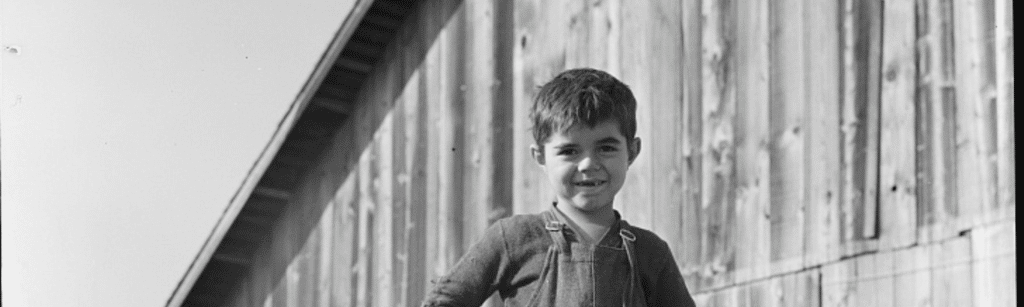
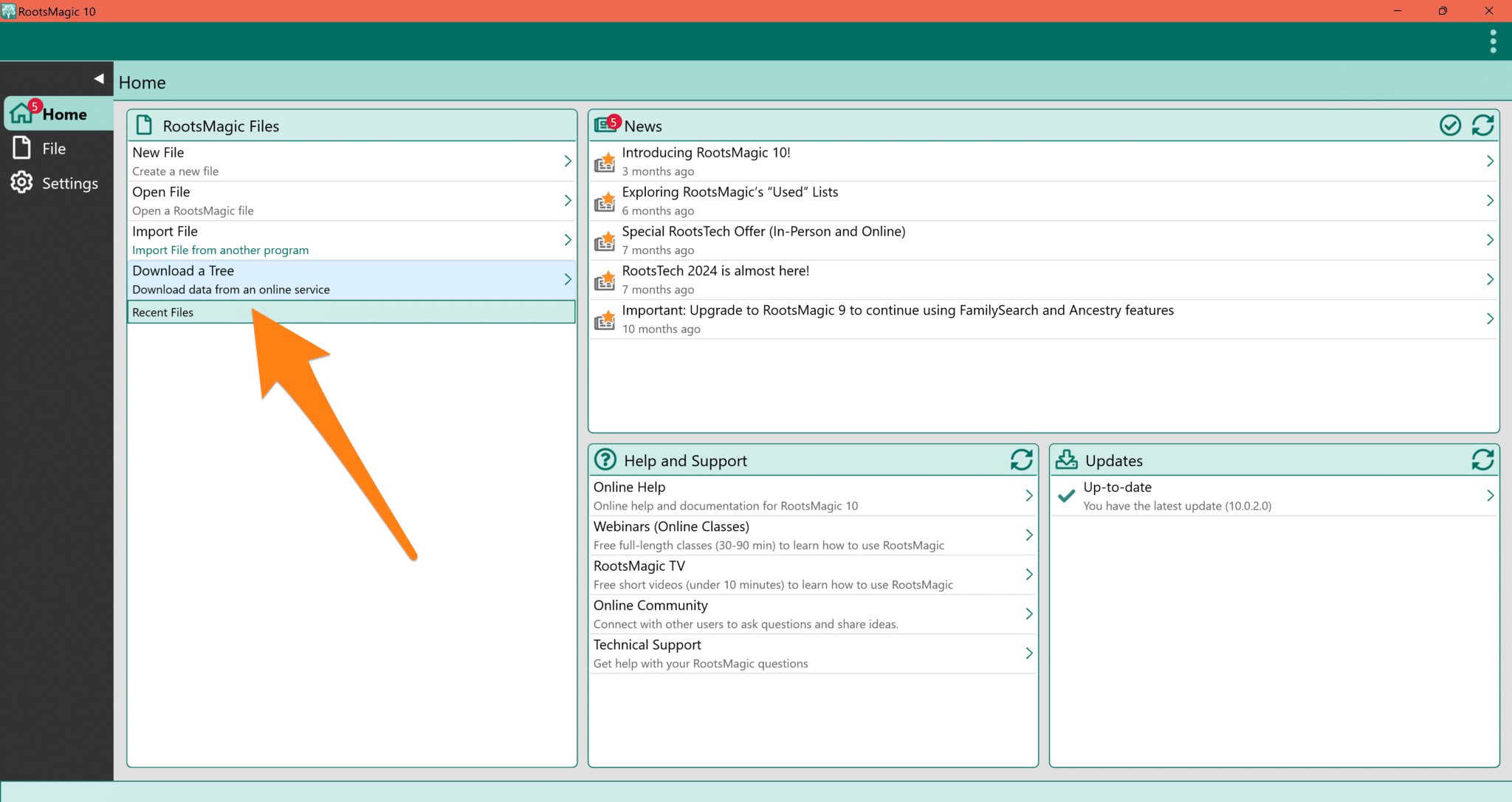
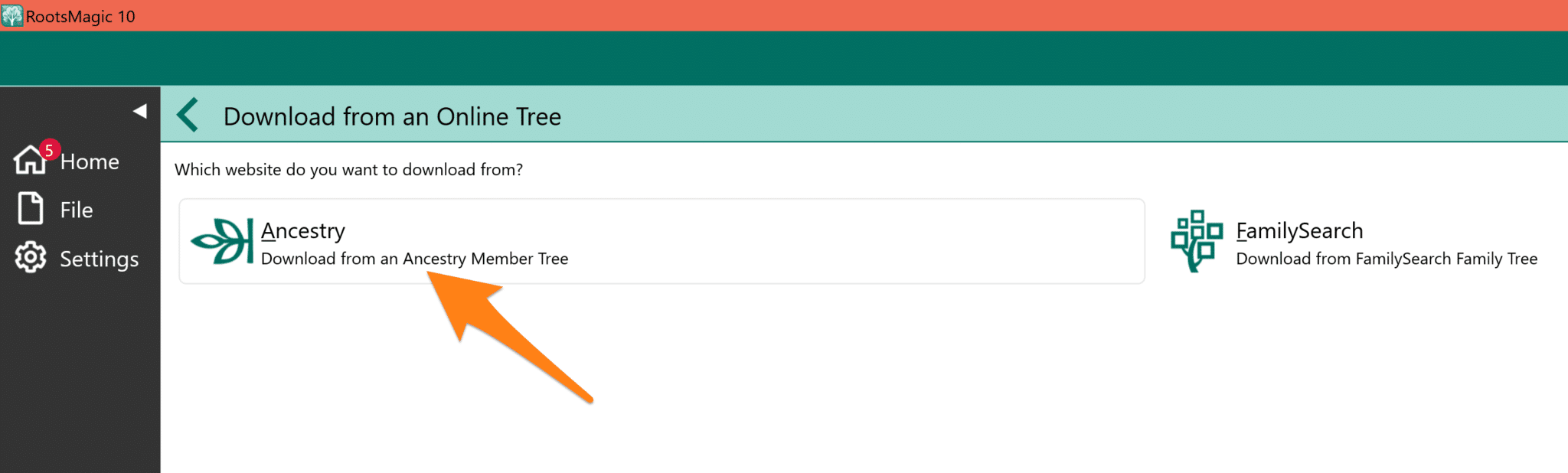
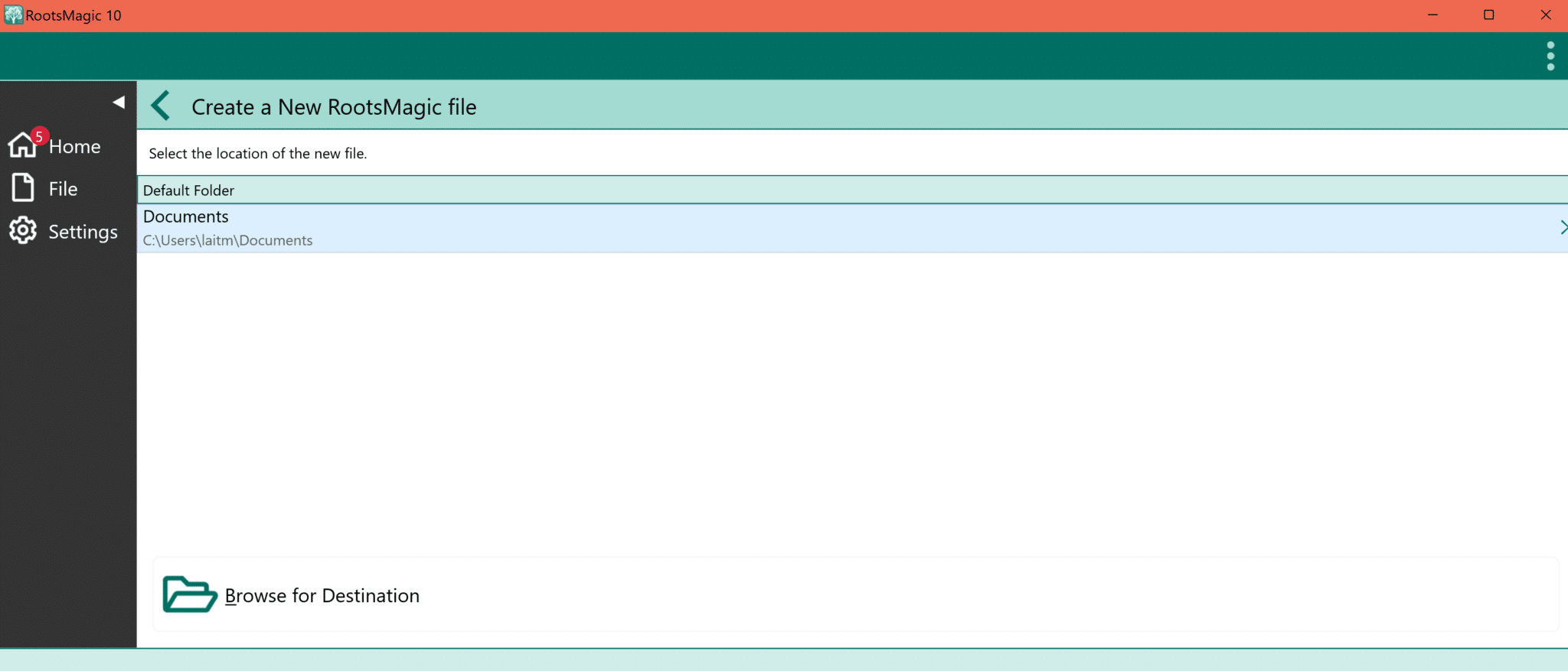
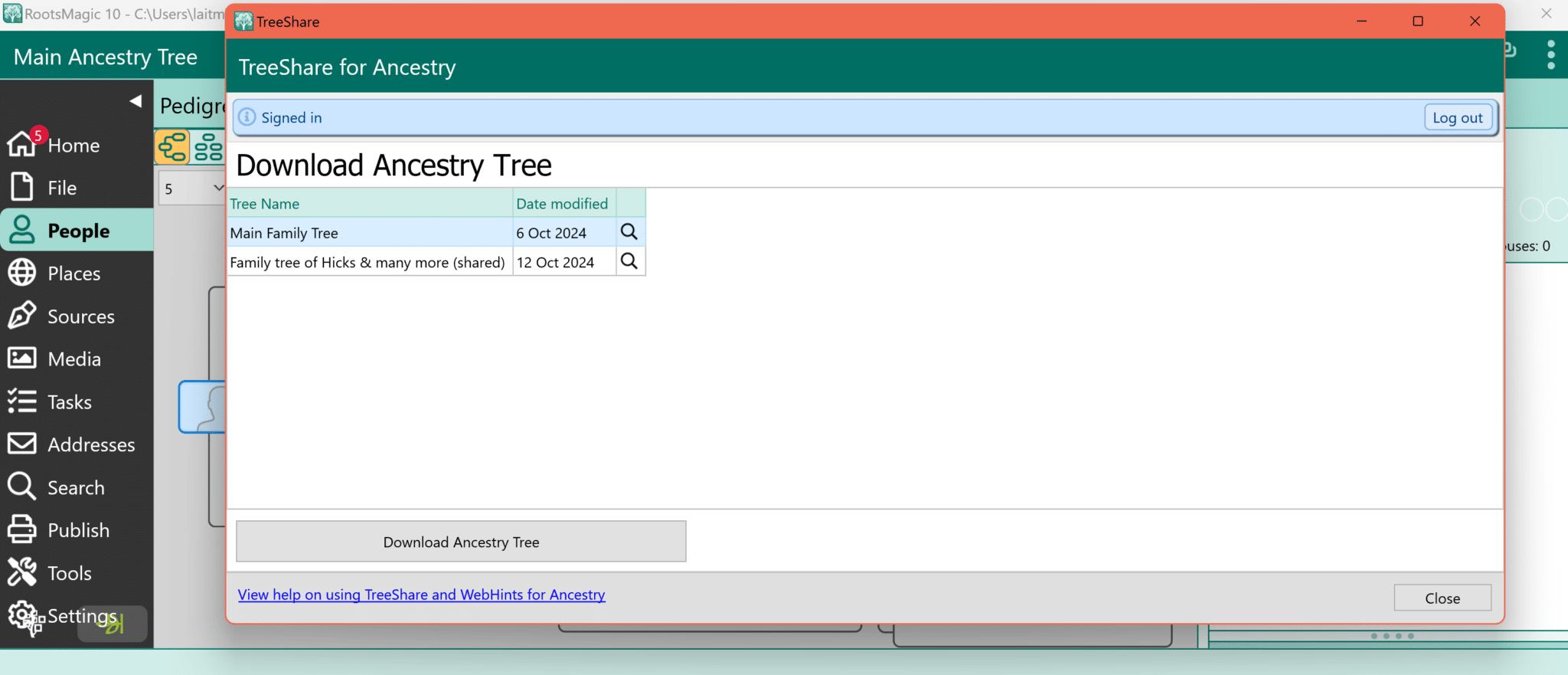
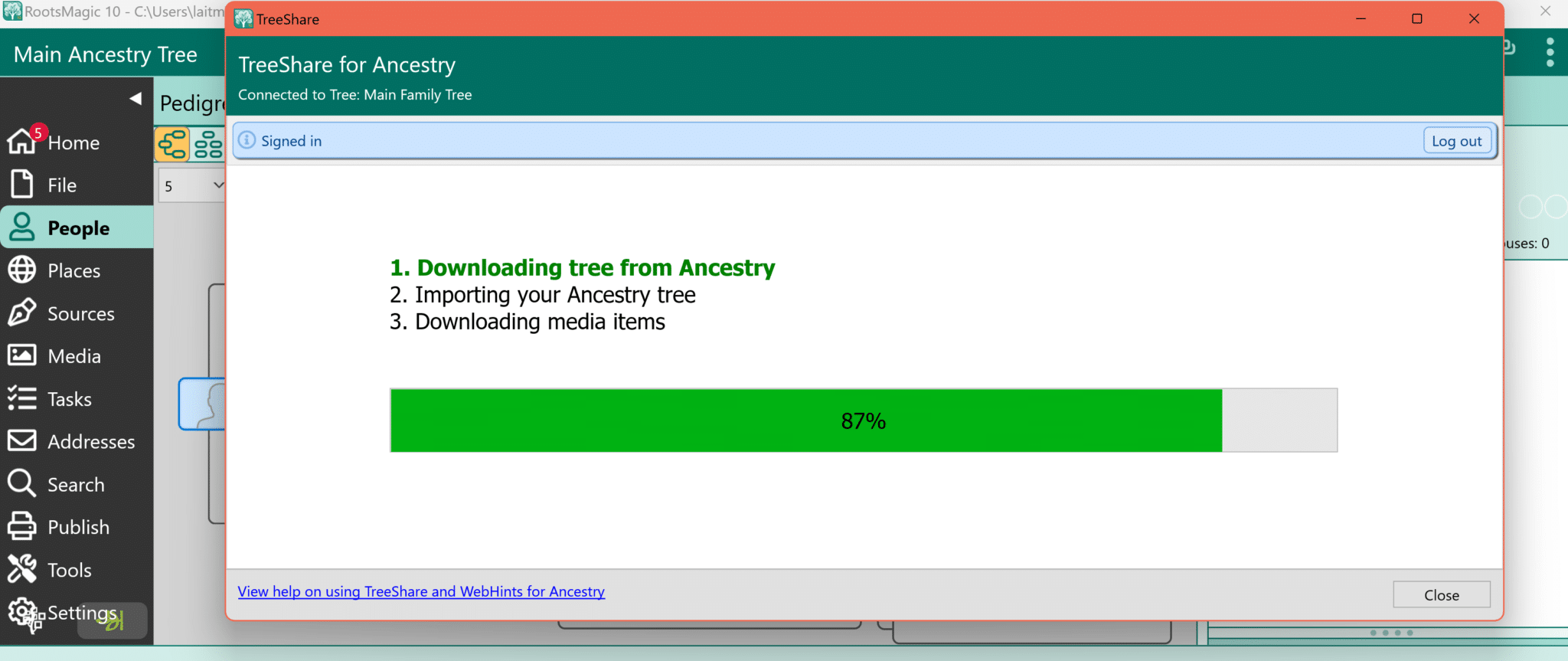
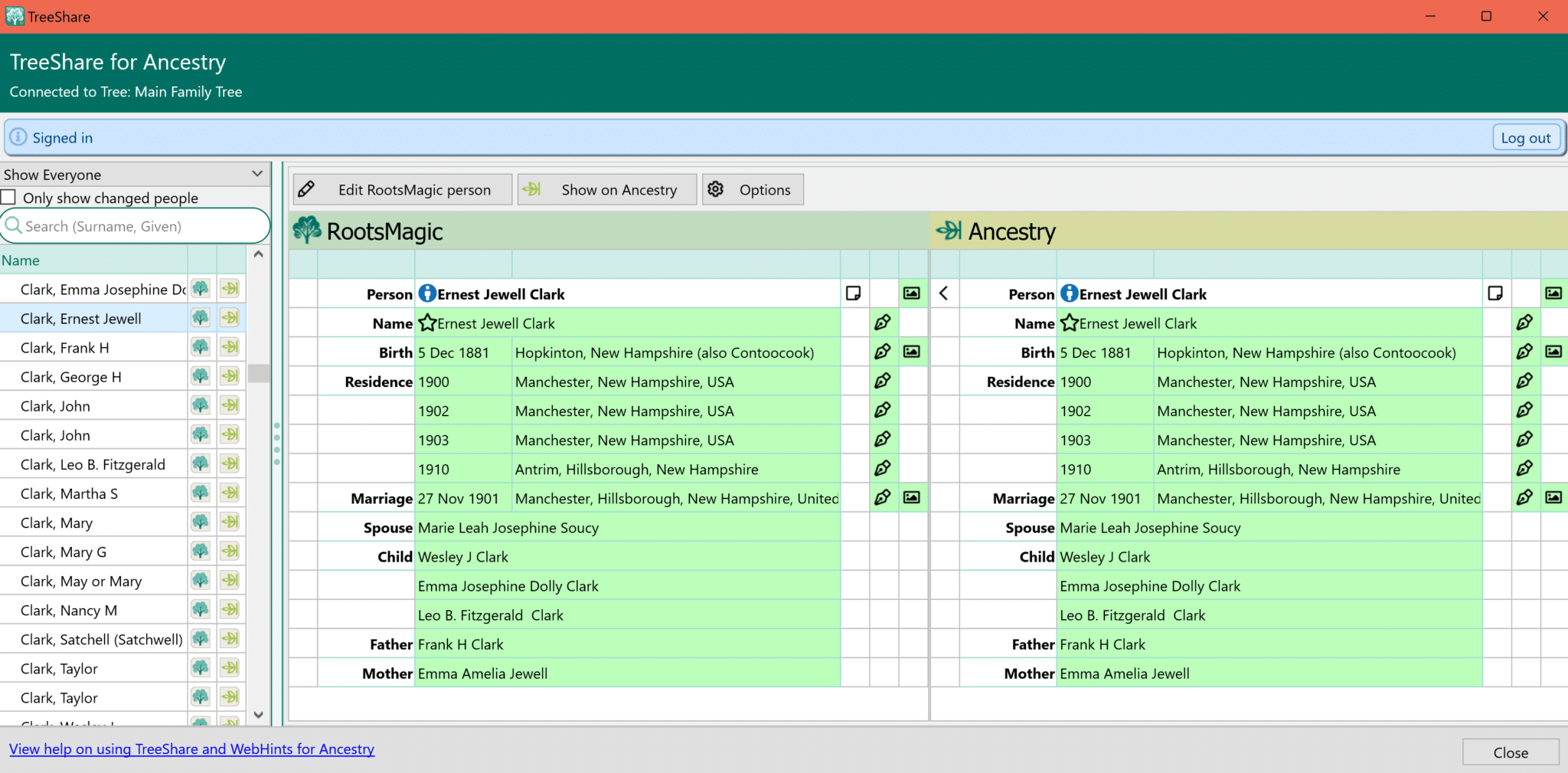
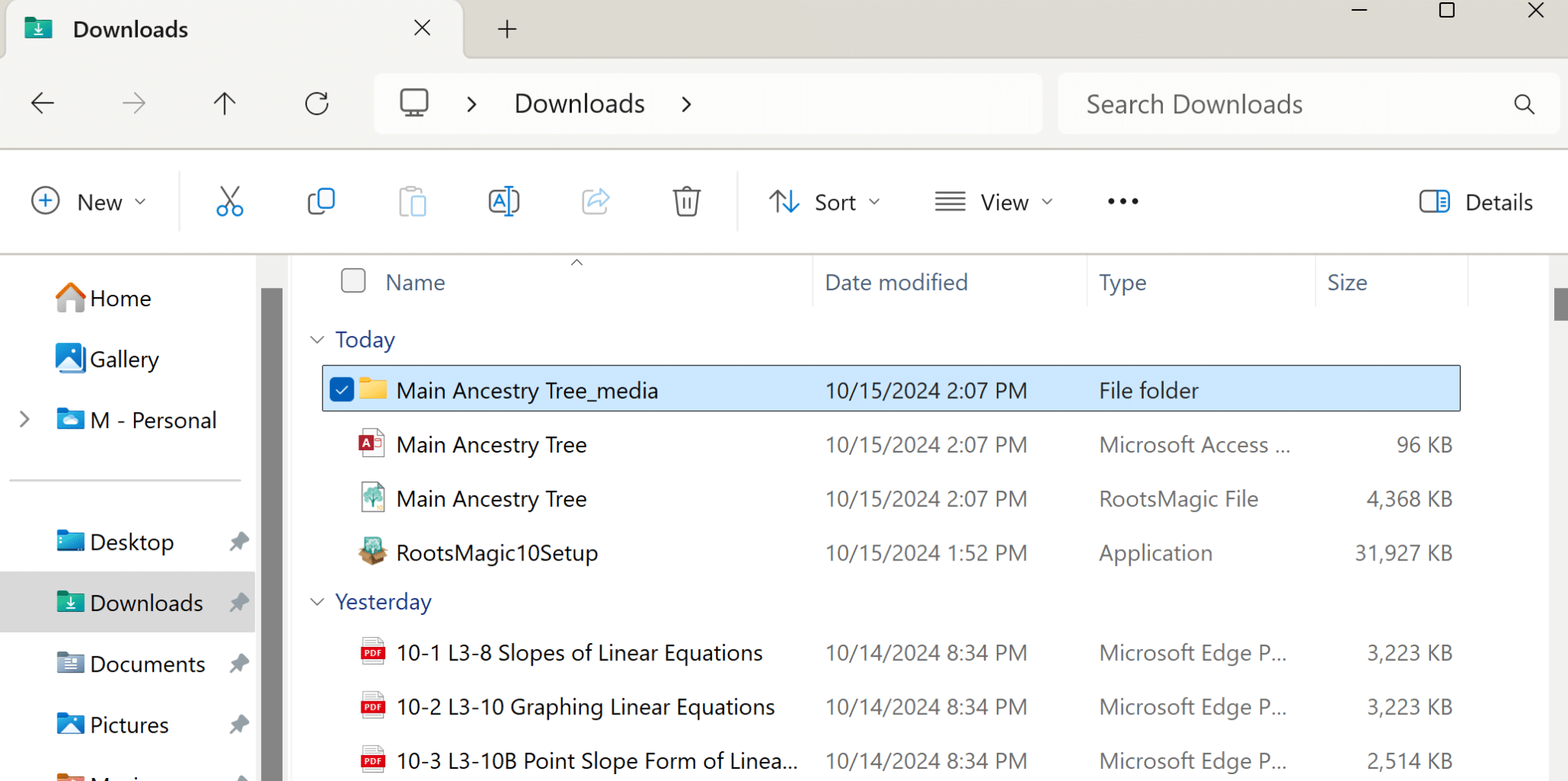
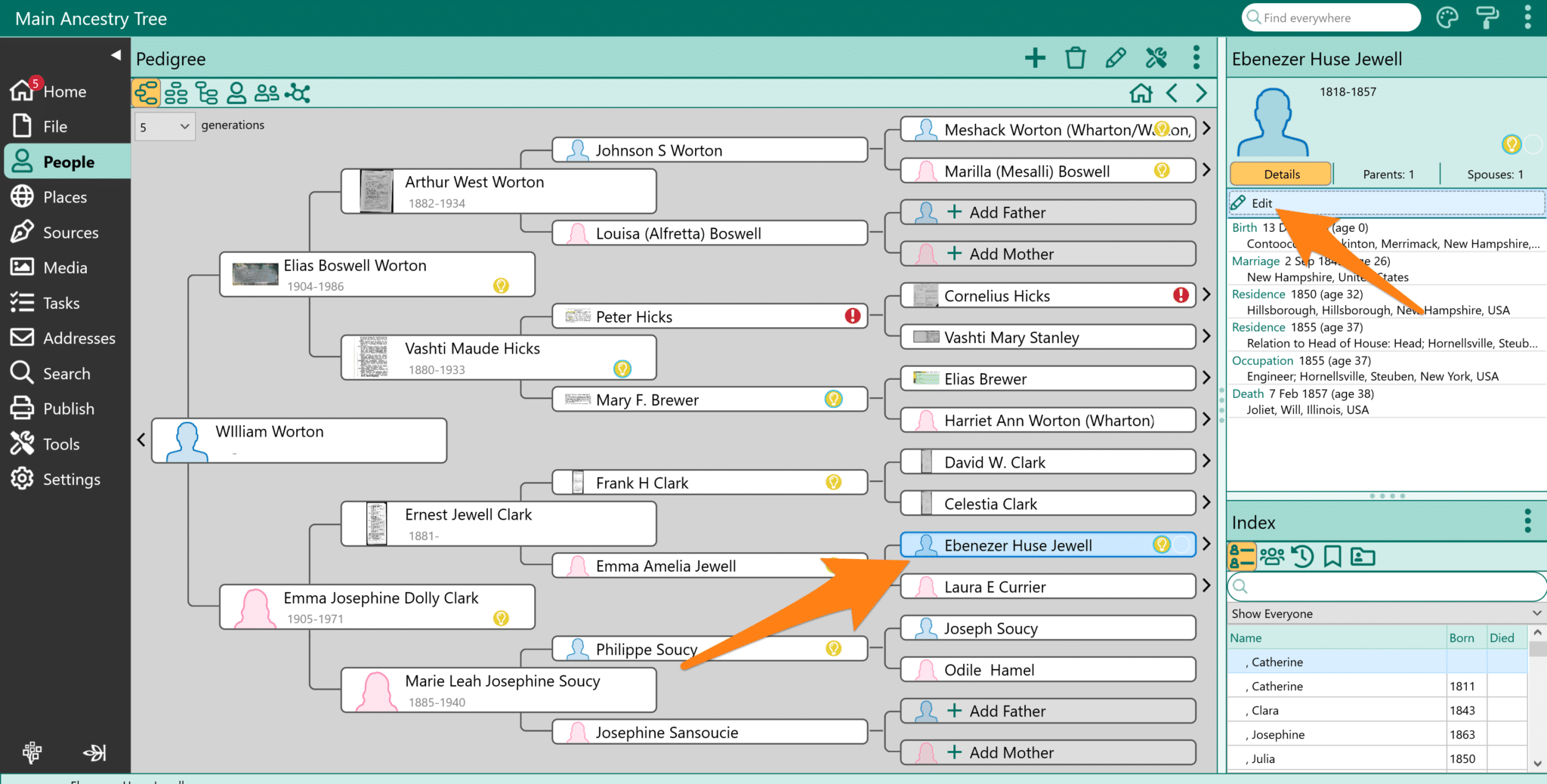
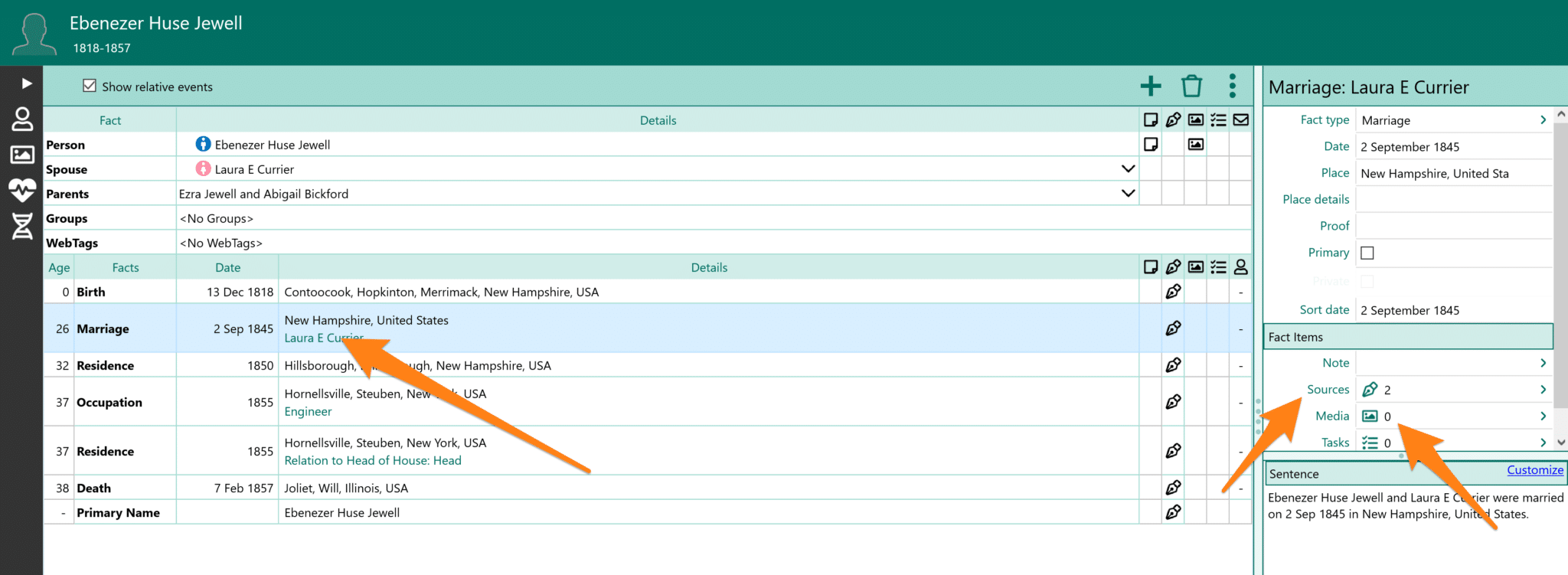
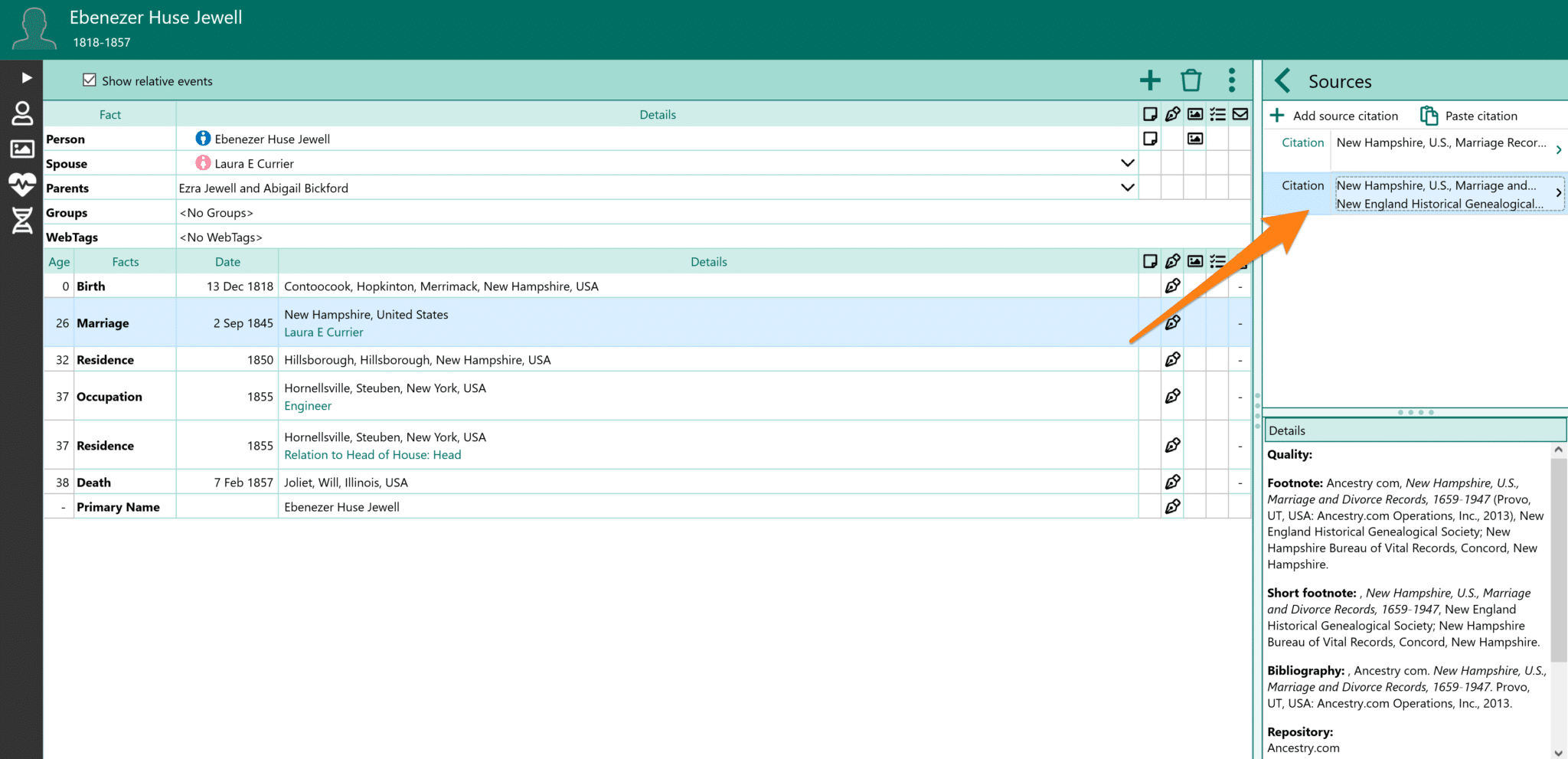
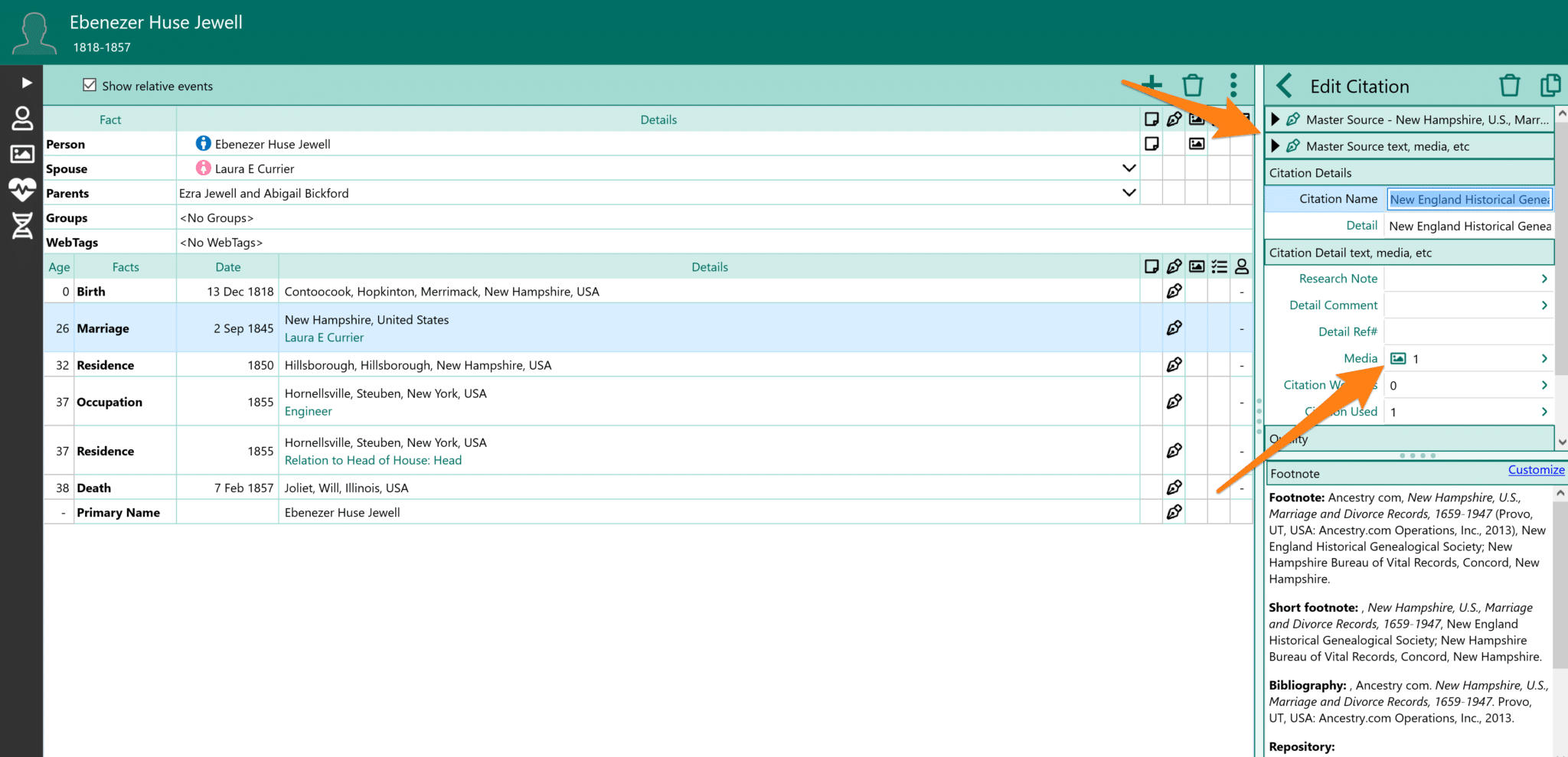
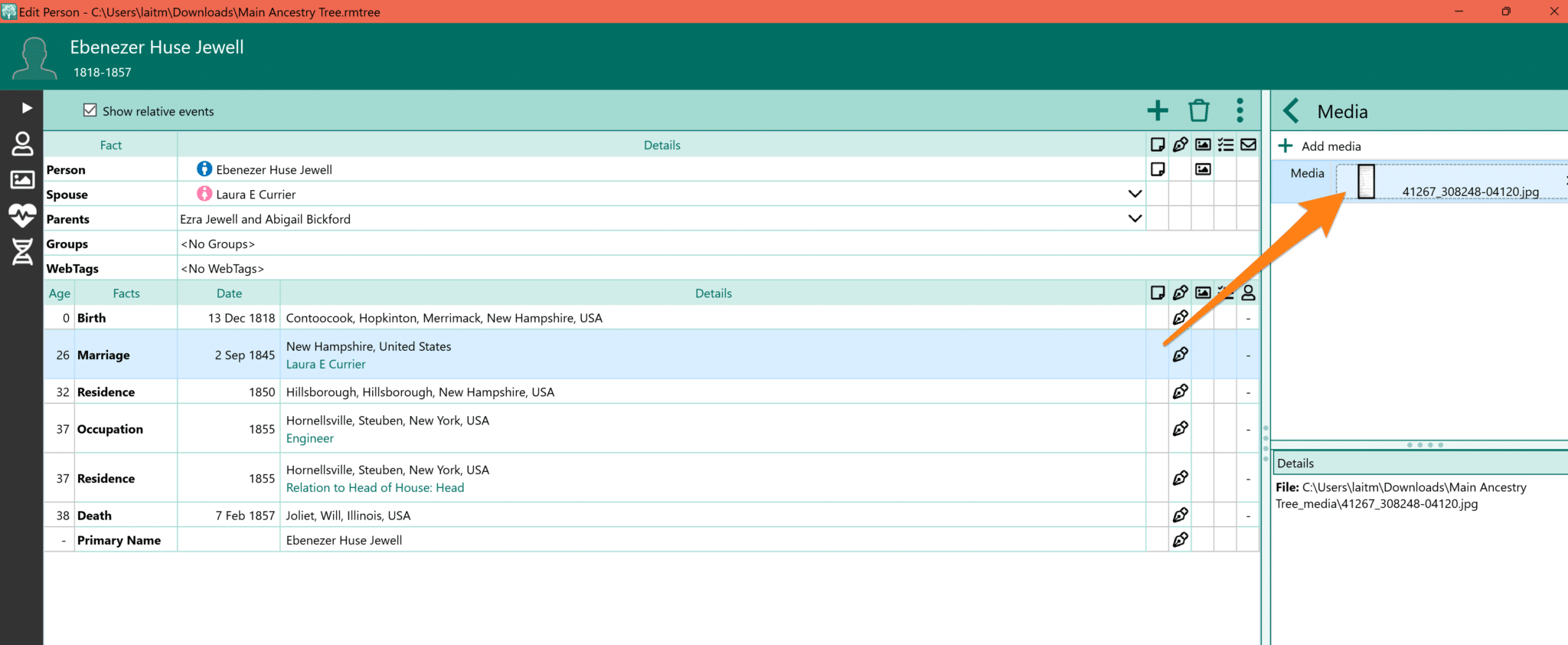
I have Family Tree Maker 2024. Will I have access to all my documents, data, etc. if I lose my subscription to Ancestry
I have My Heritage. Is it the same company as this Roots Magic?
Does RootsMagic also download your Ancestry shoe box records? Or must I first attach them to people in my Ancestry tree?
About 6 months ago I purchased RootsMagic 9. I never got around to using it, but this article and the imminent lapse of my Ancestry World Explorer subscription energized me to download my family trees from Ancestry and FamilySearch. So, I set RootsMagic up on my computer and went to “File” where I encountered “Create a New RootsMagic file”, I selected where to put the file and named it (family tree name on the online source), then clicked “Download from an Online Tree”. Immediately, it connected to Ancestry and began downloading the appropriate tree and was done very quickly. I repeated this for my other two trees, making each a separate file. I was amazed with the speed and the breadth of the downloading. Every tree was populated with all my people, their sources, and their media! This puts to shame the trees I have on Ancestry, My Heritage, WikiTree, and Family Search.
Main Menu
The RootsMagic 9 trees are attractive, well organized (with Facts, Details, Sources, and Media all easily accessible on one screen), have 6 different ways to view your tree (Pedigree, Family, Descendants, People List, Couples List, Association). This information is found in the “File” section of the main menu. The main menu also includes a list of all the “Places” on your tree, all the “Sources” on your tree, all the “Media” on your tree. In addition, it has a section for listing your genealogy “Tasks”, a section for “Addresses”, a “Search” function, a section to “Publish” reports, charts, and share (online, or CDs, or USB drives). The main menu includes a “Tools” section where you can rebuild indexes, fix errors, add information, etc.
I’ve used several software and online tree builders and by far this is the best ever! Added to that is it’s ability to download and upload trees effortlessly. Get the new RootsMagic 9 for it’s convenience, versatility, power, and ability to take us into 21st Century genealogy!
This example of how to download data is using RootsMagic7. I have RootsMagic9 and it looks nothing like this.
Two words “complicated procedure” .
I purchased Roots Magic so I could download my Ancestry tree and associated documents. I am very disappointed!! Some individuals were copied 8 times… I have no idea why. And as for documents and pictures, I only got about a third of them. 🙁
I have used RootsMagic starting with version 3. I love it. The new feature is great. It takes a little bit of work managing the updates so you do not get duplicate files. I don’t read tutorials, I like to learn on my own, so maybe this is addressed in the tutorial. Great price for this software especially with this syncing feature
Does RootMagic work for MyHeritage?
I would love to download my Ancestry tree but I have probably 12,000 PLUS names in there. I wonder if it would even download all that and if so how long it would take…
I’m happy to buy Roots Magic but…
quiero recibir
Can you use this program to upload and download to my heritage
Deseo saber sobre mi ascendencia. Quizá ello me ayude a comprender algunas cosas de mi presente. Gracias!