It’s no secret that we love free genealogy sites here at Family History Daily. But, we have to admit, we also like Ancestry.com. Next to FamilySearch.org, you’re not going to find a larger, more diverse genealogy website, and many of us are willing to pay their subscription fees for that reason alone.
But we also like Ancestry for the convenient free family tree they offer. It’s easy to get started with, maintain and share (or keep private). Plus, they’ve made it extremely convenient to add records from Ancestry’s databases. A couple of clicks and you can easily attach any number of sources, or names, to your tree (although we could tell you why that’s generally a bad idea).
But it’s this very convenience that poses a serious problem for many family historians.
Most people who keep their trees on Ancestry.com probably regularly attach records to individuals using the ‘Save This Record’ or ‘Save to My Tree” function as seen in the screen captures below.
Here’s what it looks like when you add a record to a person in your tree.
Here is what this feature looks like when adding a record via hints.
At first, this seems like a quick and easy way to attach relevant records to people in your tree – and it is. The problem lies in the fact that when you ‘save’ a record this way, you are not really saving it at all. Instead, Ancestry is simply linking that record to the correct fact.
This causes two vital problems:
1. If you decide you want to download your tree as a GEDCOM and import the data into another family tree program (other than Family Tree Maker) you will not have any copies of these files.
2. If you stop subscribing to records on Ancestry, or access records during the a trial subscription and then don’t subscribe, you will no longer have access to these records if they were in a paid database, which most are. You will need to resubscribe to access these records. This is true even if you currently have a paid subscription that doesn’t cover the record you want to view (such as having a US only subscription when trying to view a record from England). You can read Ancestry’s statement about what happens when you cancel a subscription here.
If you have been using Ancestry for awhile you may already be aware of this and have taken actions to secure these documents. But it can be surprisingly easy to overlook this fact and be left wondering why you no longer have access to a record you saved to your tree. We respect that Ancestry has to support their site by limiting access to records, but we wish this fact was clearer to subscribers.
How to Maintain Access to Ancestry Records When Cancelling Your Subscription
Luckily, there are two main ways to maintain access to the records you’ve added to your tree.
Option 1: Use Preserve My Tree from Ancestry
In late 2023, Ancestry started rolling out a new feature called Preserve My Tree to some members. The feature is in beta and so it is only being offered to select subscribers at this time. The $5 a month membership allows you to maintain access to the records you’ve attached to your tree, but does not allow you to research or access paid records you have not previously added.
For those who have are offered this membership, this could be a convenient way to still be able to view and download the records added to the facts in your tree. However, this does mean continuing to pay Ancestry for access to records you really already paid for and it is not available to everyone. That’s why we encourage you to take the time to back up your records manually instead.
Option 2: Download Records to Your Own Computer
By downloading the records you have added to your tree you will ensure access to them in the future, no matter your subscription status. Here’s how to download your records.
1. When viewing the record’s landing page, as seen in the first screen capture above, click on the image to view it.
2. Now look for the green ‘Save’ button and click on that. There are several options, one of them says ‘Save to Your Computer’ – this is what you want.
3. After you select this option Ancestry will likely just download the file to your default download location (usually your ‘downloads’ folder or your desktop). You will now need to find the file and rename it something you will recognize later, since the file name is usually a string of numbers. Once you do that you should move it to a folder on your computer for these files specifically.
Of course, you can also print files.
You should save every single record you attach to your tree on Ancestry and any record you want to view later that you have not attached. Adding records to your ‘Shoebox’ for later review is easy but, again, you will have no access to these files later if you end your subscription.
We recommend that you create a section on your computer for your downloaded records, and then create folders for each surname or line for easy reference later. You can also upload these files manually one by one back in to your tree so that you can view them later in context, since manually uploaded media files continue to be accessible after a subscription ends.
Taking these steps is no big deal for a few records, or when doing so one by one as you research, but what if you’ve already linked many records to a current tree?
You have a couple of options in this case, but neither one is ideal:
1. The first is to simply go through and manually download, one by one, each record as outlined above. Work on it little by little everyday in order of importance so it does not become overwhelming. Make sure to rename each file for easy organizing and place it in a safe location on your computer where you can find it later. This takes a long time for large trees but is worth it if you want permanent access to these files.
2. If you already use Family Tree Maker, or plan to, then you can download all of your media files quickly by syncing the program to your online tree. Unfortunately, it is another expense if you don’t already have a copy, but if you cancel your subscription to Ancestry all of the media files you downloaded to Family Tree Maker will still be available. This makes the purchase price of this software reasonable if you have many records to download, plan to hold a subscription to Ancestry only for a short time, or want to try their free trial and download many records to use later.
Backup Your Ancestry Tree Data Too
And while we’re talking about backing up, you should download your Ancestry tree GEDCOM regularly as well, even though you will still have access to your tree data if you end a subscription. The GEDCOM does not contain actual images of records you have attached, so it can’t be used to save those, but it is always good to have a backup of your other data. To download this, go to your tree, click the ‘tree pages’ dropdown, select ‘tree settings’ and the look for the green ‘export’ button on the right sidebar of the setting page. Find our tutorial here.
Backup All of Your Data Somewhere Safe
We also highly recommend that you backup all of your genealogy data to a second computer, thumb drive, respected online storage site or some other safe location — you don’t want to spend hundreds of hours researching only to lose all of your files. It happens more often than you think.
By Melanie Mayo, Family History Daily Editor
Also read: Why You Need to Quit Attaching Records to Your Family Tree, and What to Do Instead
Image: Chinese ambassador gives latest war news to newspapermen. Washington, D.C., Sept. 25, 1937. Library of Congress

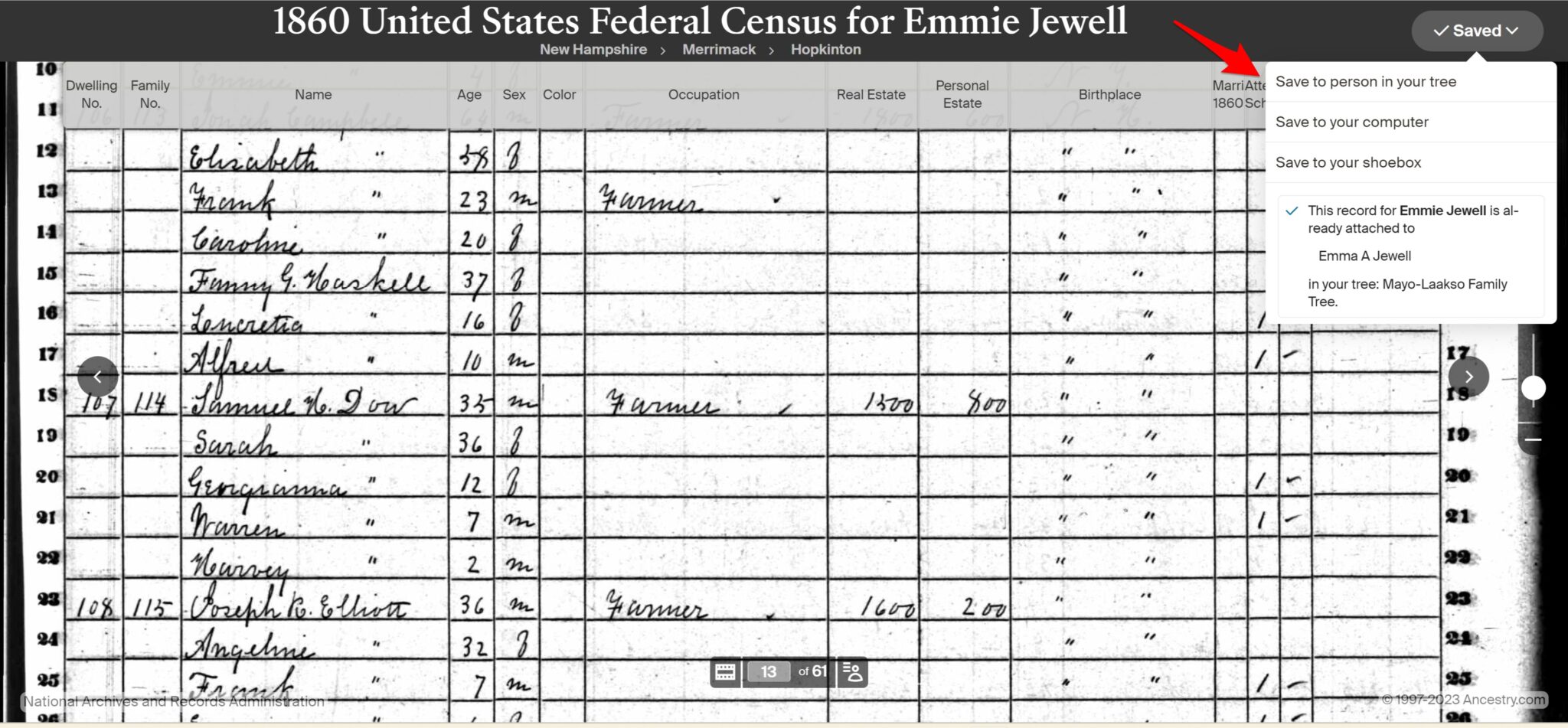

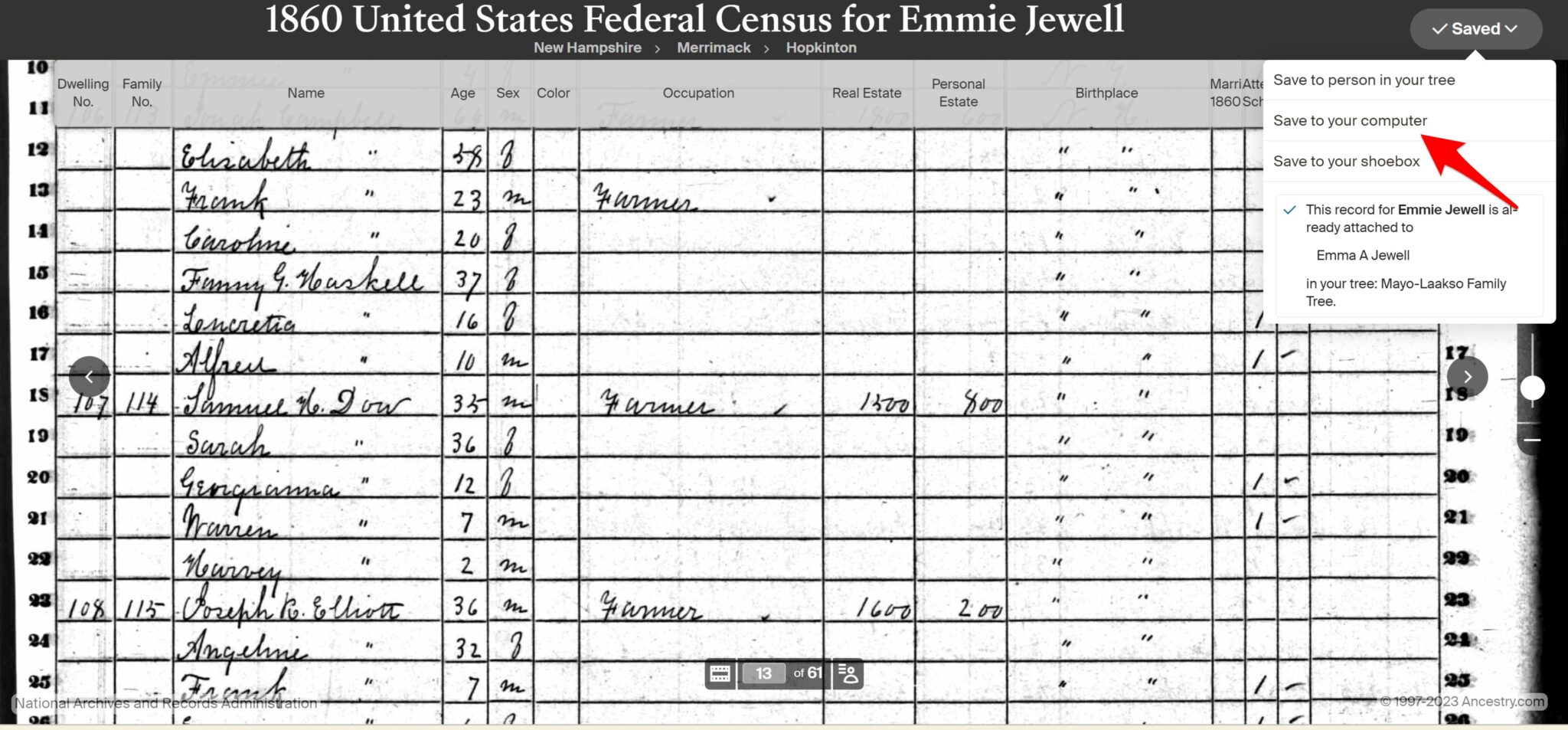
I recently discovered that a former step-sibling had copied a photo I posted online, then copied that to his Ancestry tree. The photo was taken years before our families conjoined (which was only for a few years), and features a relative (of mine) with whom this person was not connected in any way. As the only person who has the actual photographic print, I felt very much as if this person had conveniently lifted a part of my history only in order to pad his own.
Thank you for this information!!! I do feel a bit disillusioned having used Ancestry.com and Family Tree Maker for a very long time. I just happened to notice a piece of documentation on Ancestry this morning citing it was already attached to my tree ( I hadn’t seen it before), so I looked at my media stuff in my Family Tree Maker and lo and behold it was not there. Ancestry needs to be transparent about this. I’m actually quite upset. I was pulling my hair out today trying to understand why these sources and their pictures from Ancestry.com were not attaching to my Family Tree Maker tree! This will be a daunting task. They do in fact make hints look super easy to unsuspecting users trying to create a family tree. Shame on them!
Why cant I get access to ancestry records anymore?
Totally agree – having found duplicates, it is taking hours and hours to sort it out. Beware – enter temping block of relations at your own risk.
Some newspaper.com articles attached to my wife’s Ancestry tree in 2016 degraded to the point they were unreadable in September 2023. We use Family Treemaker and subscribe to Ancestry and Newspapers.com periodically. We really love the newspaper articles as they give you a unique perspective on the life and times.
Ancestry and Newspapers. com offer some wonderful integration which makes saving an article to the Ancestry tree very efficient. However the quality of the document saved appears to be compromised. For example I attached a newspaper.com clipping to the Ancestry tree and then downloaded it from Ancestry. It was a 77K JPG file and very low resolution. When I downloaded it from newspapers.com to my hard drive it was 270K. Both were readable but the 270K was much clearer.
Currently I have an flat Ahnentafel numbering and filing system for the first few generations of direct ancestors and as I go forward intend to save as many important documents to that as possible. Ideally I do not want to depend entirely on either Ancestry or FTM. FTM almost died a few years ago and I am old enough to have seen many great software programs come and go. That said I am getting more and more used to FTM and for the most part am depending on that program and its integration with Ancestry.
How sad that things. Are so complicated and a bit underhanded. I too need to go over my Ancestry facts. But then why bother? I’m 71 years old with about 30 binders of sourced info. Nobody in my family is interested so it will probably go in the garbage. Not a lot of incentive to condense it for libraries excetera . as the technology is baffling for me.
I know this is an “old” response to an even older article but the “while you have a subscription” is critical to the idea that you don’t need to do some manual backups. I can’t always budget money for a subscription so my membership is stop and go. I’ve lost a lot not realizing that was the case especially when downgrading from International to US only. In addition, make sure you know the exceptions to what FTM 2019 will Sync to either Ancestry or FamilySearch. Here from the Help section on Synch for FTM 2019:
Item that don’t synchronize:
• Research notes
• Fact notes
• Relationship notes
• Media notes
• Source media
• Saved charts and reports
Some of those aren’t too critical (depending) but you still want to take care if don’t want to lose or don’t have a b/u for those exceptions. The next part pertains even more to idea that all media, etc
Media considerations
As noted above, person, fact, and citation media all get synchronized between trees. However, there are some other exceptions to media synchronization. Media that fall in these conditions cannot be synchronized:
• Media that are linked to an Ancestry source record
• Media that are linked to a Family Tree Maker source (rather than linked to a citation, which is synchronized)
So you still need to take care that everything you think is synched, and downloaded, actually is.
I am not trying to be snarky, but that will last about as long as the flash drive holds up and/or as long as the technology lasts. Remember floppy disks? Remember CD’s? Everything everywhere is becoming subscription-based-only or so it seems. An external hard drive might hold up better than a little flash drive.
Very cool!
Yep, that’s why I never made my tree public, but was shocked to see a photo of my parents attached to a stranger’s tree. I private messaged him through ancestry and he messaged that he had just captured it – His wife what is the relation through marriage to my sister. I read terms of service that the photo was my own until I marked my tree public, but obviously that’s not the case… so there is a little bit of disingenuous claims going on there. That experience really left a bad taste in my mouth and I don’t think I will ever make my tree public; it will probably die with me, as family members seem disinterested. For the record, most of my tree is fairly well documented and verified. I have made mistakes which I rectify as unfolding and as I have gained experience, I learned to slow down in my research.
Good points!
FamilySearch is great, but can and does get changed by well-intended, if misguided amateurs. You do not control this, nor do you have autonomy over your tree. Interface is also cumbersome. Although it contains wonderful features many users never find them. FS Is exactly why Ancestry became popular. IMHO
“Disks” are no longer a commonly used format as computers do not come equipped with optical drives. The world has gone subscription based. The technology continues to morph and will invariably become unrecognisable by the end of the decade, let alone beyond. This issues we enumerate will need to be addressed and the genealogy community needs to demand answers to these concerns. Ancestry, are you listening? You set the gold standard, now follow through.
Agree TOTALLY Robin. Would you mind sharing the name of the program you are using? Also Did you purchase it in a CD format? Now computers don’t come with them adding to this issue further I think!
I find the FamilySearch interface is so non-user-friendly as compared to Ancestry. I actually use both. I also don’t like that anyone can edit and change your information on FamilySearch adding people that are incompatible to your tree. I had that happen. I reached out to the gentleman who posted an erroneous relation and he didn’t get back to me for months. What if he had passed away? FamilySearch would not allow me to delete his mistake Even after reaching out multiple times to customer service. The error was a very obvious one as a child cannot be born before a parent. Fortunately he corrected it after many months of my reaching out to him ( he was ill). I do like some of the FamilySearch features especially the fan chart and they have also reached out to me on things I missed that other people found. But when it comes to merging multiple listings of people, it’s so unfriendly. That is why Ancestry rocks – much better interface.
Hi Renée, I’m no expert but I think your best chance would be to take a DNA test through a site like Ancestry as any members matching his DNA will show up. Otherwise, take out a free trial with Ancestry (remembering to cancel in good time to avoid being charged if price is a concern) and have a look at the census records and you can work back from there, with his parents and so forth. Each successive record will detail a little more about him and his forbears. Good luck.
Thank you for this information. I just noticed that “Newspapers.com” sent me an email “thanking” me for “subscribing” to Newspapers.com I did NOT subscribe, and apparently Newspapers.com has jumped in, never denied access to save a notice onto my AncestryTree, and now it is wanting us to subscribe to it? I am going to just save my information and quit Ancestry. It was interesting, but for the little I go into it, it’s not worth it. And now they want to charge for newspapers? I mean, that was part of Ancestry’s accessibility and appeal.
Everyone is so greedy.
They are tugging on people’s heart strings. I can’t afford that kind of money.
they had formed a partnership with long-running genealogy program RootsMagic that would allow an easy transfer of an FTM file,
All this add-on does (if it works, which it doesn’t appear to) is download photos – it does NOT download copies of any records (census, birth certificates, etc). You still lose access to all those when you cancel the ancestry.com membership.
Thank you for the tip. I am going to try it!
I am looking for family members related to Alvin Boudreaux Born in Opelousas, Louisiana February 21, 1914, and passed December 24, 1999.
I am his bastard child. I was in my 40’s when my mother told who my father was. Before his passing, he resided at 4927 6th Avenue, Los Angeles, CA 90043-1918. I only had a few years of my life to meet and know him.
I do know that his father and mother were William and Matilda Boudreaux. He had one daughter – Elouise, and a stepson name Elmer.
I am now 67 years old and have since lost my son and husband. The men in my life have vanished. When I met Alvin, he gave me pictures of my mother, him, and myself when I was a baby. He also gave me a copy of the “Coat of Arms Boudreaux Historiography.”
If anyone can help me with finding my genealogy and family members of my late dad (Alvin Boudreaux), it would be an answer to my prayers.
God Bless,
Renee Blackburn
Agree with familySearch comment. You can get deep into records Ancestry does not have (i.e., unindexed records) like land records. Images tend to be more accurate, i.e., how many images have you seen for a person who d. about 1820 before photography too over. There are MANY of those on Ancestry. FS works differently so these errors are caught.
Family Tree Maker Sync makes this article obsolete. FTM downloads all media and source data from these linked records while you have a subscription. Then you can discontinue your paid subscription if you wish and you can still access these items on your computer.
Google has an Add-On called Ancestry Media Download.
2019 and I find that records I have saved over 15 years are no longer on Ancestry UK – having paid a fortune on world wide subscriptions. Plese let everyone know, Ancestry does save your tree records for very long.
Do I have legal comeback, as they have never informed me of this.
I use ancestry uk, when saving records i use snipping tool found in start programs in windows (windows 7) for me currently then save them to a folder for that particular surname. after i have saved it i can then zoom in and snip out the relevant section i want for example on a census the family i am looking for.
You can subscribe back for a month. Get RootsMagic 7 and sync your tree. It will download all the images you had before.
Good idea!
No worries. The software hasn’t been up enough to save anything for about a month now.
Thank you, William and Leslie!!! Well articulated!
I am in the midst of dealing with this issue as I type.
Having worked professionally online in the scrapbooking community for years, I learned early on, as a graphic designer, proper attribution as well as the possible ramifications of not doing so!
A week ago, I contacted someone on Ancestry that shared my personal photos from Find A Grave and uploaded them to Ancestry without proper attribution. He did apologize and added credit where credit was due upon my contacting him. I was a little surprised that this incident came about from someone who has been a genealogist for 15 years!
Having done so in the past while posting to scrapbooking sites, I may return to watermarking my shared photos.
I always contact the photographer, or original poster, for permission to reuse with proper attribution before adding to my online tree.
I have a question. I notice that more and more people are downloading and re-uploading documentation to their trees, which puts them as the original submitters with no source citations attached. I understand that many members feel that they are paying for the documentation by way of subscription, however, I feel it is still right/proper to add a source citation so that others know from whence you have originally found the documentation.
I shall greatly appreciate your thoughts.
Steve, what Wendy has said is correct, however, Family Tree Maker 2014.1 no longer syncs to Ancestry.com.
MacKiev.com is the new software maker for Family Tree Maker, so you will be able to upgrade to the new Family Tree Maker 2017, which is what I have done. I find it greatly improved in many ways and synching is lightning fast! I was part of their pilot program and am really enjoying the new software experience.
I cannot tell you how HAPPY I am to have read this post!!! I do have FTM 2017 and I do sync regularly. I am now at peace knowing that I shall always have access to the records that I have attached over the years.
While I do download the majority of records I add to my tree, there have been those moments when winding down for the night or feeling rushed have resulted in no downloads. Phew! You truly have lifted a huge weight from my shoulders.
Thank you!!! ♥
A bit off topic, but why has ancestry stopped indexing since October? My family members won’t come down in public trees until they do. Any insight would be appreciated.
I am not going to renew my Ansestry in July, trying to get all the info I can before then and sync to my FAmily Tree. Anything else I can do to not lose any information?
If you go to your Ancestry home page you will find your shoebox Towards the bottom of the page.
I saved a lot of records to “Shoebox” in ancestry. That was one of the options. Now, I can’t find the location of “Shoebox”. Is there such a thing? If not, why does Ancestry give us that option. I save a lot to my download folder. I can’t print records because it freezes my computer so I opted for Shoebox but now can’t find it.
Found this out the hard way after wasting a thousand hours on Ancestry. Now, facing the task of manually attacking all of those records again and essentially starting from scratch. . . . well, I think it may have destroyed my genealogy quest. So disappointing. I thought I had finally made so much progress . . . I think I’m done.
Thanks for this – does it also save the images attached to the records?
I download and save every 15 days to gedcom and an external site, say “the cloud”. I also have a folder that automatically saves all my photos and such to “the cloud”
FTM 2014 has been disabled. That is why you get the error of no Internet connection. You will need to purchase FTM2017 and it will once again sync with Ancestry.com.
How does roots magic work? Does it save your tree and all your files? For example, if I download a tree from ancestry.com will roots magic save all the records as well?
These Days FTM Isn’t the only program that works with Ancestry so does Roots Magic
I purchased FTM 2014 shortly after I joined Ancestry.com in 2013. I had a large tree built in an old version of FTM from the 1990’s. I transferred the file to FTM 2014 and then synced it on Ancestry.com. All was well until my computer crashed in late 2016 and I had a new one built.
I tried to load FTM 2014 and I could not get it to open or recognize my internet connection. (Stll can’t)
I am afraid to try to upgrade because I don’t want to lose the trees I have stored on Ancestry.com.
Should I buy the new version and forget about my FTM 2014?
Should I download my gedcom from Ancestry.com and save it on my computer? If I do so, will I lose all my documents? I have over 10,000 names in my main tree. I also have smaller trees for my husband and my sons, and a few unshared experimental trees for research.
I am not sure I have record of my original screen name and password. ugh.
Thanks
I have over well over 1000 documents saved to my hard drive, backed up to a second computer, and also kept on a hard drive. At the same time I’m over 1000 hints behind in “saving” on Ancestry. I notice that most of the hints are stuff I already have. Why duplicate the effort? The Ancestry tree is just out there as bait to hopefully pull in something on the dead ends.
You can write that person and ask them to make a correction.
Hi William –
In your opinion is Legacy the best software to have on your laptop? I have so much documentation on Ancestry (I have been saving it to my laptop) – I would like to have a genealogy program on my laptop.
If I have a program on my laptop (ie Legacy) – am I able to save as the info as a gedcom and then upload to Ancestry, My Family Tree, etc???
I would like it so that both my laptop info and on-line info match – with everything I have… is this even possible?
We used to be able to make comments on other peoples trees but Ancestry apparently stopped that! On the DNA part of Ancestry I am in a circle with 5 other people who match my ancestral couple who has 25 children and 5 marriages! Why doesn’t Ancestry give us a way to collaborate and correct the name spellings and misinformation? It would be to their benefit!! WIKI aid trying to keep their trees clean but there again it’s hard to collaborate!
Is My Canvas a public site or can you keep it a Private site for family members?
Ancestry isn’t making it clear as to who the original submitter is! I have linked to a document or photo and when the next person comments or links, Ancestry makes it look like I was the original submitter! It is frustrating to me and I’m sure to the original submitter!! They need to change that!
If you have downloaded and are syncing your FTM tree to Acom, yes. FTM saves your files on your computer. Look in DOCUMENTS – FAMILY TREE MAKER. Inside that folder are your trees and media folders. Once your sub is over with Acom, you still have the files on your PC.
Yes you can. I have it on my desktop and recently purchased a laptop. I just installed the program on the laptop and then took a backup copy of my tree and restored it on my laptop.
Family Tree Makers don’t seem to care as long as I’m not giving it to someone else to use as their program.
Yes you can. I have it on my desktop and recently purchased a laptop. I just installed the program on the laptop and then took a backup copy of my tree and restored it on my laptop.
Family Tree Makers don’t seem to care as long as I’m not giving it to someone else to use as their program.
loved your article and will try to learn what you have suggested thank you
Alright now so let me be clear ..
I resubscribed to Ancestry.com and I am using Family Tree Maker 2014.1.. So when I get records like a census or civil war records on Ancestry and then link to FTM I will be able to view once my subscription is done. Is that right ?? I hate doing all this research and then not being able to see it …
Thx
Steve
Another reason for linking to the original photo is someone might be interested in that family line and the originator is more likely to have more information than someone who reposts it under their own name.
When I post photos to Find A Grave and Ancestry I don’t mind if people copy it to their hard drive for use in their own software or to share with others offline. I put it there for that reason and not to repost on the same website or elsewhere. I just don’t like it being shared online without permission. A lot of my photos are copyrighted and have been used in publications. Reuse without permission is a violation of that copyright. I could pursue it, but why bother especially when genealogy websites don’t uphold their own rules.
I also don’t share unless I have permission to do so. Without the originator’s name and information nobody will be able to contact them for other information. Somebody who just copies isn’t going to be a good source and somewhere along the line the origin becomes muddled and lost.
Very well said William. Unless you took the photo, you don’t own it and you should credit the person who posted it. Linking it to your tree is the best way to do this. If I were a little more thin-skinned, I’d be upset. I see my pictures on many trees some crediting me and some do not. I do down-load the pictures to my hard drive and attach them to my software but don’t share them anywhere on-line. Once something is published it is copyrighted and any “stealing” of those pictures and posting them somewhere else is in violation of copyright laws and lawsuits could ensue. When you create an account at findagrave or ancestry or familysearch and other such places, you agree to their policies regarding copyright.
If you link to an existing photo then it will show the original submitter then add your name to it. If you copy the photo then submit it again as your own then yes I think the original submitter should be upset because you violated copyright laws and stole it. Just because it exists on the internet doesn’t mean it’s free.
This goes for any website like Find A Grave and Ancestry and if you read their rules you will see that you may not submit photos that are not your own. People do it anyway because they’re immature or don’t care.
What if you spent the last forty years compiling information and photos then somebody stole all of your information and published it under their own name. And it became a best seller earning thousands of dollars. I think you wouldn’t be too happy.
Researchers share with others out of a courtesy and in return they deserve the right to have their information shared responsibly. If not then many tree owners will delete their trees or make them private because others were stealing their photos then resubmitting them under a new submitter. I know several people who have done this. This is a disadvantage for those who are serious about their research and it can be blamed on the childish attitude of others who think everything should be free.
Think twice before copying that photo instead of linking because you could end up being sued especially by Googling and finding it on another website. At the very least add a credit line to the photo even if it is in the public domain. I do it all the time because I wasn’t around in the 19th century to take the photo.
issue with the way Ancestry defaults an added photo or piece of information, when you save to your computer, which i regularily do, and add at a different time, it will say you personally originally added a piece of information, which seems to upset some members….going back to all the added documents/photos to edit the supplier of the pic, can take some time, but it frustrating to this tree owner to have a constant remark on photos about being the ‘original sharer’..especially photos googled on the internet are easily snipped and added to ones tree using ‘snipping tool’, unfortunatley, to many people don’t seem to understand the a photo on the internet google images or find a grave is no longer a private pic
I make at least two backed up copies to DVD’s aside from electronic backups. Electronic backups are prone to failure as I have discovered with external drives. I still use them, but don’t trust a drive to be permanent. DVD’s and CD’s are cheap. I only buy name-brand and not cheapo store brands. Also when I do a backup, I have the software verify it. It’s a little slower, but with good software it is better in the end.
I have CD’s and DVD’s that are over 15 years old and have lasted longer than some of my external drives. I randomly check them every few years to make sure they are still readable and they are. Thumb drives are no exception. They have failed for me before. Cloud storage is also a great alternative and some subscriptions are cheaper than others. It is still good to have several backup strategies especially offsite backups in case of fire or other disaster. Bank safety deposit boxes are another idea.
I also scan all paper documents to PDF files then save to DVD’s and the Cloud. Most software will save to PDF’s without having to purchase the software.
I find it a lot easier to name my census records in the same format like: 1930 CA T626_113 Pg 7A Ed Tolson
This way it is easier to find them and I also keep them in a folder by year and then state. It’s a lot of work to set up if you don’t have them separated, but well worth it later. I keep everything in folders specific to the type of file it is. Naming conventions change depending on what kind of file it is. Consistency is the key.
Usually the numbered name Ancestry gives to image files is useless and I believe it is auto generated and means nothing. I remember years ago I had to go through hundreds of census records that were given those numbered names and double click to see what the record was.
I highly recommend people change those numbers immediately which can be done in Family Tree Maker. Later it is a nightmare trying to figure out what it is.
I never understood how Ancestry could claim ownership for something they never created. The census records are not the property of Ancestry because they are still available on government websites and basically in the public domain. Ancestry just wants to own everything.
The only thing Ancestry has done was index all of their records and paid to scan all documents. Most of the records they own are the ones that were given to them by different companies and states that no longer want to distribute them.
It used to be that if you attached Ancestry’s records to your tree you would still have access to those records after ending your subscription. I think it’s a ripoff that Ancestry discontinued that practice because we paid for it back when we had a subscription. Ancestry is getting too big and too greedy.
Since day one I always download all images and copy data over to whatever software I’m using. I’ve also had to convert data over to different software (The Master Genealogist, Legacy Family Tree) from Family Tree Maker.
Many of my records aren’t even available online like cemetery records, family bibles, and handwritten family trees. Years ago I could walk into a cemetery office and request records. They didn’t charge back then like they do now and because cemeteries were not overwhelmed with requests like these days I could get the records immediately. One cemetery in DC I had an ongoing relationship with and the manager used to fax the records to me. I received several of them from her. That changed when she left. Maybe I was becoming a pain by ordering too much.
The DC Archives in Washington, DC gave out records for free. I don’t know if they still do it, but they first used to send paper copies then they would send via email. They have all types of records. I haven’t used them in a while so I don’t know if they are still free. Postage was free when they shipped paper copies.
I don’t mind paying for items, but I think Ancestry is becoming a monopoly by buying up every free website they can get their hands on.. What was once free is no longer when they buy it. After all they use our trees to profit from. They’re even profiting from us when we no longer have access to images that we already paid for before we got rid of a subscription. They use our trees by forcing non-subscribers to get a subscription to view our information.
Many people probably don’t realize that many of Ancestry’s other websites allow access to our Ancestry online trees. To me this is exploitation because other users paying a subscription to another Ancestry-owned website have access to our public trees whether we like it or not. I’m not a fan of public trees, but I have one anyway because of my DNA connection.
There’s more of a benefit for keeping our trees private than making them public. At least when we do searches with our private trees we won’t be picking up false leads because an unrelated person added our information to their tree. This has happened to me several times then I subscribed under the false belief I was finding new information. Later I discovered it was information stolen from my tree and there was no link between that information and this person’s family. I contacted them and they never replied probably due to embarrassment.
The past few years Ancestry public trees have turned into a game for some users where they’ll add all of your information whether they are related or not. It’s some kind of game to jack up their people numbers. This goes on with Find A Grave and BillionGraves as well. BillionGraves gives incentives to someone who contributes the most and I don’t see this as beneficial to serious researchers because I’ve seen many grave images that were blurry because the person taking the photos was in a hurry just to boost their numbers.
I didn’t know we could send our yearbooks to Ancestry. I have a couple they can have because I’m tired of moving them around. I wanted to scan my own, but the page size is larger than most scanners. I think for regular size items it is more beneficial to scan our own documents rather than pay someone else to do it. I have a cheap four-in-one printer that scans nicely especially with the auto feeder which can scan stacks of paper within a few minutes.
I often do what you mentioned in your first paragraph. I get a one-month subscription and keep it for a few months then cancel it when I run out of records that I need. I’ll wait another 6 months or year then resubscribe if new records have shown up. I can’t see wasting a monthly subscription charge when I won’t even be using it. I’ve done that several times and it’s a waste of money. Ancestry doesn’t seem to mind me cancelling then resubscribing and it can be done online. Back in the early days of Ancestry it had to be done on the phone then they would try to talk me out of cancelling. Now they usually offer a few free months to keep the subscription. That’s nice, but if I’m not going to be using it then why bother.
I’ve been using Legacy for years too. There are things about it I don’t like about it as I have told the makers of the software. One in particular is the way it handles citations. Family Tree Maker always had the ideal way of handling citations where they can be accessed and updated in one place.
Legacy requires having to copy a citation then copy it to each person. This is a lot of work if you ever have to correct that citation because you have to find all of them. There is no easy way or location to find that one citation. It is fine for sources because they are in one location. Citations are not.
Legacy does have a lot of nice features that other genealogy software does not. There are more reports available and it is considered software for serious genealogists. In my opinion, FTM was always a “vehicle” for Ancestry to make money from our trees and using FTM and Ancestry trees was always a problem for me when it created numerous duplicates. That’s why I eventually stopped using it. It was said before FTM is not compatible with the current Ancestry trees. It will download the data and images, but not the entire tree because some features of the tree are not available in the software.
Legacy is much cheaper than previous versions of FTM which were close to $80 or more. I had to buy the last version twice because my first copy would not activate due to installing it too many times on the same computer. This was due to problems I had with a former computer which I eventually got rid of. This problem could not be fixed. The error showed a link where I could contact another company who handles activation issues, but the link did not work. My first copy of FTM was cheap. When I had to repurchase it the price was closer to $100 which I thought was much too high for old software.
Now you can order for free the latest version of FTM from this website: http://www.mackiev.com/ftm/index.html
Amazon Cloud and Microsoft OneDrive are better because they give you more free space. Amazon gives you unlimited space for around $60 a year and it’s well worth it. My first year was free. I use both.
Dropbox gives limited space for free and in my opinion it just isn’t worth it. I used my free space on Dropbox and it was at the limit. When I had to reset my computer, it would not let me get my files back so they were lost. It held my files hostage until I paid for more space. That was when I decided to not use Dropbox. I never had that problem with the other two.
It used to be when Ancestry owned Family Tree Maker that it could only be installed on one computer and there was a limited number of times it could be installed on that computer. With the new owners, I’m not sure what their policies are. I do know Software MacKiev said they are doing away with software activation so perhaps installing on another computer would not be a problem. You would have to check on their website.
You can request a new copy of FTM from Software MacKiev. I did last year, but it is said no new features have been added even though the version number changed from Ancestry’s last version. Requesting a new copy is free, but you will have to provide your product key for your version of FTM.
I remember I also had to provide them with proof of my purchase. Fortunately I save all of my software receipts to PDF. I can’t remember if I had to submit that or just give them the details. Someone at Software MacKiev told me they have no access to Ancestry’s records for FTM purchases. The policy might have changed since I did it.
Here is their website: https://www.mackiev.com/
Can someone tell me if you can transfer FTM (old one) from one computer to another? I have it on my desk top and want to put it on my lap top.
You have to understand Ancestry’s thinking. I purchased FTM 2014 and had a hard time installing (and never could). While waiting for Ancestry to help me I read the fine print. All records are considered to be the property of Ancestry. If your create a tree on Ancestry, it becomes their property and you lose all rights to the information. If you download directly to FTM, then everything in the FTM files belongs to them and you are not allowed to publish the data anywhere.
I asked for verification of this and the person helping me with the install said it was all correct and Ancestry takes people to court over who owns the info.
Another thing I learned was that Ancestry is given out for free to Mormons. The non-Mormons are the ones supporting Ancestry. Rates could be lower if everyone using it had to pay.
That said, we still use Ancestry for now. But not any program that they are associated with. Our research is our research, not theirs. Plus we use a lot of other sources and actual documents from courthouses we visit. as well as items from Historical Societies
JHM.
I have found things on Family Search and not on Ancestry. Then they disappear from Family Search and behold, they are now on Ancestry and much harder to get to.
Hey, great idea! I am in the same boat trying to figure out how in the world to organize it all and figure out what I have and haven’t copied from there; it’s a total mess. Spreadsheet is just what I need. So what I have been doing is putting everything into a category folder: birth, marriage, death, census, military, immigration, land. That covers most everything. But otherwise I have used a naming format inside each folder. Like in the death folder I start all FindAGrave pics with FAG, death certs with just Death and then their name and county/state. That way I had type, last name as my main sorting. But I had nothing to show the source of the pic as source names are too long to put in the pic name, so spreadsheet is just the thing.
I like FamilySearch for their sources. However, I wouldn’t store my main tree there for one main reason — people can change YOUR tree! I went in one time to find one of my main ancestor’s name changed (he had a special long name) and I didn’t do it. So after a phone call to FS I found out that other people CAN change your information when they submit theirs and link it somehow. Now for others to change my findings after all I went through over the years to find it (before internet) kind of freaked me out. So I bought a personal computer genealogy tree program and am using that.
I decided to purchase FTM several years ago, about a year before ancestry announced they were not going to support it anymore. I did so, for the very reasons you outlined. I wanted to make sure I had access to the images of documents that I had collected over the years. FTM was not an expensive investment, as I recall… perhaps $50 or so. It is well worth the expenditure. It is important to keep up syncing.. and occasionally there is a break and you have to down load it again. I agree with those who say that after spending hundreds… in my case probably thousands over the years the records should be mine… but by using FTM you can make sure you have the documents. I have many documents in paper, but I really like the idea of data residing in an easy to access form. Also, I use carbonite to backup my computer so I have it stored in several places.
Apologies for atrocious mis-typings – can’t find an edit function!
Wonderful article – I just wish I’d know all this a long time ago.
Several years ago now I ‘did’ my family tree on ancestry.co.uk. Not being well off, I bough pay-as-you-go subscriptions at around £6 a time which gave you about two week’s access to the site. I paid to view each record and then saved them to my Shoebox, which, in my naievety, I thought I could then access in the future whenever I liked. After all, I’d paid for the privilege, right? Well, not, actually. Today, I revisited Ancestry and headed for my shoebox only to find that although I had dozens of records still listed there, I was not able to access any of them unless I took out another subscsription. Ouch! All that work for nothing.
I’d not wanted all the bother of downloading and printing off all those census forms and thought that just saving them to my shoebox would mean I could come back and dip into them whenever I wanted. My own fault for not reading the fine print of course, but, as you sat, Ancestry could have made this clearer.
Some people spend a fortune on genealogy so their expectations are very high! I spent a lot of time researching my family trees that I gathered enough information for the best authentic family history book called ‘Turner Trees’ available in the niche market. I would to love share my passion with you and show you how I have discovered many famous ancestors. But just like the American author Mark Twain I am self-published and have not got a big publishing company backing me. My book is an heirloom, it was never going to be a commercial novel. Because of my links to famous artists and composers, there is an interest in my art and music via my connections. I would advise readers to seek out the book because it is a real Page-Turner with real heroes.
Thanks
EXACTLY! Someone who thinks about what Ancestry is really having to do to get these records to us! It is still a better deal than anything else. I too remember what it was like before computers to try to find all these records…..paying 3-400 a year for Ancestry is bargain compared to travel and paying for records at county courthouses, and you can do it much faster and in your jammies! I get sick of people whining about Ancestry in this regard.
I use Legacy for managing my Family Tree’s on my computer. It works offline and has some great features when it comes to creating Reports etc. http://www.legacyfamilytree.com/
In regards to saving images and wondering if they were saved before, you could use the program “Dropbox” which has the ability to recognize if you have already downloaded the same image. The pictures can be put into separate fol;ders and pictures can even be captures from facebook and dropped into ‘Dropbox”
Good article. I like Ancestry for many reasons, but have learned that submitting my branch of the tree to another should be at all times then synced to FTM if you want your copy. If the owner dies or decides to quit and you lose permissions you can no longer sync as you are NOT tbe owner and dont have a pw (account frozen). Thus you lose access to dl other than piecemeal. Your part goes to Ancestry.
I’ve got family trees on most sites, but I want to find an offline program that I can buy. The aim is to give a copy of the tree, on disc, to my grandchildren. Like a book. I can’t find this anywhere. I know they used to be around. I know I can give the site and password to them at the moment , and they can have their own copy on line.
So many grumblers. My goodness. So who paid for the programmers to develop their site so that you can post your tree; so that you could take advantage of the hints? Who paid the owners of the records to make them available? Those records aren’t cheap; just try ordering one from the repository. Who paid the indexers to index them? They have to have an extremely secure site to protect your personal data. Yes, you have to and you should choose which shaky leaf belongs to your family. Yes, your family tree that you can access for free if you are a paid subscriber or not, is used to help other researchers. Aren’t you glad! I have gleaned lots of clues from the trees of others and they have from mine. Collaboration is a great thing and is done on lots of sites. Familysearch’s family tree; deadfred, findagrave and others are wonderful places to collaborate, too. To do proper research you have to move beyond ancestry and even family search and gasp even the internet. You might have to go somewhere and go through some old records in a courthouse or visit an old relative. How hard is it to save a document to your computer? If Ancestry was greedy, you wouldn’t be able to do that. Renewing your membership should be for new research, because the results of your old research should be on your computer safely in a folder that is linked to your genealogy software. Familysearch has many of the records that Ancestry has and they are free to you, but they are not really free. Familysearch pays millions of dollars a year for their website and their programmers and their access to images but they are a non-profit organization. And they gift this to you. Ancestry. com is not a non-profit. Frankly if you ever had to pay for the films like we used to, you would think that Ancestry.com is a bargain at twice or three times the price. Prior to ancestry. com and familysearch and countless other websites.I had maybe a couple of thousand people in my old PAF program. I got them from shoe leather, ordering films and making copies, of visiting repositories and ordering vital records I’d spent a lot of money and even more time getting those few records. After 17 years of working on the internet I now have close to 25,000 well documented individuals. The majority of them came from Ancestry. They have saved me countless hours and hundreds of dollars. People,, this is a for profit organization and I doubt any of us could replicate on-our-own or with all the other free sites, what you can get from Ancestry.
With my passionate defense of them (and I have no affiliation with them) I don’t think Ancestry.com is a bargain for people who have Asian, African or South American ancestry. They also need to work on their Mediterranean records. But they are working on it as is Familysearch. But for those of us who have American, Canadian, English ancestry it is excellent and is getting better for Australian and Scandinavian records.
Yes, it is not perfect. I don’t like the way they renew; but that is an easy fix. Just check the box to not automatically renew and they will send you an email to remind you, which you can ignore or renew. Or use a once-use credit card that will expire soon.
Good article. I do like ancestry.com but I tell people to be careful with their recurring billing practices, and to take a screen grab or download any content you get from them while subscribed, otherwise you may come back and find it locked off.
The other problem with ancestry.com is that it relies on crowd intelligence to make links, not hard facts. I experienced two families claiming their “Joe Bloggs” was attached to the same position my tree, but the DOB and spouse for each family’s Joe was incompatible with the other. It became a bit of a stoush.
One other resource that you might consider is adding your tree, documents and media to MyCanvas and saving it. It’s free, you can choose what type of tree you would like and you can simply upload everything from your Ancestry site to the tree you’re building in MyCanvas. After you have done all of that you can save it to their site, to a thumb drive or desktop and print it out later if you like. And, of course, you could have MyCanvas print out your tree into a poster, book or calendar. So many great options to choose from, too.
Find my past is a bigger ripoff than ancestry if that’s possible
FamilySearch is free and always will be. I’ve never found anything on Ancestry that I hadn’t first found in FamilySearch. I’m happy enough to do my research and save my tree there!
Generally not, particularly if you’ve saved it correctly – such as using the name you’re using.
I used to just save the “source” image, but now I also save the Ancestry description too (which they call the “record”) as a .pdf file, to ensure I have a description of that record saved. That may also contain the information on how it was mis-indexed – useful to a subsequent researcher on Ancestry. Of course I also ensure I save ALL the images for multi-page documents – and for certain types I’ll also save a “header” page to further document the source – the front page of a directory, for example, or the front page of a newspaper. Ancestry data from the National Archives generally contains the original Microfilm name – T0627 for US1940 Census, for example, which I remember fondly looking back to using microfilm for that census, but not particularly useful – and the rest of the name doesn’t appear to be useful. However, I do suffix my image names with the name of the image from ancestry (or from anywhere else) if it appears useful – such as the name of a newspaper.
I have always downloaded the documents from ancestry, and then renamed them in the form 1876census_Williamjones family , and filed them in the Jones-William folder. But I do wonder if the name that they have when downloaded has any relevance that I might find useful in the future?
I have tried to deal with Ancestry and always find they want more and more money for everything. Also, I have gone on genealogy sites thinking they are free and they turn out to be owned by Ancestry. I have given up on dealing with them to get any kind of fair priced help with my genealogy. By the way, you ask how Christian is that, I believe they think Jesus is an angel not the Son of God. So technically, they are not Christian.
If you belong to a library in your city, you can get a lot of free help with genealogy like Heritage Quest. You just need a library card and they will show you how to download it. That site can lead you to other more
reasonable Family Tree sites. Bea
I agree with you. I also don’t understand why we don’t have access to records we have attached to our tree while we were paying for the services. Those records have already been located and attached, so what is the big deal on being able to view them at any time.
Also, they’ve nabbed MyHeritage, which was free and now you must pay to do anything with it. I understand that ancestry has also gained control of other genealogy search engines. Yes, greedy is a very good word for ancestry.
I’ve been looking for alternative search engines to locate records I found on ancestry and now are not allowed to see. Years of work that might as well be lost.
Since the Internet wasn’t invented until the early 1980’s and the Worldwide Web in the early 1990’s, I’d be very interested to know how you were using them in the 1960’s!
One huge problem with FS is that they don’t have any information on anyone living.
Also, a few years ago they “partnered” with Ancestry. As FS has said, they are not there to be a “freebie” genealogy site, they are doing it for religious reasons. Before the “partnering”, FS often had things like census images. Now, if Ancestry has those images FS search results will show that the record exists and have some TEXT contents, but will include a link to Ancestry to view the image. Of course, to actually see the image you need an Ancestry paid account.
GEDCOM is a non-Ancestry standard format, just like PDF is a standard format. The GEDCOM standard only handles text. There is no industry-standard genealogy format that includes images, PDF’s, HTML, wordprocessing, spreadsheets, etc.
It’s not quite correct that “now they are all numbers”.
FTM has two options — you can DOWNLOAD the media OR SYNC the trees. If you just DOWNLOAD, it saves them as a huge number. If you SYNC the tree it downloads with a name.
However, even with names, you will still wind up with names like:
1930 United States Federal Census.jpg
1930 United States Federal Census(1).jpg
1930 United States Federal Census(2).jpg
1930 United States Federal Census(3).jpg
You can’t SYNC an existing FTM tree and an existing Ancestry tree. You also can’t have “dual syncs”. In other words, with an UNSYNCED Ancestry tree you can “DOWNLOAD AND SYNC” to a NEW FTM tree. You cannot then “DOWNLOAD AND SYNC” to a SECOND new FTM tree. You would have to UNSYNC the FIRST tree.
Once trees are unsynced, they cannot be re-synced.
They’ve said they were discontinuing FTM because the vast majority of their members don’t use it.
Actually, by the end of 2016 things should be BETTER. Previously there was no way to access both Ancestry and Family Search from one program. RootsMagic 7 can import FULL FTM 2014 trees, including images. And it STILL can access Family Search.
I don’t know whether RM will eventually have “full interoperability”, so you can use one RM tree to access both FS and Ancestry trees. I do tend to doubt it.
Another caveat to that — Smith puts something in HIS tree. Then Jones copies it to HIS tree. Then White copies what JONES copied. The Johnson copies from WHITE.
Eventually Smith finds out something is wrong and corrects it. Or Jones does (or THINKS he’s found other ACCURATE data). After awhile Smith starts seeing all these “hints from other Ancestry trees”. If Smith has a large tree, the question becomes, “Okay, are ALL these OTHER trees right?”
Yes, it would be great if every time we added something we put full source information. But let’s face it — it usually doesn’t happen.
Unless the tree is PRIVATE, all information on non-living individuals is viewable by anyone (with a few exceptions such as Notes).
Anyone with the username and password has full access to the tree AS IF the person is the OWNER.
ONLY the tree OWNER can invite people to view the tree and allow “Can see living persons.”
Aside from living people, visitors can see what THEIR subscription allows AND what the OWNER’S subscription allows. So if the OWNER has a lapsed paid subscription a visitor with a GUEST subscription won’t be able to see LINKED images. A visitor with a PAID subscription WILL be able to see linked images even though the OWNER can’t. If that visitor has EDITOR privileges, he will be able to search, view, attach, etc., even though the owners can’t.
Assuming you’re talking about someone who has no contact with the tree owner’s family, the bottom line is that if the tree is public the person can see all non-living persons but all living persons will show as Private and there is no way to get around that.
Let’s face it — anyone who really puts some effort into it could easily find pretty much EVERYTHING that is available on-line within about one year. If Ancestry allowed “permanent free access” to ALL linked databases, what they would wind up with is people buying ONE one-year subscription, then doing freebie searches and when a significant number of new records show up, the person buys a one-month subscription, downloads everything new, and then cancels. So instead of getting $200 (US) or $300 (World) per year, Ancestry would only get about $20-35.
Ancestry has about 10% membership “turnover” per year, with about 2 million members. Going from around 2 million x $230 a year = $460 million (assumes about 1/3 are World memberships) to maybe 1/4 million x $230 plus 1.75 million x $30 per year = $110 million would be a SERIOUS hit.
Keep in mind that in many cases Ancestry has to PAY for permission to use a particular collection. And there’s LOTS of PHYSICAL activity such as boxing up books and shipping them somewhere to be scanned, then shipping them back. Awhile back I sent 10 college yearbooks for scanning. The cheapest one-way shipping from Dallas to Utah was $50.
And with MOST paper records the documents require a lot of handling. Call up a Fed-Ex Office store and tell them you need 100 pages of documents photocopied but they’ll have to manually place each page on a flat-bed scanner, and ask them their price. They’ll tell you that copies involving a lot of “GLASS WORK” are about 25 cents PER PAGE (or more — that was about 10 years ago).
I *DO* think they should give permanent access to records linked during a paid subscription. But for financial reasons I can’t see that it’s going to happen, so we just need to deal with it, as the article says.
There’s a related issue. I have ONE tree with over 500 images, another over 200, and a third just under 100 — and I have about 500 more that need to be uploaded. (MANY of the 700 were downloaded from Ancestry and then uploaded as the article describes.)
After awhile you face the issue, “Okay, did I upload THIS image or not?” The only way to know is to page through Ancestry’s gallery TWENTY-FOUR images at a time.
I wound up going into the 500-image gallery ON ANCESTRY and doing a screen capture of each image with the image caption, saving those to a folder as numbers 001.jpg, 002.jpg, etc. I then creating an Excel spreadsheet with the image description text and the image number. I then added extra columns for the TYPE of document and “SUBGROUP” (i.e., the particular family or in a few cases the particular person).
RELATED TO THAT, I have an “UPLOADED” column for the images NOT downloaded that way (e.g., I keep ALL “Census” images in one folder). So when I run across an image on my PC, I check the spreadsheet to see whether it has already been uploaded and if so I put an x in the uploaded column and rename the image to show it has been uploaded. If it hasn’t been uploaded, I add UPL to the image file name so I know it needs to be uploaded. (I upload in groups, not randomly, i.e., a bunch of censuses, a bunch of obituaries, etc.)
Other than the “download – screen capture” plus spreadsheet approach, I don’t know a practical way to organize a LARGE number of images. I’m not interested in printing out copies of every City Directory page and having to maintain boxes of physical files. I have both FTM 2014 and RootsMagic 7 but neither of them has a convenient way to deal with hundreds or thousands of images.
Regarding, “Then, won’t let us view it if we drop them and resubscribe!” that’s not correct. You just can’t see them while you DON’T have a subscription. Once you resubscribe you can view them.
I tend to be a packrat, so even when I first joined back in 2005 I downloaded all the images as I found them.
I really dislike the “new” Ancestry! It’s hard to navigate and if you want to add a story, you can’t! Copying pictures is also hard, I have to change my settings every time! The added pictures of what was going on at that time are non-essential to most and clutter the page. Changing sex, names, dates is harder, also. Ancestry should have left both options available instead of ” you will change to the new format or else!” What programmer’s job are they justifying? This was a bad idea period!! There are so many other sites that are more accommodating and LESS expensive! Now that I have read this article, I am infuriated. We do all the work and then they make a profit off of our research! Then, won’t let us view it if we drop them and resubscribe! I have always kept a copy of what I have downloaded or added, but now I will go back and make sure that I have! Greedy Gusses!
I found out about this the hard way. My sub was running out, so I saved a load of maybes to my shoebox to look at later, only to find I couldn’t. So I spent the next freeby downloading everything from my shoebox. Now I have a folder on my PC called showbox that I use.
That’s one thing I like about Find my past, once you’ve seen a record, you can view it as much as you want, it even has a little arrow on it so you know which you’ve seen before.
I put some photos up of my dads Aunty and Uncle, someone added then to their tree, Ancestry then put the photos in my hints, (from the other persons tree) and wanted me to pay to see them.
I agree. I have started to use Family Search a lot more these days.
I paid this year but there are so many other services and other sites
I am definately evaluating for the future what site i use.
Hi Mary I am one of many thousands famous name in France & England I have a GAP from 1510 to around 1066 then my DNA goes wild any ideas I am getting on in years technology is difficult if you can help why not use me in future stories Kind Regards JOHN CLIFFORD
We all remember when there was NO internet, don’t we? and most of us remember when there were no computers, so, even if you go to all the trouble of saving your hard earned research using modern technology, who is to say it will always be there? Print a hard copy and keep it safe for future generations. ……… just a suggestion
I agree that Ancestry has to charge people to maintain their site but I pay them $300.00 per year and that should be more than enough! I find them greedy actually. I think MY records are bought and paid for via my $300.00 per year! I believe I own them and here’s my reasoning: The items I have added to Ancestry are kept by Ancestry for them to offer new members or anyone who subscribes so How does it make sense that they then can use my contributions after I’m no longer paying but I can’t take the sources I found with me unless I jump through hoops mentioned herein? They build more and more memberships off their members personal contributions to sell themselves And improve their services but we get nothing in the way of documents after paying them! It’s pretty greedy, self serving and pretty unethical if you ask me – how Christian is that I have to ask myself! Seriously! They’re pretty good little scammers I have to say-we pay them plus enrich their site and when we leave we better have gone through the hassle of making sure we got what we paid for in the first place!
One more thing – my family records are about MY family not theirs! Who are they to “own” my family’s records and then NOT give me MY family’s personal information after I paid for it?
Shame on them!
I am at a brick wall not in the censuses, I am wallowing in the 1500 ds namely Robert Clifford b abt 1510 in or around Ashton Keynes north Wiltshire / south Gloucestershire borders . Where did he come from He had land & property with his son / s any help would be greatly appreciated Kind Regards John Clifford
When you sync your tree from ancestry to family tree maker it saves all your date like pictures it’s does save the links like find a grave but it will save the census records
I did a genealogy for my son-in-law for a Christmas present several years ago. I also did one for a friend. One was over 6,000 people and the other over 10,000. I did what you mentioned. I printed up the genealogy and put the pages in those plastic paper protectors in a 3 -Ring Binder. It has a protector on the front that I slipped in a nice picture…it was a picture of a cemetery at night in the snow…very pretty. Then I could go through and place the copies of the records and pictures of people and places simply by adding another page protector wherever I wanted and slip the document and/or picture into the protector. It was very simple but made for a nice book.
That’s what I’m doing. I have my tree on Ancestry (only for purposes of matching DNA), I have my tree on my Family Tree Maker on my computer, it’s backed up on my C drive, on an external drive and on Carbonite. I hope that’s enough! This includes all of my pictures, letters and documents I have sent away for. I did a lot of research ‘way before the internet came along. So I wrote letters with carbon copies for me and sent away for lots of stuff. That was back in the 1970’s and 1980’s where genealogy wasn’t the popular hobby it is today and you could get birth, marriage and death certificates for about $3. Some information was free, as the organizations weren’t flooded with requests like they are today. Ancestry has just linked the records all this time and I just never thought about it. Now I’m going back and saving everything directly to my computer. Because I merged them, when I upload my tree to ancestry, I’ll have duplicates showing up. One for the link Ancestry made, and the other will be the same record that I’ve saved to my computer, labeled and then saved to Family Tree Maker myself. Why didn’t I realize this years ago!!!
I saved many records to my computer in the late 90’s and early 2000’s. The Ancestry program automatically linked each record to the individual. A year or two ago, I discovered that the links were no longer there, and I am left with several thousand files named with long numbers that I will need to open, identify and rename, then link to the individual where they belong. I am bringing this up to point out that this is not the first time that Ancestry has changed its course without any warning to its subscribers. I am seriously thinking about printing and putting my most vital information into a notebook, so that this exercise will not have to be repeated in the future.
The simplest and easiest way of recording your Family History is to:-
invest in a laser printer – black only will do –
install FTM onto your computer
DO NOT construct your family tree on ancestry.com or ancestry.co.uk.
Do your research, print every document that you deem relevant on your laser printer – it’s really cheap to run. Log what is on the documentation in an interesting narrative on FTM.
When you are satisfied with your work, Print the various aspects from FTM and collate with all your stored documents.
Arrange in a suitable binder ( S & M Genealogy do lovely ones)
You then have a hard copy of your Family History which will make a talking point in your home – you can add your photos, and it is so much easier to view.
You will still have your original file which you can email to anyone you wish who also has FTM on their computers.
If you have a large family tree and want a chart with everyone on it – use Ron O Neill in England – he is brilliant and trades as Genealogy Printers.
I am a professional genealogist and this is how we have been storing and presenting our family trees for 10 years.
I had a problem with my grandmother. She had a cousin with the same first name and a person confused them on their tree. Before I caught the problem, several people had copied the info. I sent a message to all of the people I could find with the incorrect information to set them straight. I had to keep after them, but finally I got them all to change their trees. (At least I think I found all of the problems.) I kept telling these people that the longer the incorrect info stayed on Ancestry, the more people will just copy it and the problem will only get worse. some people questioned me, saying that they didn’t believe my information was correct, even though I said I was Emma’s granddaughter and KNEW what was correct and what wasn’t. Upsetting, to say the least!
It’s funny this is just now coming up. I have a huge job ahead of me. When I first started on Ancestry about 10 years ago, I started actually saving everything to my computer. Then I realized that the program was doing it for me, so I stopped the practice. Last week I realized the fact that the records weren’t really “saved” at all. So now I have to go back and find the records I didn’t save and actually save them. That way I have access to the records without having to use Ancestry. Plus, if I want to send it to someone, all of the records will be sent as well, not just the ones I had included on my own. I have over 10,000 people in my tree, so it’s a monumental undertaking. I suggest that everyone start doing this, especially if you are just getting started. That way, if you want access to the records at all times, you won’t be stuck like I am having to spend months going back and saving them all!
The records are free through Nara. But they aren’t indexed. The indexing is what is proprietary.
I am curious about what happens to information if the individual doing the tree dies. Can someone interested in the genealogy of the family get what has been researched so far? If so what is that procedure?
Linda, I do not know Hal. Does he ever come to the Family History Library in Wilmington? It is located in Westover Hills Development. I would like to talk to him about DNA and which test he took. Wilmington Delaware Genealogical Society will have a talk about it. I think from what I saw with a friend’s DNA I will go with 23 and me.
You live in Wilmington? Perhaps you know my friend and noted genealogist Hal Whitmore. He is the organizer of the Whitmore/Wetmore/Whittemore DNA research study.
Thanks for this info. I have saved a lot of records from Ancestry without downloading them so will start to do that before ending my subscription
I dislike the new Ancestry. It won’t let me add any new info that I obtain from family members. The old Ancestry was simple. We had no other choice, but to accept the new program. I am not computer savvy and with the new Ancestry I find myself lost at times.
Very interesting. I think one needs to download the records both to your tree, and make a copy if you want one, also downloading your tree to a gedcom is important. What I find is a lot of incorrect work both on ancestry and on family search and few want suggestions that there are errors on their tree nor do they even have the courtesy to reply. Too many people just copy info off other peoples tree assuming if there are a number the same that they are right. If you cannot find records to support those trees do not take their information it just perpetuates error. Always remember because its on a website, or on someones family tree and everyone researching this family has the same information, or its written in a book or a relative said so, or it is the family story does NOT make it true.
Maggie, go to familysearch,org at the top you will see search put the mouse on that and you will see choices pick catalog. Put the search the town by putting the name in and it will come up with Civil Registration for that town in Italy click on the that and look for the film you would want to see and place and order. The film will be sent for you at the LDS Library that you choose. You may want to go to the nearest library near you to see how many film viewers they have. On the first page of the familysearch.org you can put your relative in and see if they have any information on them. I am not a Mormon but I volunteer at their library. They have gone all over the world and filmed any records they were allowed to film. They are now indexing all the films and putting the information on line for free. If you have problems send me another message and I will help you. Some Italian records are on line if you can read Italian.
I couldn’t agree more ..
Hi, I wasn’t aware one can rent film, how does that work, I’m curious
Maggie
While I do use Ancestry, documents and such are saved to my own computer where I use Ancestral Quest to maintain my whole Genealogical database. You can do both, it is wise to do this. I’ve written a blog about this too. Here is the link:
http://gen-reflections.blogspot.com/2015/06/caution-relying-on-1-family-database.html.
So true Linda. It really makes me angry. I do not put my tree on Ancestry. Like I said my cousin put the information on Ancestry but I did not give them all the information. I gave my relatives only to the 1800’s I have the Italian side back to 1750 by renting the Civil Registration Films for the town of Canzano, Italy. I am not a Mormon but I volunteer at the Family History Center in Wilmington, Delaware.
I know what you mean about errors repeated on Ancestry family trees! At the turn of the 20th century, a published genealogy on the Whitmore family claimed that the Wetmore family in the same town was the same, so she’d just use one surname as she traced descendants. Today, DNA studies show without a doubt that they have no relationship — but I frequently see trees on Ancestry that continue the contention. What a mess!
I work on Family Tree Maker and use Ancestry solely as a source of clues. Of course I have to upload my tree (synch) for the green leaves. Synching has caused catastrophic garbling — twice! (I use Mac, for which the FTM update had serious problems when it was launched a couple of years ago). So I ALWAYS put my tree on a flashdrive before linking my tree to Ancestry.
Another reason to save your work on a genealogy program is that you will always have your family information, even if you quit Ancestry.
I down load my found records from Ancestry to a Flash Drive. My family tree is on my computer and a back up is on a flash drive. The Family Trees on Ancestry should be used as a help and not as correct. My cousin put the part of my Italian family tree on Ancestry and right away about 4 people took the information and added to their tree. Their relative was Pancrazio Pietrinferni born 1896 who they added to my great grandfather Francesco Pietrinferni who died 1889. I have sent comments to these people telling them there is no way Francesco could be Pancrazio’s father but they still have not taken him off their tree. People only care about getting back another generation and don’t care if it is right or wrong. How can Francesco be Pancrazio’s father when he was dead 8 years before the birth of Pancrazio?
I’ve been using Ancestry.com for 4 or 5 years now. I pay month to month, so I may take a few months off and then pay for a few months to continue. They’ve improved so much over time that I am very pleased with the ease in finding records. I attach downloaded photos of documents to the closest branches, and just add records to the outside branches through ancestry. I’m good with this arrangement.
I totally agree with you!
This article was obviously written before Ancestry announced it would be shutting down its connection to Family Tree Maker at the end of the year (and it would no longer sell FTM). Therefore, the article’s suggestion that records can be attached and saved to FTM should have noted that we FTM users have one year to attach records to our existing FTM program.
I use FTM as my primary tree and Ancestry only to access information. The reason I chose the FTM program was for the capability of “synching” records to my ancestors. I knew that having my tree solely on Ancestry would require a life-time membership in order to continue to access it. It’s a good way for the company to make money. I wonder why, especially with its frequent TV advertising to draw new customers, Ancestry is making the claim that it has decided to trim its budget by halting sales of FTM and discontinuing its synch attribute?
I haven’t tried the process of downloading records to my computer, renaming and filing them. This sounds like a hassle, but soon it will be the only way to store them.
I totally agree with you!
The “new” layout of Ancestry.com has bold colors and makes “stories” from facts. This is like “gamification” that presents information in an entertaining format. This could help retain customers who have short trees or whose research has slowed. But for active researchers who are more interested in clear facts, the new layout is a hindrance. I have been an Ancestry.com subscriber for years, but am already looking for a more research-friendly service, like the “old” layout. If Ancestry.com does not provide this alternative, I am sure that competition will arise. Build it and we will come!
It is my understanding that Ancestry charges other users to view data in the family trees stored with them. What this means is that Ancestry is making a profit from your hard work.
You can get free family tree software from familysearch.or or a number of other sites, No matter how “convenient” it may be, don’t trust Ancestry to keep your data, every provider has drive failures andthey won’t be responsible if your tree disappears. You should at least keep a copy of your data on your computer, and back it up to another drive – like a thumb drive or CD – occasionally.
The US will give the info to the different companies……Ancestry, Familysearch and many other sites. The government doesnt have the sites to use or people to transcribe the millions of people, which is done for free by people like us
I am on and off Ancestry every few months. I learned this a while back. There is an easy fix but I don’t have a lot of info. If you are using family tree maker you can sync it up to your tree and download the entire tree. The problem is, this doesn’t happen automatically. Once it’s downloaded clicking on the People tab on the top, on the bottom there is an up/down arrow icon that allows you to download all of your media. I’m using an older version of the FTM, so it may be a bit different on your updated program. This is definitely easier than trying to download the records individually.
I have used Ancestry for years. I have thousands of census files, records and photos I have saved to my computer. I use Family Tree Maker for my personal tree and like it very much.
As with all things, progress makes some of us mad, some of us happy, and some of us frustrated. A few of the changes, Ancestry put in to place, were reversed. That oval picture frame was a stupid idea. Glad they got rid of it. I was also glad that they put my records back to correspond with the date on the time line.
This is a good article on the differences in saving data.
The article is explaining the difference between a method of saving what amounts to a ‘web link’ that in all likelihood won’t be available/accessible to you once a paid subscription has expired VS the best way of downloading and saving the document image itself. I always view the document, download it, and save it to hard drive under a specified name and then link it to the individual(s) within the FTM file.
The article is giving sound advice.
It’s really not a good idea to discourage ‘Save this record’, because it’s a good practice which acknowledges ownership and sources. We should be saving records AND downloading copies if we want them.
I presume this also applies to Find My Past?
Hello! I am looking for relatives with the last name PHILO on my ex’s side and HUDDESTON & BEATON on my maternal grndparent’s side. All replies will be answered and I am on facebook also. Thank you for your help and all have a very nice Thanksgiving. Cathy Philo
Great information!. I haven’t updated my FTM software in a long time because I’ve been saving everything to Ancestry. com. I’ve wondered why I would pay for software. Thank you for this article! I will upgrade my software and begin downloading immediately before the December 15th date when the new Ancestry format becomes mandatory. This was I won’t stress when I can’t find anything.
Hi Marci,
If you have a copy of a recent version of the Family Tree software, just sync your tree and the documents will be downloaded with the sync. However, the file names will be numbers so you will have to relabel them. That is the frustrating part. Ancestry.com use to label them with words but now they are all numbers. Sometimes it is just easier to download them manually because many of the documents are hard to read, so it may be hard to label them if you sync them down and can’t see the document in the viewer on ancestry. It kind of defeats the whole purpose of being able to sync the documents down. That is the long and short if it.
Kim
This sentence in the article above reminded my of my irritation:
“We respect that Ancestry has to support their site by limiting access to records…”
I do understand that Ancestry has to support its site. What I don’t understand is how our very own US census records have been sold to a private company. NARA, our own taxpayer-funded agency, doesn’t have online access like Ancestry does.
Why??? We paid for the census, we pay for NARA.
My grandfather was born 11/26/1891 in Racine. His parents were Robert and Marie (nee Luedke). They both emigrated from Germany.
My grandfather had only one brother, William, and one sister who died at a young age. Doesn’t look like a link.
We lived in So Cal for years and moved to Paso Robles in 1998.
Thanks for getting back to me.
Hi Anita,
My husband is Dallas C Liebenow from Minnesota. His grandfather was Frank Frederick Liebenow born in 1859 in Dodge County, Wisconsin. Frank married Emma Schwanke in 1897 and had nine children. I didn’t think there was a George but I would bet you and Dallas are cousins.
We live in Anaheim, California.
Patti
Hi Patti, I’m not into genealogy but my neighbor is and she forwarded this site to me. She recognized my maiden name as Liebenow.
My Dad’s family was pretty big (9 siblings) in Racine Wisconsin. My Dad was George Hans Liebenow, 10/30/1919-12/25/2010
Where do you live?
I’ve been in California since I met and married my husband 50 years ago!!
I hate the New Ancestry and we are forced to use it after December 15th.
I hate this new format, cannot find the relationships. Can we go back to the old format. ??????I really can’t figure out why they can’t leave well enough alone. The old format was perfect.
If I save my tree to Family Tree Maker and then save as a GEDCOM, will the documentation then be included in that GEDCOM? I really dislike the interface on Family Tree Maker and much prefer Herdes. I would consider springing for the cost of FTM if I could then have the documentation on another genealogy database program.
If you quit Ancestry and then rejoin, you will be able to see those records once again. I know, I have done it.
I really enjoy Ancestry.com but the price of membership has gotten so high that my casual research has stopped. It is interesting that the trees built by millions of genealogy enthusiast are then sold back to them..
I am not using Ancestry software so if I am understanding you correctly, by purchasing the Ancestry Software and turning on the Sync application my data that is on Ancestry will then be available to me on my Ancestry Program and from there all of the documents that are attached to my Ancestry Tree will be preserved and I will be able to then print, save or whatever from there on! Also those documents will be preserved when I export a Gedcom of my data in my Ancestry software.
Is that correct? I did find out that none of the documents are preserved in a Gedcom of my Ancestry trees that are housed on Ancestry!! Found out the hard way!!
Great post, thanks
Margo
Thanks for this, as I am looking to end my subscription. I have saved some, but will be going back rename and save
You will always have access to your tree, paid up or not. The documents that you manually upload will be available to you until ancestry changes their terms of use again. You can add documents you save from familysearch to your ancestry tree. I will not pay ancestry again when I can find documents elsewhere for free and use my ancestry tree as a back up. Now, when ancestry changes to the mandatory NEW ancestry next month, I will abandon ancestry. I will leave my tree there but I will no longer use ancestry. I do have the software and will use that exclusively. I may or may not continue to sync my tree. I have enough information in my tree for anyone who is looking to be able to make a tree of their own using mine.
I have never been able to upload a tree there and have it upload correctly from an ancestry GEDcom. If you do it, be sure to check several people in your tree to be sure they are still married to the correct spouse and/or the correct children are listed for the couple. Then check backwards a couple of generations to see if the family matches. I won’t attempt to put a GEDcom there any more. Also, be aware if you add to the one family tree or whatever it’s called, others can change your information and if they are not the right changes, there goes all your work.
Good information and an important reminder.
Ancestry has made it a bit more difficult to save images in the new version. If you do a regular search the option to download to my computer is still in the same place. If you check a hint, you have to agree to the hint and then go back to the person’s facts page. Then click on view, view record, view image. A lot of extra clicking. Also, I have my browser, Chrome, set to ask me where to save each download. Much easier than having to search for the file, rename it and find it a new home.
Yes, they will.
I use Heritage Collector to organize all of my digital documents. When I’m downloading them from the Internet I can copy and past the citation. I can abstract the names and it has a terrific search engine. You can save your records in collections based on your personal preferences. I keep all of my research docs in here even if I can’t prove a relationship yet. The search engine will search across all collections and pull pictures, or documents up for a quick review when needed. I’m thinking of doing a virtual Expo in January to show people how to use it and make it a great research tool for all those records that don’t quite fit into the family yet.
Thanks for sharing this article. I truly enjoyed it.
Will the (available) links be restored if you restart your subscription after being dormant for several months?
Another reason to always download and save a document to your computer is that Ancestry sometimes looses or doesn”t renew the ‘right’ to publish a database. Then if you go back to find something, it may not be accessible any longer. Be sure to copy the citations as well in case you need to find the original source at some point.
Interesting and helpful
I think everyone should download every document they find and have access to, but they should also save to their trees because those documents benefit others researching the same names. If they have a paid membership, they can see what you have saved.
If you’ve already saved your tree as a Gedcom file, you would be able to upload that to Family Search using their instructions. I loaded my Gedcom there with no problem, although it took a while because of the size of my file.
Are there directions on how to put my Ancestry tree onto Family Search?
Or would I have to add each tree record and person manually?
Thank you.
Familysearch.org is a free site you are never charged any thing , I have been using it since 1960s.
If you use Family Tree Maker to save Ancestry records to a person in your family tree, you have the option of also saving the record image (if there is one) to your computer. I usually do this and then sync my computer’s version of my family tree to Ancestry.com. That way I have a copy of my tree, including all media files, as well as a backup at Ancestry.com.
Thank you, that was perfect timing. My Ancestry.com account is about to renew and I was wondering what to do. I think I will renew for 6 months and work on backing up my information.