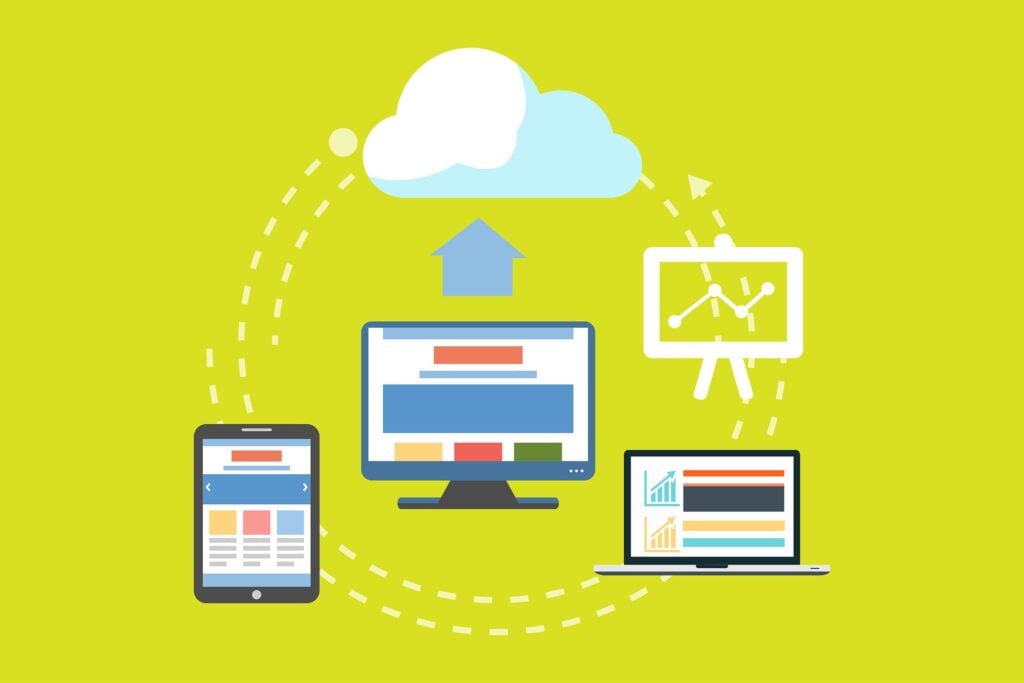No matter what stage your genealogy research is in there is one crucial thing that all family historians should get in the habit of doing, and that is backing up everything you do. Why? Because every day genealogists lose years of research to a computer failure. Find out more about the importance of protecting your family tree (and all records relating to your genealogy research) from a partial or total loss in this article.
While it’s smart to keep your records and tree backed up in a couple of different locations (computer hard drive, thumb drive, etc.), storing your family history files in the cloud is definitely one of the best options.
Here’s a quick introduction to four of the best (free or low-cost) cloud storage services for safeguarding your hard work. We have chosen these locations because they are all reliable services that many of us are already using for other reasons, and they provide lots of storage for free or at a very low cost.
The Four Best Cloud Storage Solutions for Genealogy Files
Google Drive
If you already have a Gmail account, getting started with Google Drive will be seamless – just use your current account to access this service. This is an especially good option for Chromebook users, as Google Drive is built right into your device – but Google Drive can sync with downloaded files on many devices.
If you don’t use Gmail, using Google’s cloud storage is as simple as setting up a (free) account.
Google Drive will start you off with 15 GB of storage for free. If you need more than that, you can access up to 100 GB of space for $1.99 per month or 1 TB for $9.99 per month
You can upload any kind of file to Google Drive, from digitized old family photos to audio recordings of your great-aunt to any simple text or data files. Plus you can access or backup your files anywhere with the handy mobile app (for Andriod, IOS, Mac, and PC) and easily share or collaborate on any file with the click of a button.
Find out how we used Google Drive to store our files and link to them in our family tree here.
Get started with Google Drive.
iCloud
If you’re an Apple user, iCloud will probably be the natural choice when looking for a cloud storage service to back up your genealogy research since you can simply use your Apple ID to get started.
When you sign up for iCloud, you’ll get 5 GB of free space right away. If you need more than that (and you likely will), you can upgrade to 50 GB of storage space for $0.99 per month or 200 GB for $2.99 per month.
iCloud allows you to easily sync your files with your other (Apple) devices, share your work with other iCloud users and can store files of all kinds. You can even access your iCloud files with a Windows device via the web.
OneDrive
OneDrive – Microsoft’s cloud storage offering – is a great choice if you’re already subscribing to Office 365 (Microsoft’s cloud-based office suite), as even the smallest Office 365 plan includes a whopping 1 TB of OneDrive storage at no additional cost.
Not an Office 365 user? OneDrive, which is conveniently built into both Window 8 and 10, also offers 5 GB of cloud storage for free or you can choose to upgrade to 50 GB for $1.99 per month. Since OneDrive connects so seamlessly with Windows devices, the convenience may make up for the less-than-impressive amount of free space being offered.
Like it’s competitors, OneDrive apps (for Andriod, IOS, Mac, and PC) allow for easy syncing across all devices and accept pretty much any type of file for storage. Plus, OneDrive even automatically organizes your files for you by category.
Amazon Drive
If you’re already one of Amazon’s millions of customers, you probably love them for their huge selection of, well, pretty much everything and their super fast shipping – but did you know they offer cloud storage, too?
If you’re a member of Amazon Prime, you already have access to unlimited photo storage from Amazon Drive plus 5 GB for everything else (videos, documents, etc.) Not a Prime member? Amazon Drive starts you off with 5 GB of free storage which you can upgrade to 100 GB of space for $1.00 per month ($11.99 per year).
This cloud storage service is a great choice if you frequently use an Amazon device as you’ll have the convenience of built-in features – and of course, you can sync your files across all your devices with the Amazon Drive apps (for Andriod, IOS, Mac, and PC).
Get started with Amazon Drive.
So Which Cloud Storage Service Should You Choose?
The answer here really depends on your specific habits and needs. For example, if you do most of your family history research on a Windows PC, or you’re already a subscriber to Office 365, OneDrive might be a no-brainer. Why? It’s likely already built into your device which will surely speed up the process of backing up your files on a regular basis.
If you are a die-hard Apple fan, iCloud could be the quickest way to get going with cloud storage as you’re probably already using iCloud Mail, Calendar, or Photos. However, don’t limit yourself here – as all the other storage services mentioned above feature apps for Mac and IOS.
If you’re simply looking for a quick and easy way to get your family tree, photos, and records in the cloud, Google Drive is likely your best bet. Not only does it offer a generous amount of free storage (15 GB free versus the 5 GB free offered by others), you’ll also have access to a complete set of office tools like a word processor, a spreadsheet creator, and an integrated photo organization system. Their intuitive file system is also great for research.
You may also like to back up and get organized at the same time by using online organizational systems like Evernote, Trello or Google Keep .
No matter which cloud storage service you end up choosing to protect your research – the important thing is you chose one and get going backing up your files. From your family tree to your photos to your DNA data, get it safe and in one place! You won’t regret it.
For more help, read our guide to backing up your family tree in 4 steps here.
You might also like:
The 12 Important Genealogy Dos and Don’ts You Need to Know
Stop ‘Saving’ Records to Your Ancestry Tree Until You Read This
By Kate Jackson, Associate Editor, Family History Daily