Have you ever been on a genealogy website, trying to find a specific detail about your ancestor, when you discovered that the search functionality was too limited to turn up the information you need? What about those sites who only offer a separate search for each database? Or perhaps you have found websites that have no search function at all.
How can you uncover what you’re looking for on these sites to avoid missed records? Here’s a simple solution you don’t want to miss.
While huge sites like FamilySearch, MyHeritage and Ancestry have advanced search engines designed specifically to help you uncover information about your ancestors, many smaller sites, and even large archives, do not. They simply don’t have the advanced software in place to provide the robust search functionality many genealogy researchers need.
But, luckily, there is another search service that has probably already indexed the information you are looking for – Google. And we’re going to show you how to use it to search just about any genealogy research site individually.
To be clear, this is quite a different strategy than searching Google as a whole for the information you need. Google has indexed billions of pages of information and most of it is simply buried in most searches. When you complete a query for your ancestor you are asking Google to look through an almost infinite amount of data for an answer. Depending on your search terms you will get some of the results you desire, but you certainly will not get them all.
When you type search terms into Google, such as when looking for a birth or death date or a place of marriage, you may find what you need – but don’t fool yourself into thinking that you will always see the best results. Or that the lack of a result means the information doesn’t exist. Google has to decide which pages to show, which to exclude and which to bury on page 53. They don’t always get it right.
However, we can help Google along quite a bit by being smart about how we search and applying special search operators to increase our likelihood of turning up the details we want. One of these operators is “site:”
Site: How to Use Google to Find More Information on Just About Any Genealogy Website
The site: operator in Google is a simple one, but it is incredibly powerful. Because Google has indexed the pages on most websites (that are open to indexing) you can use its advanced functionality to look for information on just about any website.
Not only can you bypass simple search boxes, but you can search multiple databases on one site and use operators like the minus sign and date filtering that many websites don’t allow.
This trick will not work with sites that have blocked their records from being indexed, whose database structure does not accommodate searches, or whose records are behind a paywall or are in a members only area (such as Ancestry or FamilySearch).
But, luckily for us, many sites have no restrictions on access to their pages and can be searched freely. See a list of 50 free family history sites here, many of which you can use this trick with.
To start making use of this technique choose a genealogy site that you would like to search the contents of and enter “site:” and the URL (minus the https:// part) into google. Then add your search terms. Here is what it will look like.
site:www.url.com your search terms.
Here’s an example — site:findagrave.com David Clark 1714.
In the screenshot above you can see that the results returned are ONLY from FindaGrave and nowhere else on the web.
FindaGrave has a very simple URL structure and has only one main purpose – to provide gravesite information. It also has a pretty good search function so we don’t really NEED to use Google. But knowing that we can search this way OFF SITE so quickly is pretty appealing – especially if we are not a fan of a site’s new design.
Plus, we can apply search operators like quotations and minus signs if we like to further refine our results. Read more about that below.
But what if the site is more complex than FindaGrave and has more than one collection or focus topic?
Let’s use the Civil War Soldiers and Sailors System as an example. This excellent offering from the National Park Service provides a wide array of Civil War service records, and the site functionality works well.
The issue lies in the fact that each one of their valuable databases must be searched separately. If you would like to look through the records for Soldiers, African-American Sailors, Regiments, Prisoners, Cemeteries etc you would have to conduct a separate search in each database.
Hint: Don’t be fooled by the main search bar on the top of some pages of this site, it does not search the records in the Civil War system.
Instead of using up valuable time querying each database individually let’s use Google to look for our ancestor in all databases at one time.
The first thing to do is to identify the unifying URL for all databases. We can do this by starting a search in one database and then looking at the URL. Below we have searched for Samuel Calmers.
After searching in the sailors system as well, we found that https://ww.nps.gov/civilwar/ is used for both databases. In fact, it is used for all Civil War databases held by the NPS.
We cut out the https:// part because we don’t need it, as well as the search-soldiers.htm because adding this part is specific to the database and, generally, you will want the URL you are searching to not end in a file type – such as .html, .htm etc. You want the whole directory. In this case /civilwar/.
In the image above we highlighted the portion we want.
Now we can search for Samuel in ALL Civil War databases. Here’s our search – you can see that results from the Sailors, Soldiers and Battle Units databases are coming up. Google even corrected our surname spelling when no results for our query were available – allowing us to find our ancestor despite an incorrect last name.
This may seem complicated, but most of the time the main domain of any site will be your best bet for searches. Occasionally, however, you will see that records are stored in a special section of the site and, for the most effective searches, you will want to limit yourself to that area.
For instance, The US National Archives research center can be found online at http://www.archives.gov/research/ but their actual records are stored at https://aad.archives.gov. In this case your best bet would be to search site:aad.archives.gov.
Use Additional Search Operators to Maximize Your Searches on Any Site
Another wonderful element of using Google is that we can now use some of those search operators we learned in the article 6 “Search” Tricks That Will Help You Find Your Ancestors to do a more robust search on sites with limited functionality and filtering.
In the example below we are using Google to search Library and Archives Canada. In the past this site did not have a search that encompassed all databases so we used Google to search all records at one time. Although they do now have a full collections search, using Google can still provide a better way to sort through results.
These same strategies can be applied to any site that Google has indexed. As mentioned, there are some sites that Google does not index because of the file format used for storing data, because the data is unreadable to a search engine (such as image based records that have no associated transcription or description) or because the site restricts indexing of data stored behind a paywall or log in.
InURL: You Can Also Search a GROUP of Sites Using Google
In addition to being able to search nearly any site’s databases with Google, you can also search a group of sites that have an element in common.
Inurl is a way of asking Google to search a group of sites with the same characters or words in the URL. For instance, you might try searching inurl:genealogy “your terms” to search for your terms on any site with the word “genealogy” in the URL. The word genealogy, in this case, may appear anywhere in the URL, not just the main domain.
Or perhaps you would like to search for websites that contain your family’s surname or a location of interest. You could try inurl:surname or inurl:location and then any additional terms you would like to refine by.
You can also include multiple words for the URL by using quotation marks, such as inurl:”birth records.” This is important to know because simply typing inurl:birth records would search for only the word “birth” in the URL and “records” in the title or body of the page.
Websites with your keyword in the title are likely to be focused on that topic and can help you refine your results. It’s also an incredibly good way to search a grouping of related sites without the exact same URL – such as USGenWeb.
USGenWeb is one of the oldest and most respected collections of free family history sites on the web. Run by volunteers and packed full of information, USGenWeb offers a unique site for every single state in the USA.
This is absolutely wonderful for those who are searching for records in a specific state, as you will often find yourself doing. But it does make it awfully hard to search all of the state based pages at once since they all have their own unique URL and USGenWeb offers no global search function. A search on the USGenWeb site only searches pages stored on usgenweb.org, not the individual state sites.
Minnesota Gen Web for instance uses the URL www.mngenweb.net.
And Iowa is stored at iagenweb.org.
Many other state sites have a similar address structure. With the inurl operator we can find a URL connection and search nearly every state site and the main USGenWeb pages at one time.
In the following example we’ve searched all URLs Google has indexed that contain the term “genweb” in them. This includes most of the state sites because they include genweb in their URL somewhere. This search will also include results from pages that have genweb in their title because, especially with blogs and wikis, the URL is created from the words in a title before publishing. However, you can use your search tricks, such as the minus sign, to refine results.
Here’s our search. We are only getting results from URLs that contain “usgenweb” and we have used a couple of other tricks to further refine.
Do make note of the fact that USGenWeb’s special project, USGenWeb Archives is stored under a separate URL and does have a national search. This is a different project with different records than the main site and state sites, although there is certainly some crossover. If you wanted to use Google to search that site you would need to use site:usgwarchives.net.
The site: and inurl: operators presented in this article have nearly endless uses. We hope that you will find many ways to apply them to your family history research!
Some of the information in this article comes from genealogy course center. Find it and register for online lessons here.
For more articles about using Google for Genealogy research check out this section of our site.
Image: Historical documents guarded with great care by National Archives. Washington, D.C., Nov. 22. 1939. Library of Congress

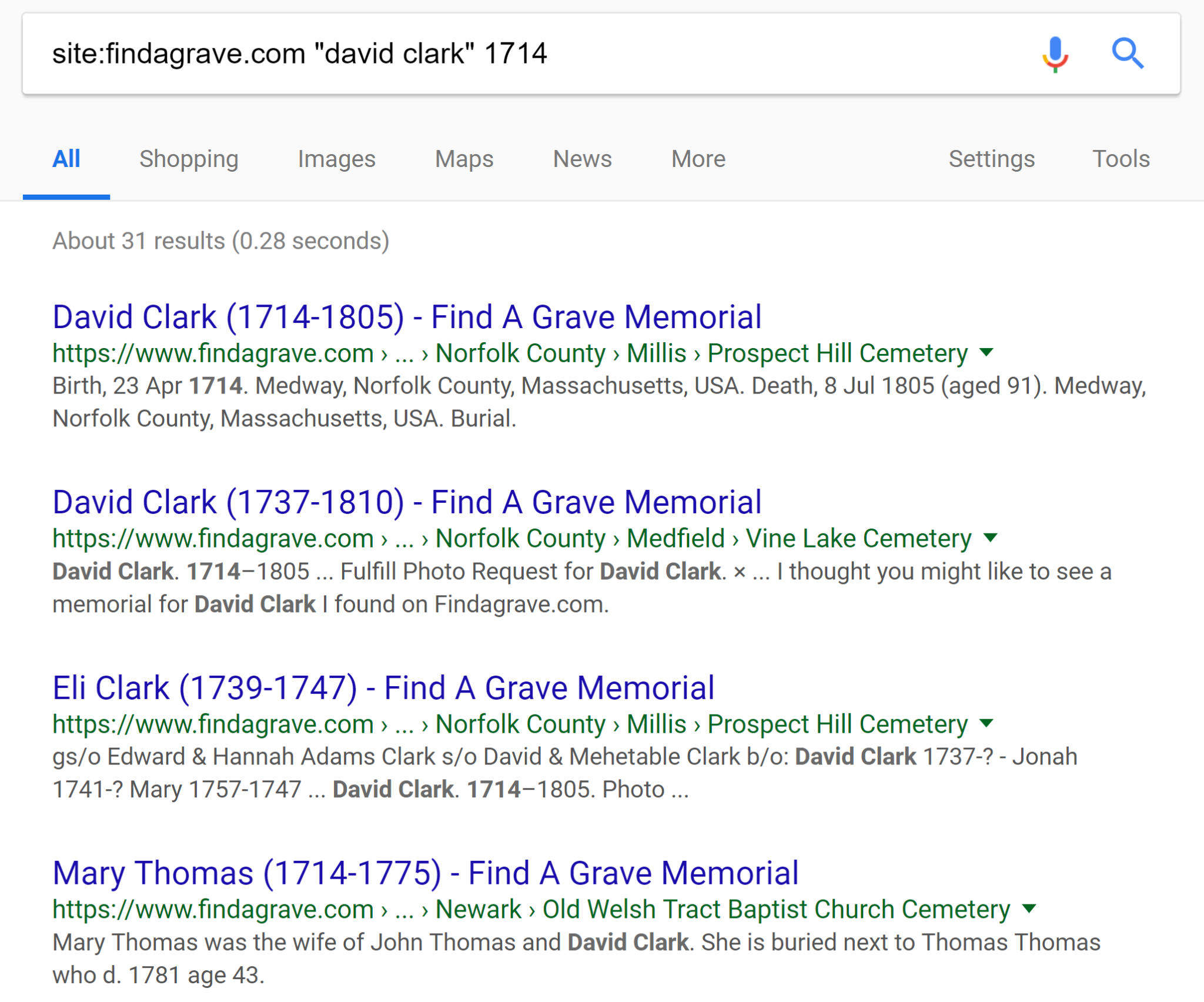
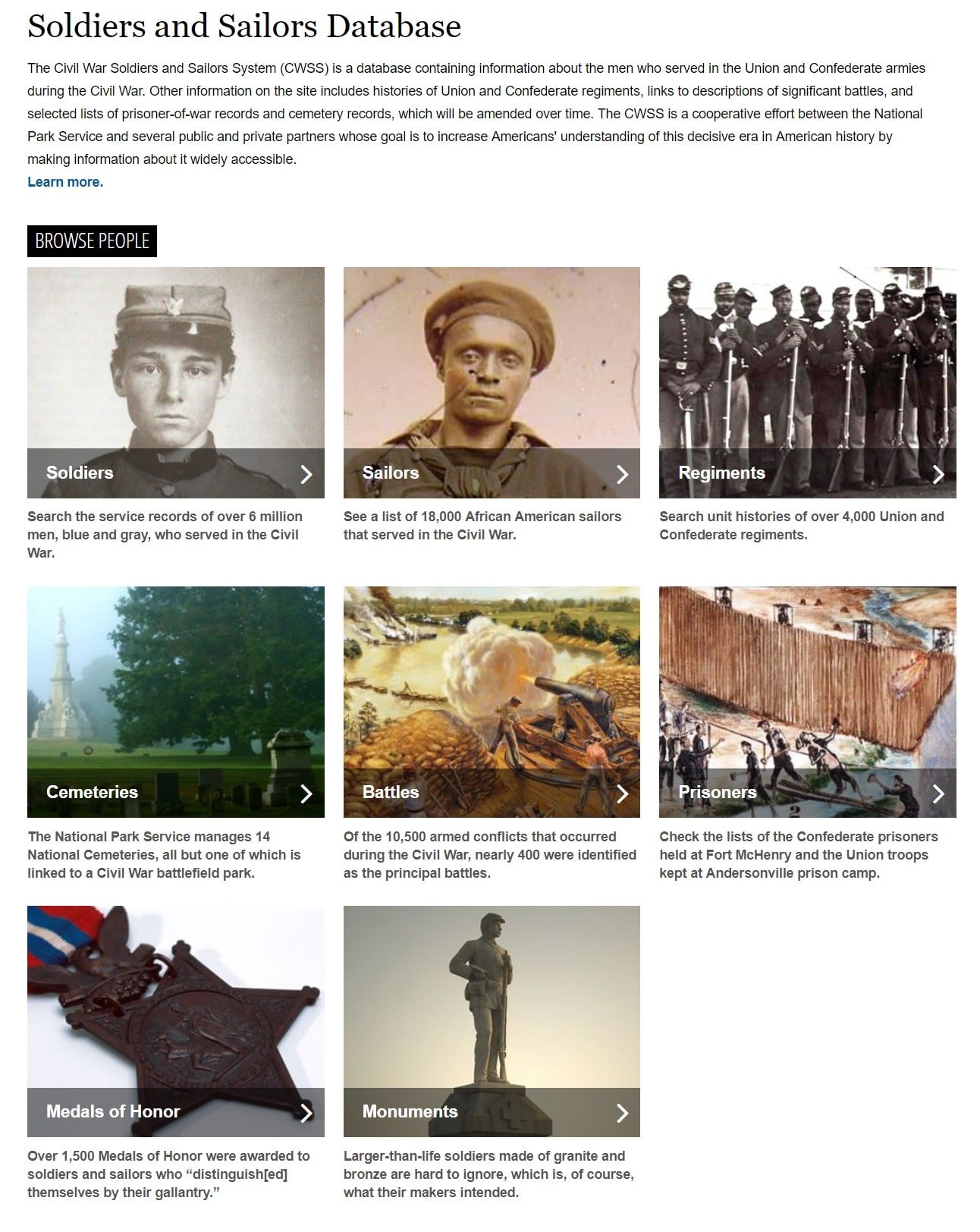
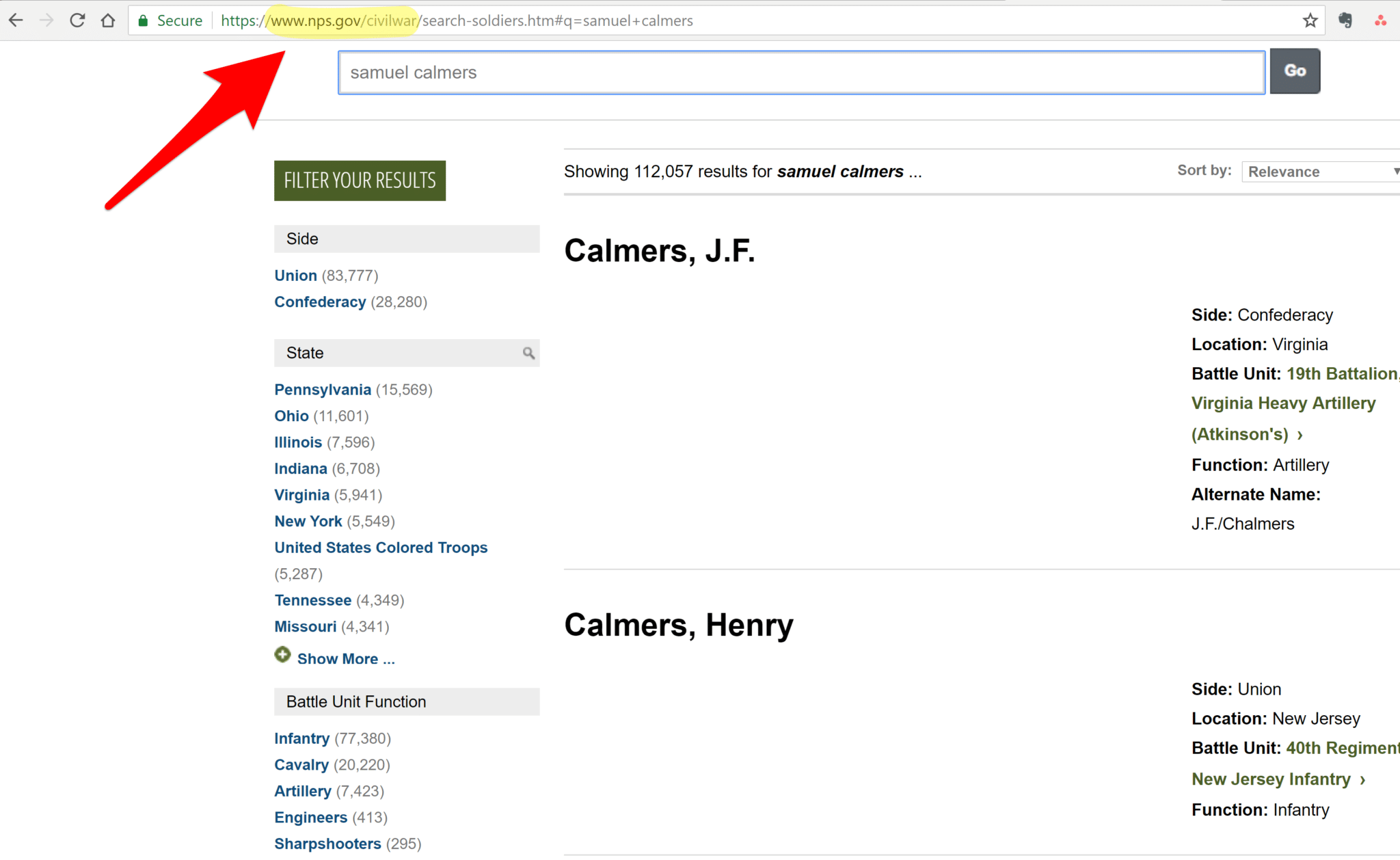
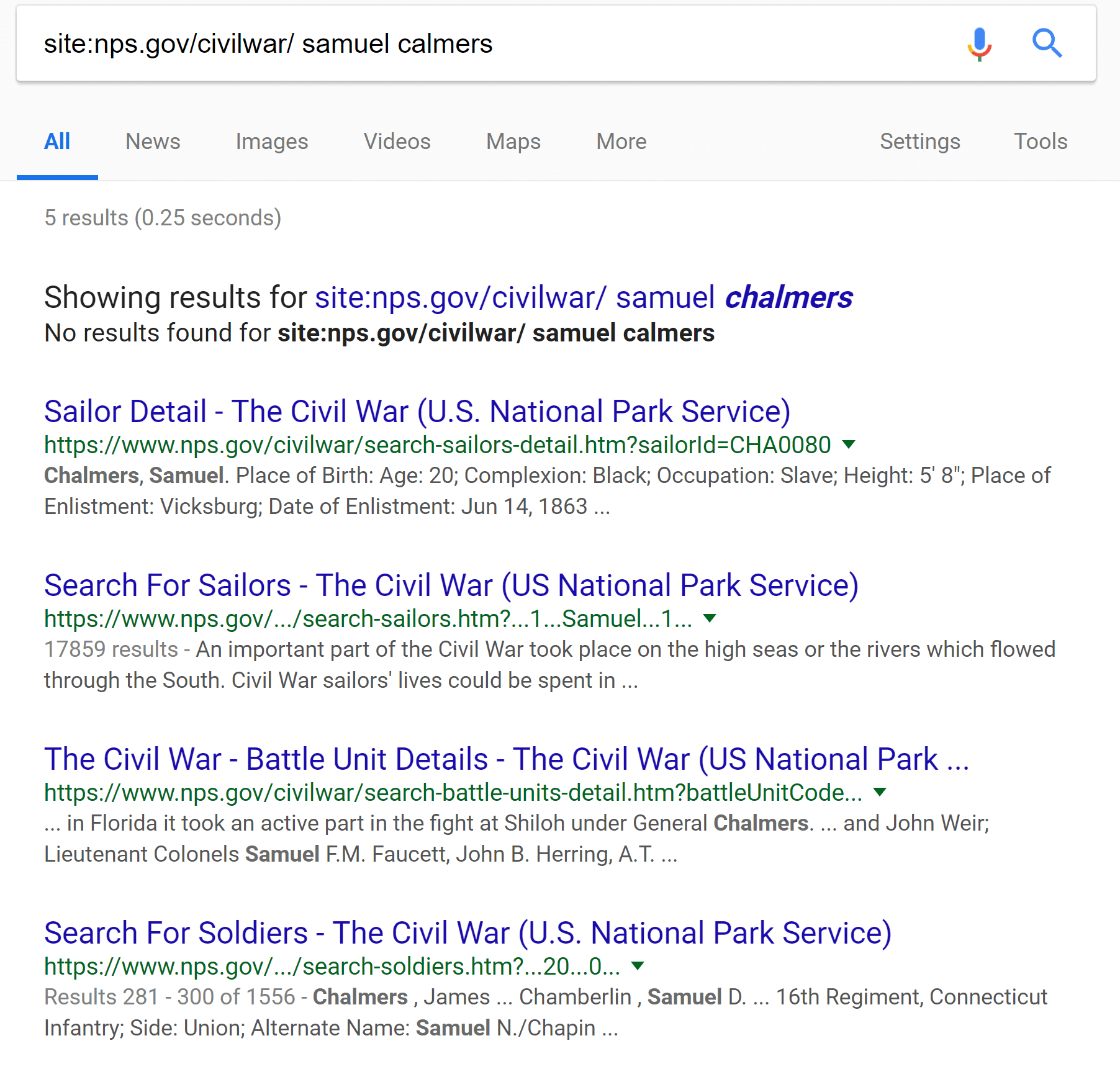
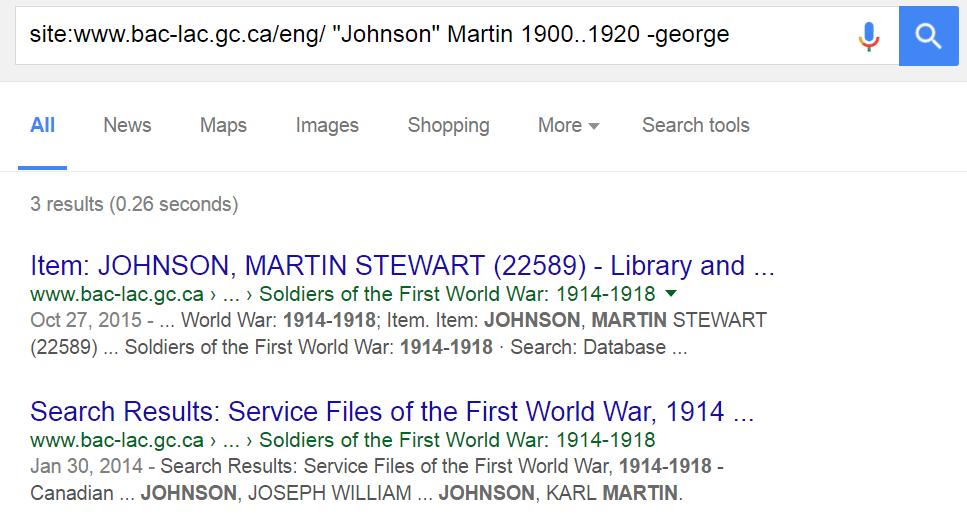
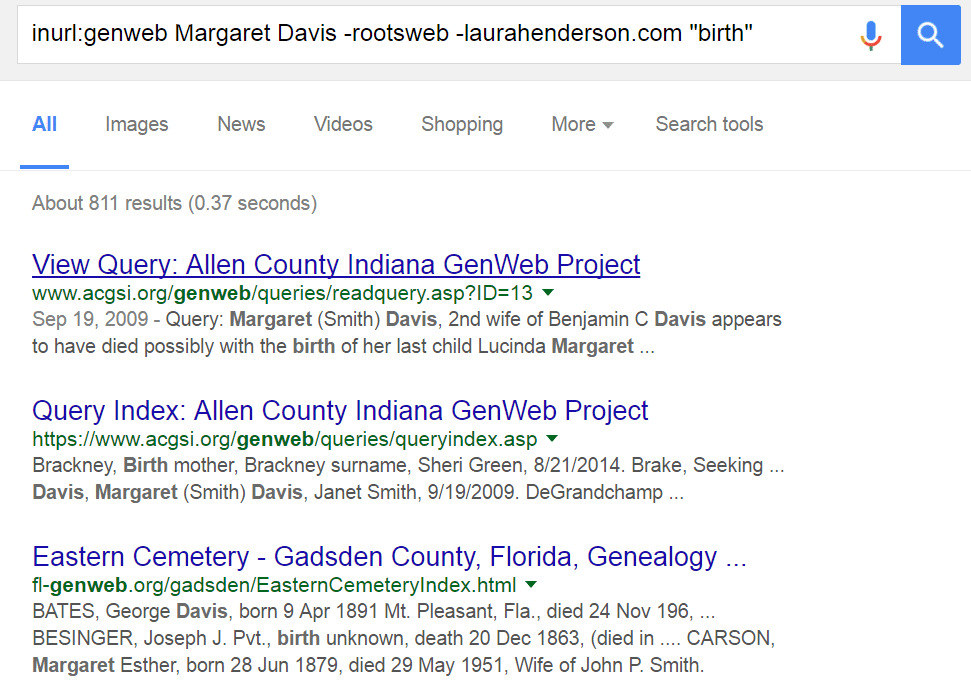
<3 <3<3 <3 <3
A lot of very good information. I will have to follow these suggestions as I have a lot of “hard copy” that I must scan and “attach” to the individuals they are for.
Am I the only one having zero results with these searches. I don’t think this works anymore. Has Google changed something so that the site search no longer works?
That is very interesting, here every one is sharing these kinds of familiarity, thus it’s pleasant to read this website, and I used to pay a quick visit this blog every day.
Thanks, I discovered that the search functionality was too limited to turn up the information you need? Trying to find a specific detail about your ancestor. Here’s a simple solution.
To improve on the examples, perform the search as what is called ‘Boolean’….
For the Find a Grave search, instead use: site:findagrave.com “David Clark” AND 1714
—do use double quotes, and all caps for AND
As given in the example above, you’ll get every single record with David or Clark or 1714…. Using the example I give, you’ll get only records with ‘David Clark’ displayed as ‘David Clark’ that also appear with the date/number 1714 in the same record.
As given in the article, the search gives 293 results, including many that have no trace of an individual named David Clark. Or that simply have ‘1714’. They just have David and/or Clark and/or 1714.
As given by me, the search gives 26 results, all with someone named ‘David Clark’, and an occurrence of the date 1714.
Further, you’ll also want to search on “Clark, David”…. Some records are set as: Surname, Given Name. (Yes, you will also have results where someone named Clark is followed by someone named David, separated by a comma)
And don’t forget the obvious “D Clark”. Or any other variations. Found records for my gr-grandfather just yesterday, listed as ‘Chas Swift’, instead of ‘Charles’.
Thank you. Great to read this